The official App Store is a wonderful place, full of some truly amazing applications which have been developed to the highest standard, more than worthy of their place on our SpringBoards. However, with over half a million applications currently residing in the Store, law of averages dictate that a good portion of them will be poor purchases due to the fact that they don’t work as advertised or in some instances, just don’t work at all.
If you purchased a product or piece of software in any other walk of life which didn’t work as advertised then you would be more than entitled to claim a refund or at the very least, a working copy which is deemed fit for purpose, but the iTunes Store terms and conditions specifically state that "All sales and rentals of products are final" which is a little disheartening for those who have wasted their hard earned $0.99 on something that doesn’t work.
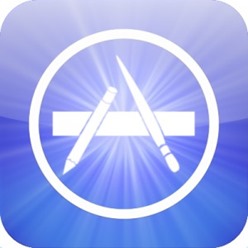
All terms and conditions generally have exceptions and it would be crazy for Apple to say you will never be entitled to a refund. Cases will obviously exist when something slips through the review team’s net and is genuinely an app designed to deceive, but even then, it could take weeks or months for Apple to get around to investigate and send you back those 0.99 dollars. Fear not App Store regulars, in the face of adversity, hope always manages to present itself and there is a way for you to possibly claim that refund.
Step 1: Open up the iTunes application on your Mac or Windows PC making sure that it is logged in to your iTunes account. Navigate to the top right hand corner of the interface and click on the email address associated with your account which will produce a drop down menu. Select ‘Account‘ from the menu which will produce a new screen showing all of your user account details.
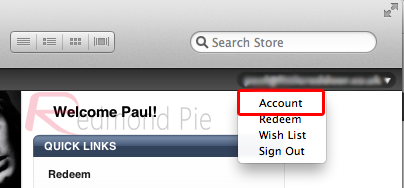
Step 2: Scroll down through the account information until you see the ‘Purchase History‘ section. Click on ‘See All‘ to the far right hand side of this section.

Step 3: The new view will show a list of recently purchased applications from the iOS App Store as well as the Mac App Store (if applicable). At the bottom of the list is a button with the title ‘Report a Problem‘. Click on this button to continue.
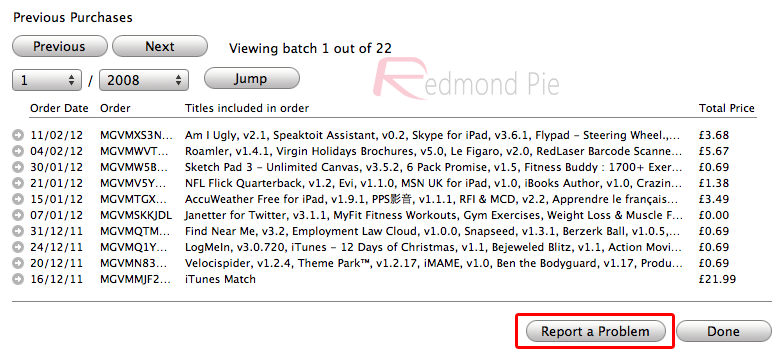
Step 4: Select an application from this list and then click on the ‘Report a Problem‘ link which is located to the right hand side of the application’s name.
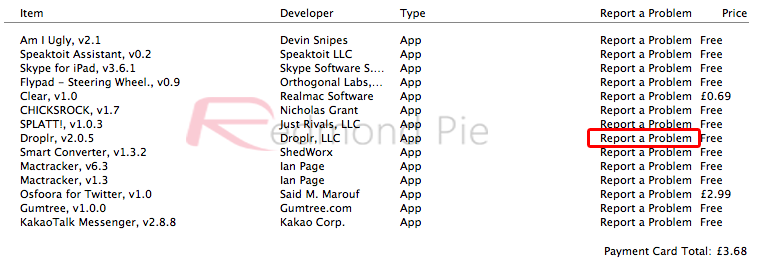
Step 5: Choose a legitimate reason from the drop down menu and then make sure to fill in the message box with as much information as possible to support your claim for an application refund.
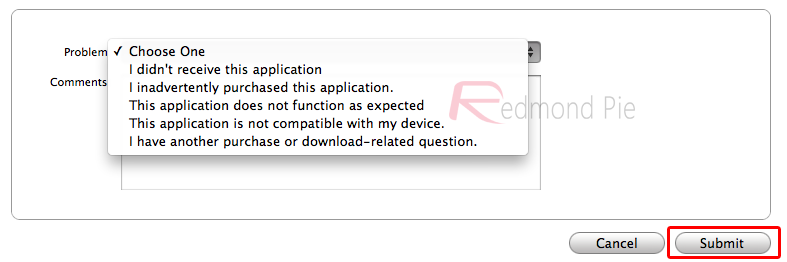
We can’t guarantee that this will get you an instant refund, but this is the quickest and most efficient way of making Apple aware of your dissatisfaction with your purchase. Please remember to only issue legitimate claims for a refund for applications which don’t work or a genuine problem has been found as developers need to put food on the table as well.
(via Gizmodo)
You may also like to check out:
You can follow us on Twitter, add us to your circle on Google+ or like our Facebook page to keep yourself updated on all the latest from Microsoft, Google, Apple and the web.

