Apple’s announcement of iOS 12 during the WWDC opening keynote earlier this week may have caught most of the headlines and attention but it also announced a new version of macOS.
With macOS Mojave also having its fair share of new features that should get people excited, there is also one that while not being functional at all does at least add a little bit of whimsy back to a platform that has been somewhat devoid of it over recent years.
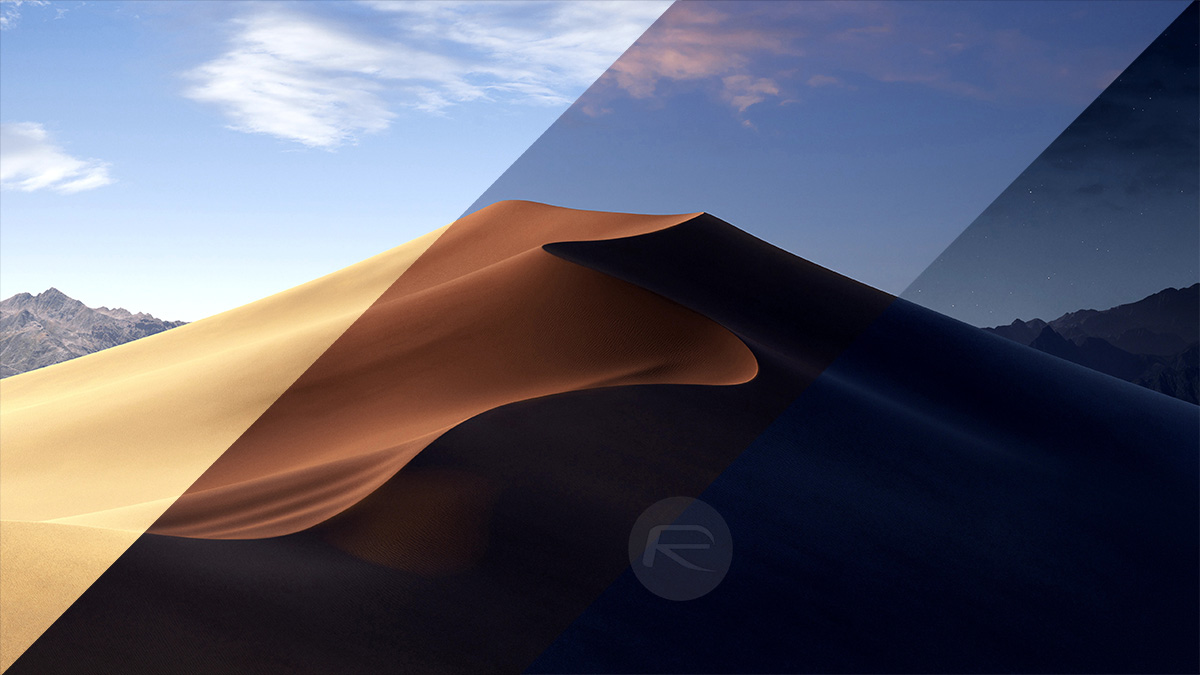
We are, of course, talking about its ability to alter wallpapers dependent on the time of day. This was demonstrated on-stage with the stock macOS Mojave wallpaper changing from a daytime photo to a nighttime photo as the end of the day nears. It’s a great effect, but you don’t necessarily need to wait until macOS Mojave ships in order to take advantage of it.
If you’re using an older version of macOS – and currently, the chances are that you are, considering Mojave still in beta – then you might want to check out this option.
Step 1: Download the Dynamic Desktop wallpapers from this Reddit thread and unzip them to a folder in a location where they can live permanently. We’d suggest somewhere other than your Desktop!
Step 2: Open up System Preferences before selecting the Desktop & Screen Saver panel.
Step 3: Click on the Desktop tab and then drag your newly created folder of wallpapers into the side panel under the Locations heading.
Step 4: Click the folder to make sure it’s the current selection and you should then see your wallpapers previewed.
Step 5: Now, to make the magic happen. Check the box marked Change Picture and then set the time picker to Every hour.
This will then cycle through each of the images in order, effectively replicating the macOS Mojave dynamic desktop effect without having to install a beta build of macOS Mojave or wait until September.
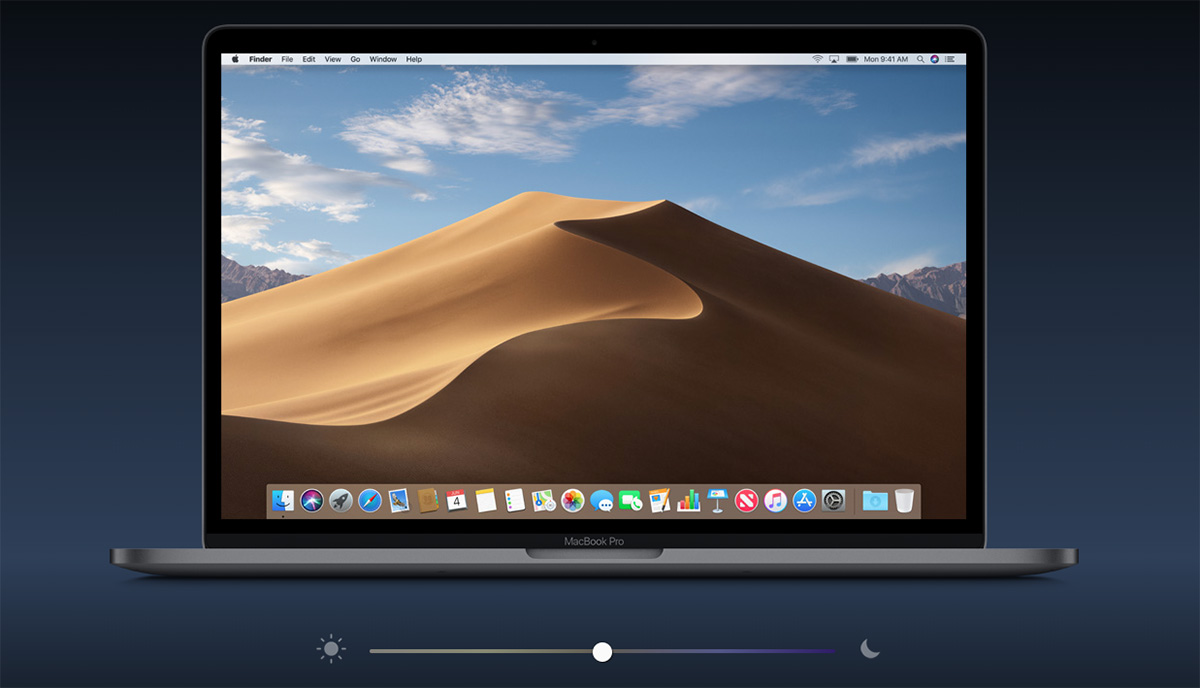
Enjoy!
You may also like to check out:
- iOS 12 Beta 2 Download And Expected Release Date
- Jailbreak iOS 11.3.1 With Electra Update Post Ian Beer’s Exploit Release
- 100+ iOS 12 Hidden Features For iPhone And iPad [Running List]
- Download iOS 12 Beta OTA Configuration Profile File Without Developer Account
- Download iOS 12 Beta 1 IPSW Links & Install On iPhone X, 8, 7, Plus, 6s, 6, SE, 5s, iPad, iPod [Tutorial]
- iOS 12 Beta 1 Download IPSW Links, OTA Update For iPhone And iPad
- How To Downgrade iOS 12 Beta To iOS 11.4 [Tutorial]
You can follow us on Twitter, add us to your circle on Google+ or like our Facebook page to keep yourself updated on all the latest from Microsoft, Google, Apple and the Web.

