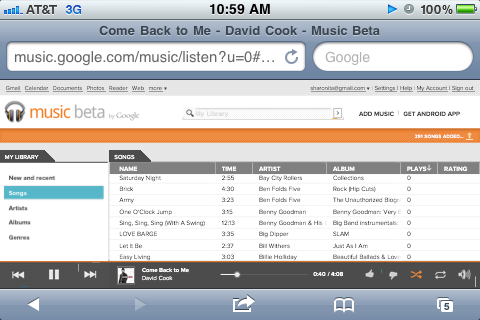With Google’s release of its Music Beta today, iOS users were once again left out in the cold when the search giant said the service was Android only. Thankfully though, as with all things geeky, some clever people on the web discovered a way to get the Music Beta goodness on their iOS device.
Here’s how you can too:
- Get your hands on a Music Beta invite by requesting one at music.google.com/music
- Point Mobile Safari at the same webpage and sign in using your Google account.
- Now, tapping a song will make it play in the iOS QuickTime player as usual. When scrolling through your music (using two fingers) remember to be patient – there’s a lot going on!
- Use the navigation bar at the bottom of the screen for Play, Skip and Shuffle buttons.
- One thing people may miss – you can use Music Beta to listen to music in the background too. Just press the home button, then double-tap it to open the multitasking tray. Swipe to the audio controls on the left and hit play. Voila, streaming music.
It’s not ideal, and its definitely not as slick as Android’s dedicated app, but it’s more than useable and is certainly better than nothing!
That’s assuming you can get a beta invite, of course!
Thanks to CNET for the heads-up!
You can follow us on Twitter or join our Facebook fanpage to keep yourself updated on all the latest from Microsoft, Google and Apple.