As an iPhone X user, have you been secretly jealous of certain features which appear on some Android devices? One of those features may be the always-on display feature found on Samsung’s and other Android smartphones. Worry not, as thanks to a new app on the App Store, and with a few changes to iOS internally, you can replicate that experience on your iPhone X’s OLED display.
Let’s take a look at the process involved to achieve this effect without jailbreaking.
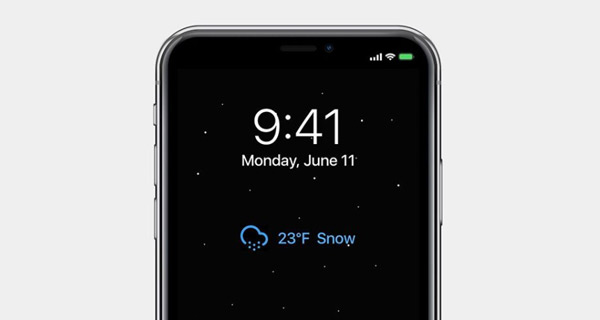
Step 1: To begin, you are going to need to have the OLEDX app installed on your device. This is a free-of-charge app and is available from the Apple App Store for free. You can also find the download link at the bottom of this page.
Step 2: Launch the native Settings app and select General > Accessibility, and scroll down until you find Guided Access. Select this option.
Step 3: Select the Set Guided Access Passcode option and then enter a passcode of your choice. When prompted, confirm the passcode that you have just entered.
Step 4: When you skip back a stage, make sure that the Accessibility Shortcut toggle is enabled and in the On position.
Step 5: You now need to launch the OLEDX app to make it consume the display. There are individual settings within the app that will allow you to adjust the experience to your own requirements.
Step 5: With Guided Access enabled, triple-clicking the Side button on iPhone X will now lock the device and give you that always-0n display thanks to the OLEDX app.
Step 6: When you want to get access to the device, double-tapping the Side button will then use the Face ID functionality to unlock and give you access to the phone.
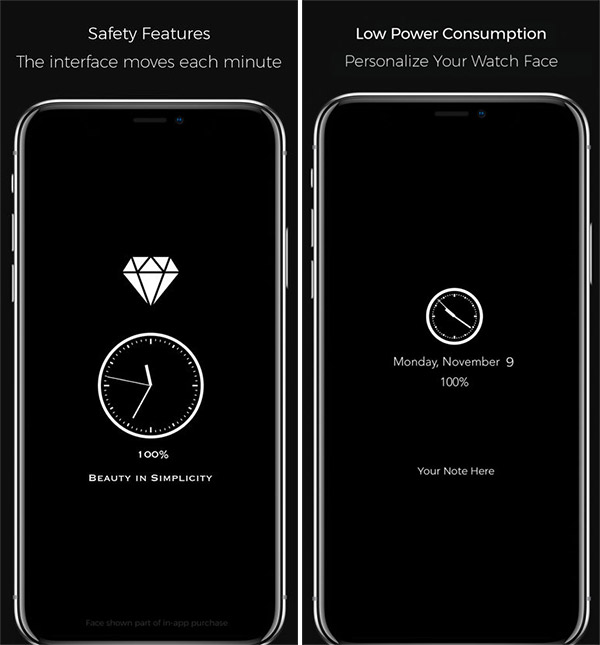
This is definitely not as seamless as having the always-on display functionality built into the OS, such as those devices on Android. However, if you want a decent always-on display experience on the iPhone X which makes use of the OLED display to not waste power and kill the battery, then this is about as good as it gets.
(Top image: iOS 12 feature wishlist | Download: OLEDX app for iPhone on App Store)
You may also like to check out:
- iOS 12 Beta Download, Rumors, Features, Release Date [Everything We Know So Far]
- iOS 11.3 Beta 3 Download And Expected Release Date
- Download GBA4iOS 2.1 iOS 11 IPA On iPhone Or iPad [No Jailbreak Required]
- Download MovieBox++ iOS 11 IPA On iPhone, iPad [No Jailbreak Required]
- Download iOS 11.2.5 Final IPSW Links, OTA Update For Your iPhone, iPad, iPod touch
- Downgrade iOS 11.2.5 To iOS 11.2.2 For Potential Future Jailbreak, Here’s How
- Jailbreak iOS 11.2.5 / 11.2.2 / 11.2.1 On iPhone And iPad [Status Update]
- Jailbreak iOS 11 / 11.1.2 On iPhone X, 8, 7, iPad Using LiberiOS [Updated]
You can follow us on Twitter, add us to your circle on Google+ or like our Facebook page to keep yourself updated on all the latest from Microsoft, Google, Apple and the Web.

