Ever felt your iPhone or iPad is slowing down and becoming sluggish after a while of usage? iOS has and continues to do a pretty good job at automatically managing the memory packed into the devices it ships with, but like every software out there, there are those occasional hiccups. Restarting your phone usually removes those kinks until next time, but that process is just too slow for some. Luckily there is a much quicker way of flushing your iOS device’s RAM so you can jump back to business as usual on your phone or tablet. We show you how in a quick, step-by-step guide below.
The process of freeing up RAM on iOS is different to soft and hard reboot, and is especially useful for older-generation iOS device with 1GB RAM or less running the latest versions of iOS.

Step 1: To begin, simply hold down the Power button on your iOS device till you see the familiar “slide to power off” message on the screen.
Step 2: Don’t cancel, and don’t slide the button to power the device off. When you see the “slide to power off” message on screen, while still holding down the Power button, now also hold down the Home button simultaneously for a few seconds until you see the screen flash black and back to Home screen.
That’s it! Unlock your phone and double-tap the Home button to trigger app switcher. You will notice that all of your running apps are still there, however, if you try to switch to any of them, you will notice that they will reload. This is because the steps outlined above flushed all of your non-critical data from the RAM, giving you a clean and smooth environment to operate with.
While this trick may not be a complete substitute for the good ol’ fashioned restart or hard-reboot, it could come in handy at times. That said, it is unlikely that owners of newer iOS devices such as iPhone 6s, iPhone 6s Plus, iPad Air 2 and iPad Pro with 2GB RAM or more will likely ever need to go this route. But as mentioned above, on the older iPhones and iPads running iOS 9.0 and above, this could be very useful.
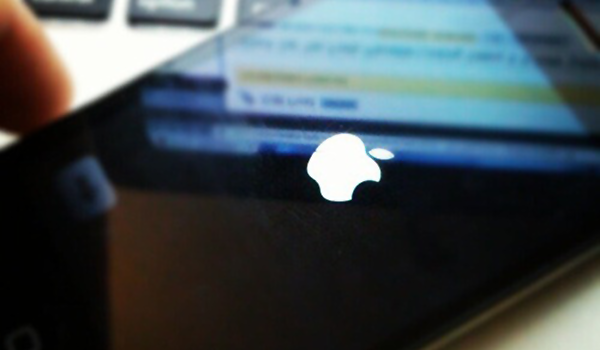
(Via: MarcForrest [Twitter])
You may also like to check out:
- How To Hard Reboot / Restart Your iPhone, iPad Or iPod touch
- 25 iOS Secret Features You Likely Didn’t Know About
You can follow us on Twitter, add us to your circle on Google+ or like our Facebook page to keep yourself updated on all the latest from Microsoft, Google, Apple and the Web.

