The following tutorial will help you fix Cydia Passcode boot loop issue after you have jailbroken your iPhone, iPad or iPod touch on iOS 8.x using the Pangu8 jailbreak tool. It is important to note that the current version of Cydia and Pangu8 are not ready for primetime yet and hence has lots of issues. Follow the guide only if you are an advance user and have prior knowledge of SSHing into an iOS device. Make sure you backup your data before starting.
All set? here you go:

Step 1: Restore your iPhone or iPad to iOS 8.1 and then jailbreak using Pangu by following our guide:
- Download iOS 8 / iOS 8.1 And Install On iPhone 6, 5s, 5c, 5, 4S, iPad, iPod touch [How-To Tutorial]
- How To Jailbreak iOS 8.1 Untethered Using Pangu8
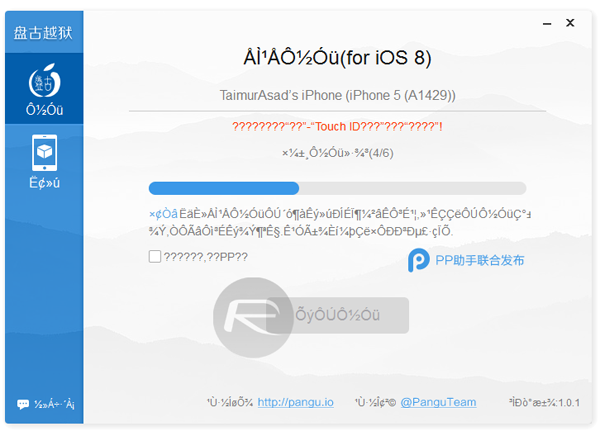
Step 2: Once you are done with jailbreak, install OpenSSH from the Pangu app.
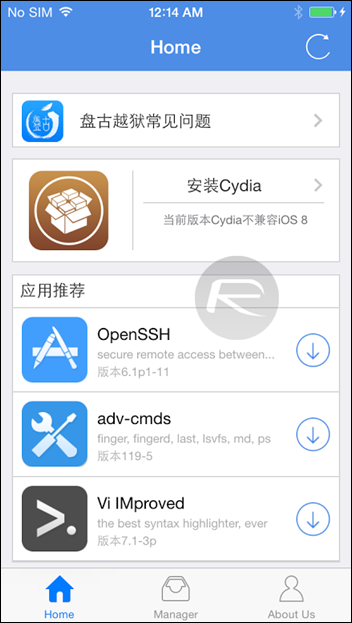
Step 3: Now download the required two files to install Cydia from here.
Step 4: Now simply SSH into your device using Cyberduck client on your PC or Mac and paste the files you downloaded in Step 3 in this location: var/root/Media/Cydia/AutoInstall
If the location above doesn’t exist, create it.
Step 5: Now reboot your iPhone twice. You will notice Cydia icon on the home screen, do not run it yet.
Step 6: Now download the fix for Passcode boot loop issue from here. SSH into your device again and navigate to /usr/libexec/cydia.
Step 7: Delete move.sh file from here and replace it with the one you downloaded in Step 6.
Step 8: Last but not least, navigate to /User/Library/Caches/ and delete LaunchServices-XXX.cssstore file. The XXX will be any three random numbers.
Step 9: Reboot and launch Cydia. Wait for it to prepare the filesystem and other stuff. Once it’s ready, simply head to Settings.app on your device and set any Passcode you like.
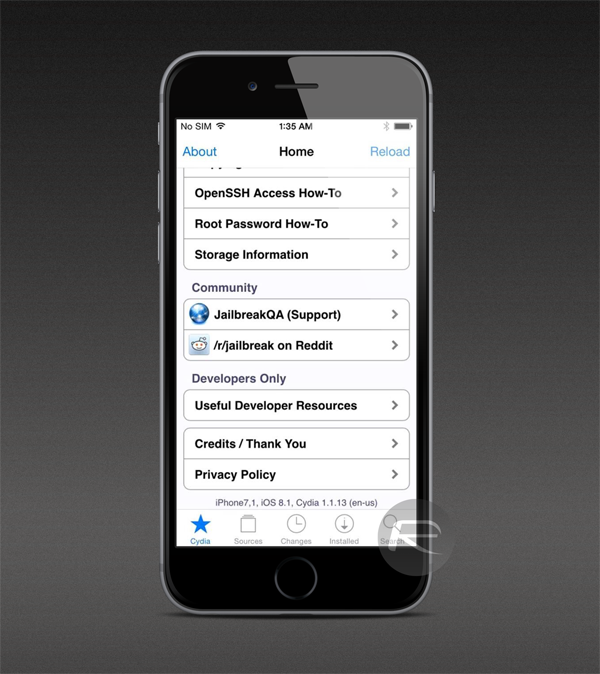
Here’s a video of it in action:
(source: Reddit)
You may also like to check out:
You can follow us on Twitter, add us to your circle on Google+ or like our Facebook page to keep yourself updated on all the latest from Microsoft, Google, Apple and the web.

