The iPhone 15 has just been released on September 22, 2023. With its impressive features and sleek design, it’s no surprise that many people are eagerly anticipating its arrival. Communities, especially on platforms like Reddit, have been buzzing with chatter about its splendid camera upgrades and performance.
However, as with any electronic device, there may be some issues that users encounter. One common problem that iPhone users face is a frozen screen that won’t turn off.

If you’re one of the unlucky ones who experience this issue with your iPhone 15, don’t worry. In this guide, we’ll provide you with everything you need to know to fix the iPhone 15 frozen problem and get your iPhone 15 back up and running smoothly.
Part 1: Why My iPhone 15 is Frozen?
If your iPhone 15 is frozen, it’s essential to understand the root causes before diving into solutions. Typically, reasons include:
- Overloading the phone by opening numerous apps simultaneously leads to memory shortages.
- iPhone 15 frozen after update.
- Presence of incompatible or buggy apps.
- Running an outdated iOS version.
Moreover, a deeper delve into Reddit and tech forums brings forward specific scenarios where the iPhone 15 might act up, echoing the experiences of the iPhone 14 series. These include:
- Data Transfer Issues: One primary culprit behind the iPhone 15 frozen after update or during setup is the bug during data transfer from an older device.
- Screen Protectors & Cleanliness: An improperly applied screen protector might interfere with touch sensitivity.
- Faulty Lightning Accessories: These can induce freezing, so unplugging any connected accessory can be a quick fix.
- Hardware Defects: In rare situations, the iPhone might have internal hardware complications.
If your iPhone 15 is frozen, understanding the underlying reasons can guide you to the right solutions, ensuring smooth device operation.
Part 2: How to Fix iPhone 15 Frozen Won’t Turn Off?
In this part of the article, we’ll discuss the practical fixes to address these issues, including the basic ones to the most effective solution that can literally fix any software related iOS issue.
Fix 1: Close Background Apps on Frozen iPhone
Sometimes, the sheer number of applications running in the background can lead to your iPhone 15 frozen screen.
To mitigate this, double-click the home button or swipe up from the bottom, depending on your settings. Navigate through the apps and swipe them away to close them. This action often alleviates minor hitches in the system.
Fix 2: Check the Lightning Accessories
A faulty or incompatible accessory can occasionally cause your iPhone to freeze. If your iPhone 15 is frozen after plugging in a lightning cable or accessory, try removing it. Ensure you’re using certified Apple accessories to minimize compatibility issues.
Fix 3: Use UltFone System Repair [No Data Loss]
If you are still unable to fix “my iPhone 15 is frozen” issue after trying all of the troubleshooting options, then you might need to seek assistance from a specialized solution.
There are many software programs available on the internet that can help you in solving your iOS related problems. Here we recommend to use UltFone iOS System Repair, which is an amazing software to get everything back to normal easily.
Why Choose UltFone System Repair?
- Powerful Yet Easy to Use: It fixes all bugs causing the system problems with lightning-fast speed; thanks to its advanced repairing and processing technologies.
- No Data Loss: The tool ensures that all your data remains intact while resolving the iPhone 15 frozen issue.
- Safe without Jailbreak: Many users are wary of solutions that require jailbreaking their iPhone. UltFone guarantees a safe repairing option without the need for jailbreaking.
- Fix Other 150+ Issues: Apart from addressing the frozen screen issue, it can tackle over 150 other common iPhone problems, like black screen, restart loop, and many others.
- One Click to Downgrade: If a recent update caused the freeze, UltFone offers a one-click solution to downgrade your iOS.
Here is a step-to-step guide to dealing “iphone 15 frozen what to do” using the UltFone iPhone System Repair:
Step 1: Download & Install UltFone iPhone Repair: First of all, download and install the UltFone System Repair tool on your computer.
Step 2: Connect Your iPhone 15 with Frozen Screen: Once you have downloaded and installed the tool, connect your iPhone to computer through USB cable and click on “Start” button to enter the iOS system repair interface.
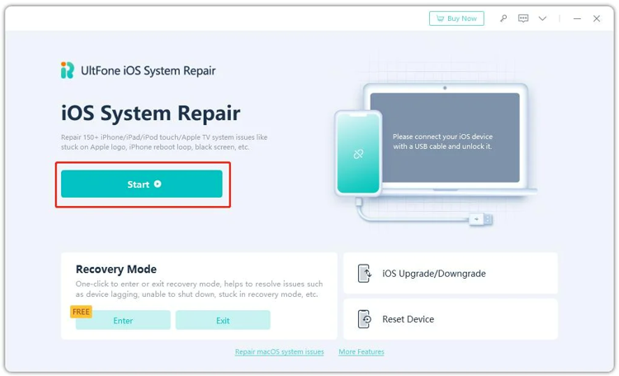
Step 3: Choose the Repair Mode: After launching the UltFone program, select the ‘Standard Repair’ option to fix common issues like iPhone 15 frozen.
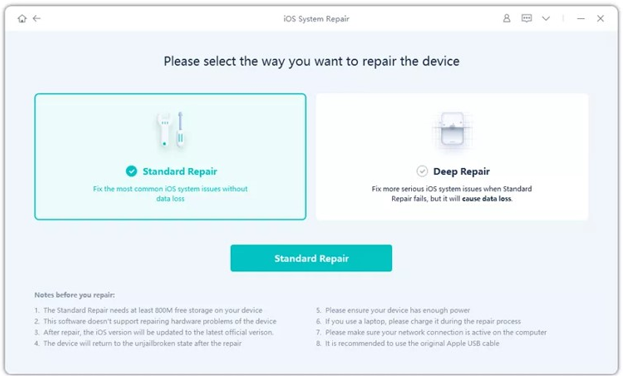
Step 4: Download Relevant Firmware Package: In the next step, you will need to download the relevant firmware for your iPhone 15. Hit “Download” button to download the automatically matched firmware package for your device i.e. iPhone 15.
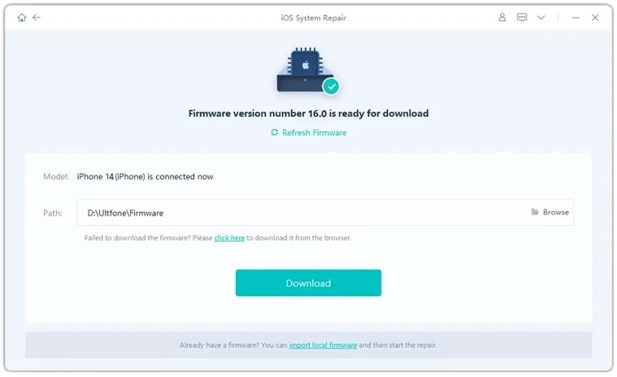
Step 5: Fix iPhone 15 Frozen Won’t Turn Off: Click’ Start Standard Repair’ once the firmware is downloaded. The tool will begin fixing any detected issues, including the iPhone 15 frozen screen.
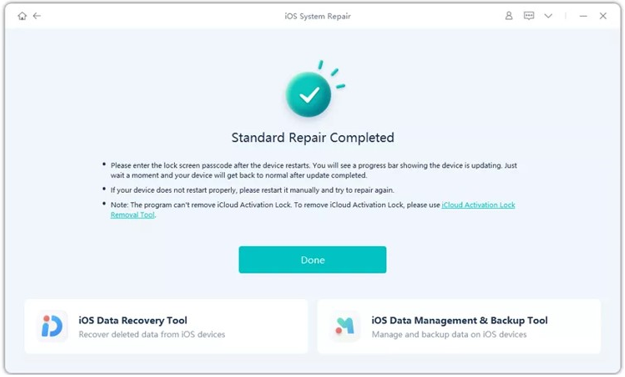
After the process has been completed, your iPhone will restart automatically and start functioning back to normal in no time.
Fix 4: Charge your iPhone
An iPhone’s screen can remain frozen and unresponsive if its battery is critically low. Plug your iPhone 15 into a charger and wait for a few minutes.
If your device was low on battery, this might bring it back to life. Ensure you’re using an official Apple charger to avoid further complications.
Fix 5: Turn on Assistive Touch
Activating Assistive Touch can sometimes bypass screen unresponsiveness.
Go to Settings > Accessibility > Touch and toggle on Assistive Touch. However, constantly relying on this can hamper the natural touch experience of your iPhone and might not address the root cause of the problem.
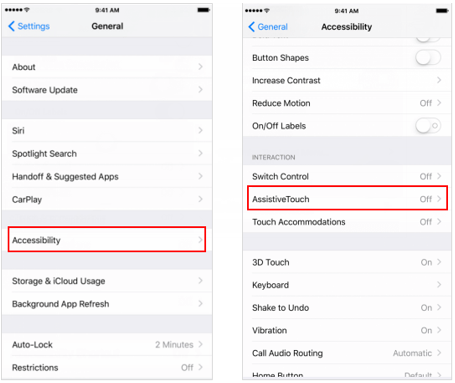
Fix 6: Free up Your iPhone 15 Storage Space
Overcrowded storage can lead to performance lags and freezes. Consider decluttering:
- Remove redundant apps
- Purge obsolete files and data
- Harness iCloud for backups
- Clear your browser history
However, while these steps can enhance your iPhone’s performance, they are temporary fixes and might not resolve deeper-seated software issues.
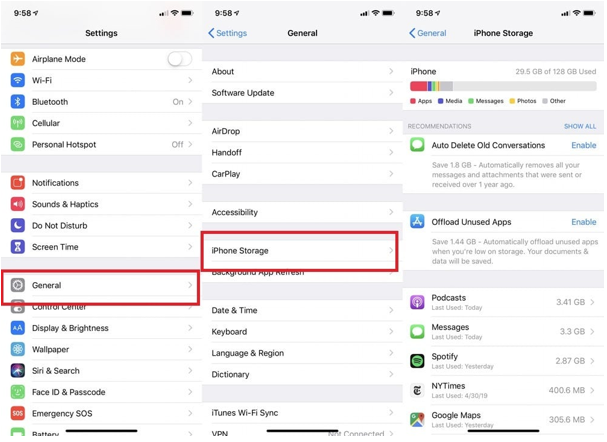
Fix 7: Try to Use Recovery Mode
Sometimes, diving into recovery mode can salvage a stubborn iPhone 15/iPhone 15 Pro/iPhone 15 Plus/iPhone 15 Pro Max Frozen Screen.
Here’s a swift rundown based on your iPhone model:
- Swiftly tap the Volume Up button and let go.
- Rapidly tap the Volume Down button and release.
- Hold down the Side button until the “connect-to-computer” symbol pops up on your iPhone 15 screen.
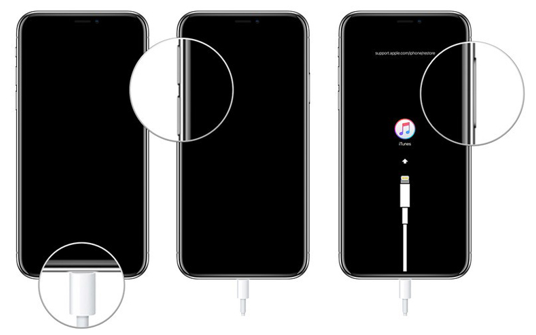
Fix 8: Reinstall iOS via iTunes
If all else fails, reinstalling iOS might be your knight in shining armor.
Connect to iTunes, put your iPhone in recovery mode, and when prompted on your computer, click “Update” to fix iPhone 15 frozen on lock screen. This will refresh your iOS without tampering with your data.
If unsuccessful, resort to “Restore” – but remember, this returns your iPhone to factory settings.
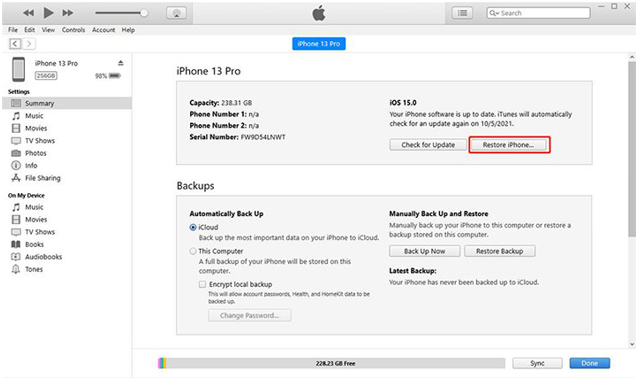
Fix 9: Contact Apple Support
When push comes to shove, and your iPhone 15 is still frozen, it’s time to seek professional help. An Apple technician can provide guidance, ensuring your device gets the best care possible.
Part 3: Frequently Asked Questions about iPhone 15 Frozen
- How do you unfreeze an unresponsive iPhone 15?
Initiate a force restart. For iPhone 15, press and quickly release the volume up button, then the volume down, and finally, hold down the side button until you see the Apple logo.
- What to do when iPhone 15 won’t turn on?
Ensure it’s not a battery issue by plugging in your device for an hour. If the screen remains black, attempt a force restart.
The Final Verdict
Dealing with a frozen iPhone 15 that won’t turn off can be a frustrating experience. After reading this tutorial, we hope now you came to know about what causes “iphone 15 screen frozen can’t turn on” issue.
We have provided you with different solutions to deal with this problem so that you can try the one that best suits your situation.
Also, the best solution available to fix iPhone 15 frozen screen is in the form of UltFone iPhone System Repair. It not only comes with the simplest way to repair 150+ iOS system related issues but also provides the highest repairing success rate in the industry.
Remember, in the realm of technology, every problem has a solution. Equip yourself with knowledge, exercise patience, and you’ll conquer even the frostiest of challenges.
You may also like to check out:
- Jailbreak iOS 17.1.1 On iPhone Or iPad Status Update [Latest]
- Download: iOS 17.1.1 IPSW Links, OTA Update For iPhone And iPad Released
- How To Fix Bad iOS 17 Battery Life Drain [Guide]
You can follow us on Twitter, or Instagram, and even like our Facebook page to keep yourself updated on all the latest from Microsoft, Google, Apple, and the Web.

