Here’s how to fix iPad unavailable / security lockout screen error on your iPad device.
If you find yourself with an iPad that’s locked out and has iPad unavailable message, there are a few different ways that you can go about getting things back up and running, including using a useful software like Tenorshare 4uKey. It’s pretty simple no matter which way you choose, too.
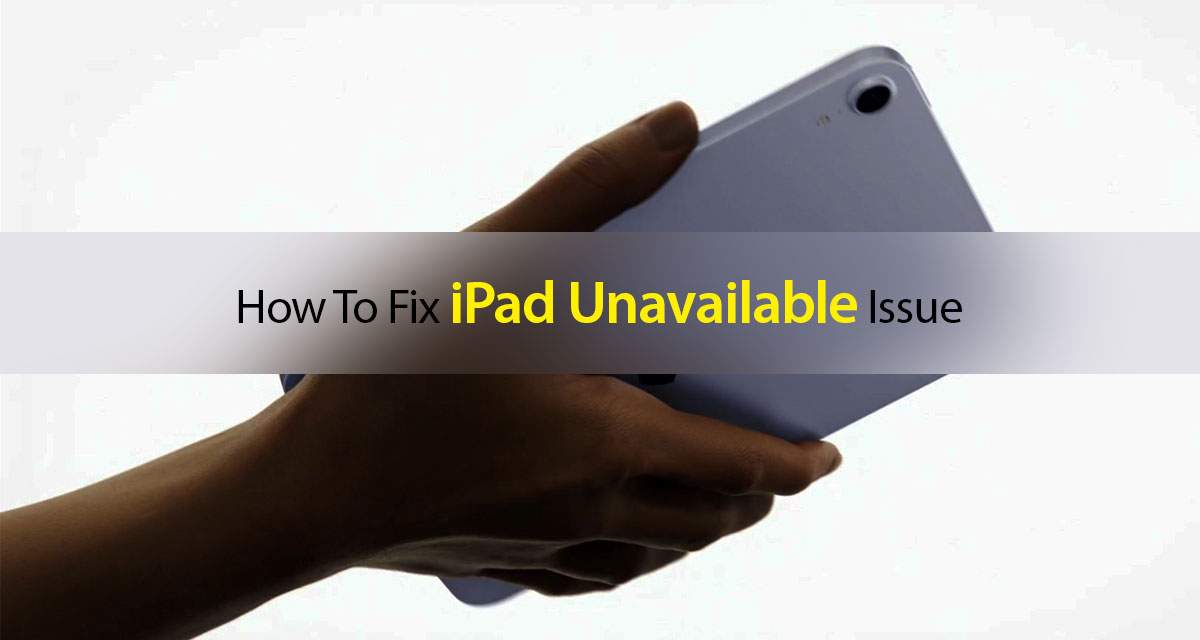
The reasons for your iPad being locked could be many, but thankfully so are the ways you can fix it, too. Here’s how to go about to fix iPad unavailable issue:
Using Software like Tenorshare 4uKey
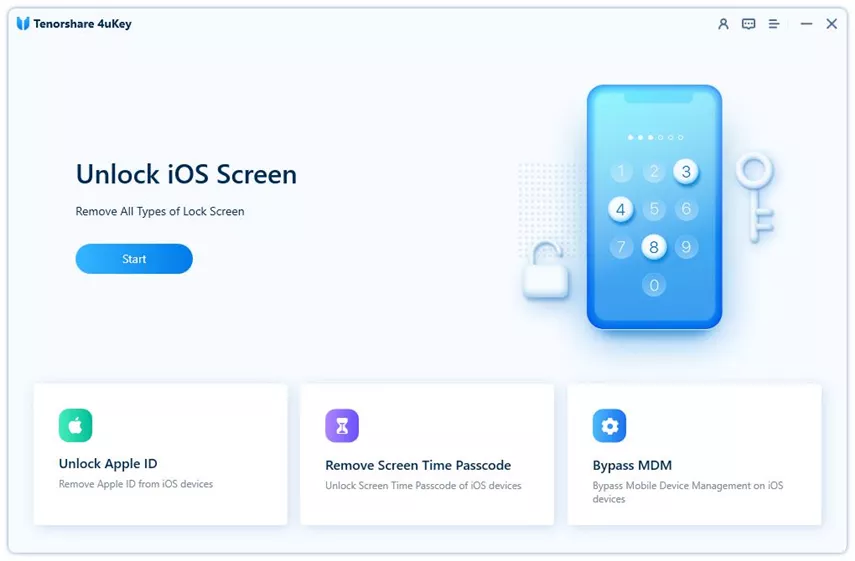
You can use software like Tenorshare 4uKey, an app that you can download for Mac or PC and then use to get your device back up and running. What’s more, this process doesn’t require that you lose all of your data, too.
With 4uKey, you can remove 4-digit or 6-digit based passcodes and even Touch ID/Face ID from your iPhone or iPad. The software also lets you remove Screen Time passcode easily, lets you remove Apple ID without password from any iPhone or iPad as well. Want to bypass MDM? This can help you do that as well.
Tenorshare 4uKey is compatible to work with latest iOS 16 released today and works on iPhone 14, iPhone 13, iPhone SE, iPad Air 5 and many more devices.
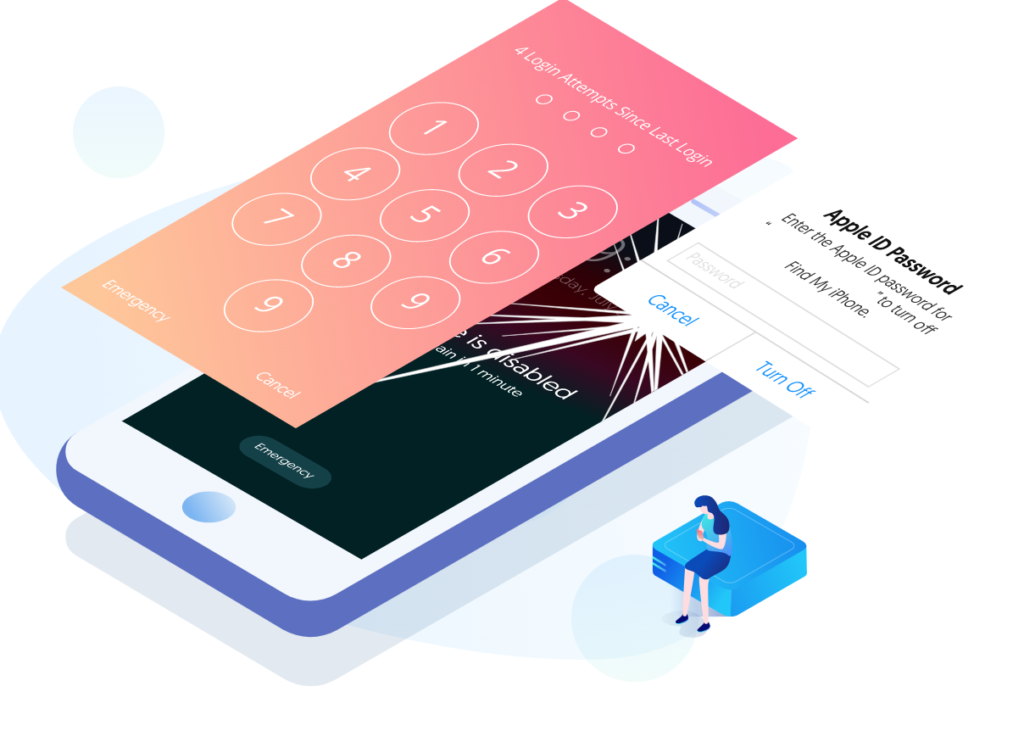
Here’s how to use it to reset iPad and fix iPad unavailable issue:
Step 1: Download and install Tenorshare 4uKey. You can download it from here. Once installed, launch the app and then click on “Start” button.
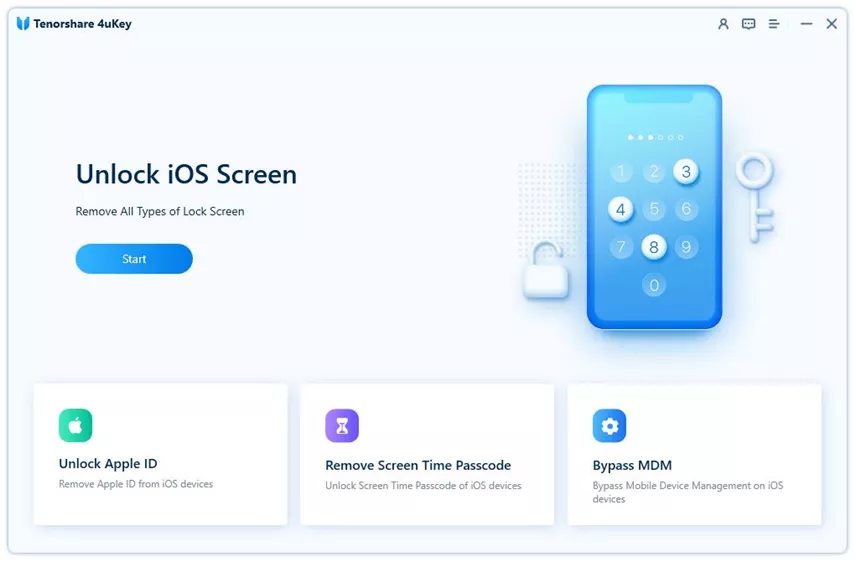
Step 2: Once done, connect your iPad to the computer. Your iPad should be detected by the 4uKey program. Click the “Next” button to continue.
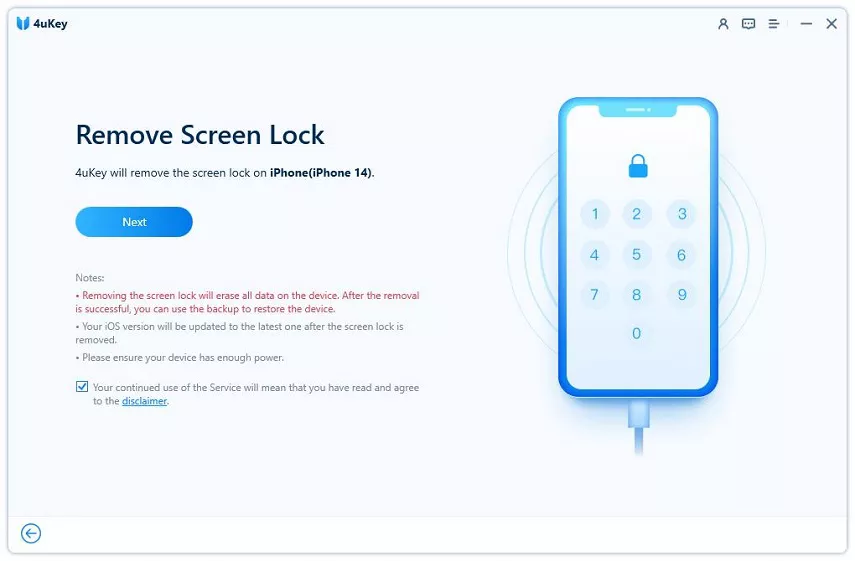
Step 3: Now follow on screen instructions to put your iPad into “Recovery Mode” or “DFU Mode”.
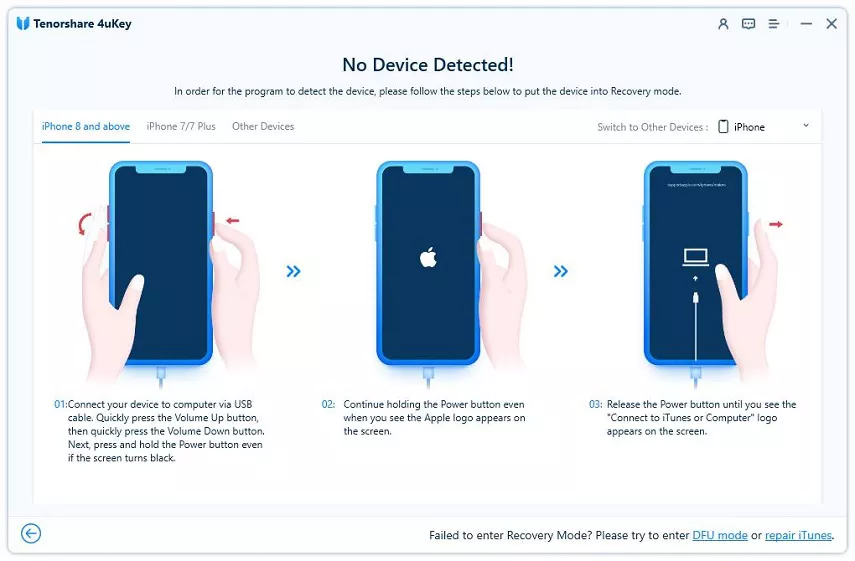
Step 4: Now download the required latest firmware file for your iPad model. This will be done right in the 4uKey app itself. Just give a valid path and it will download the file to it.
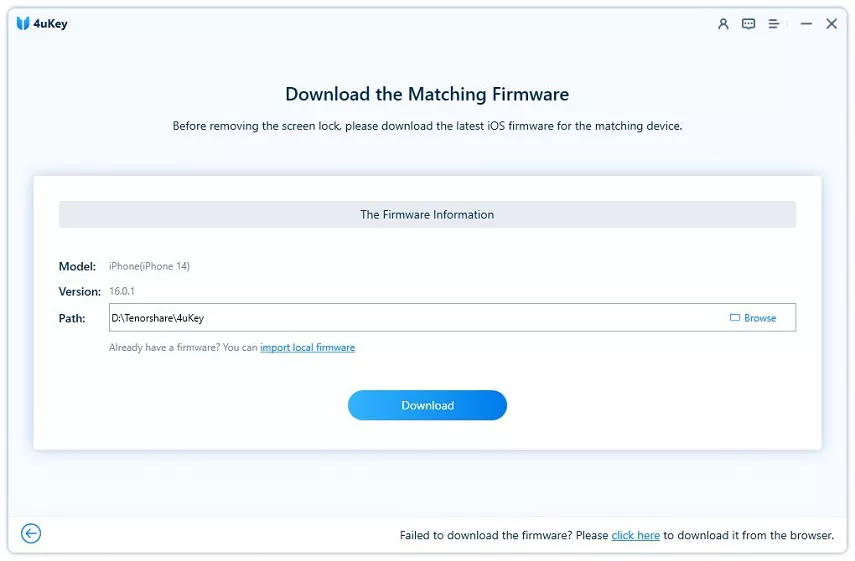
Step 5: Once the file is downloaded, click on “Start Remove” to begin the process of removing the lock from screen.
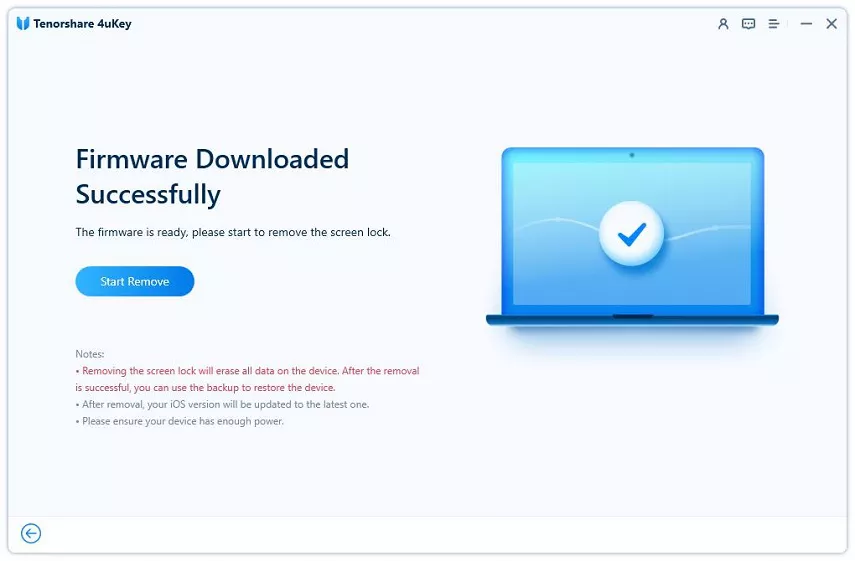
Step 6: Once Tenorshare 4uKey does the job, it will inform you that it successfully removed the lock from iPad.
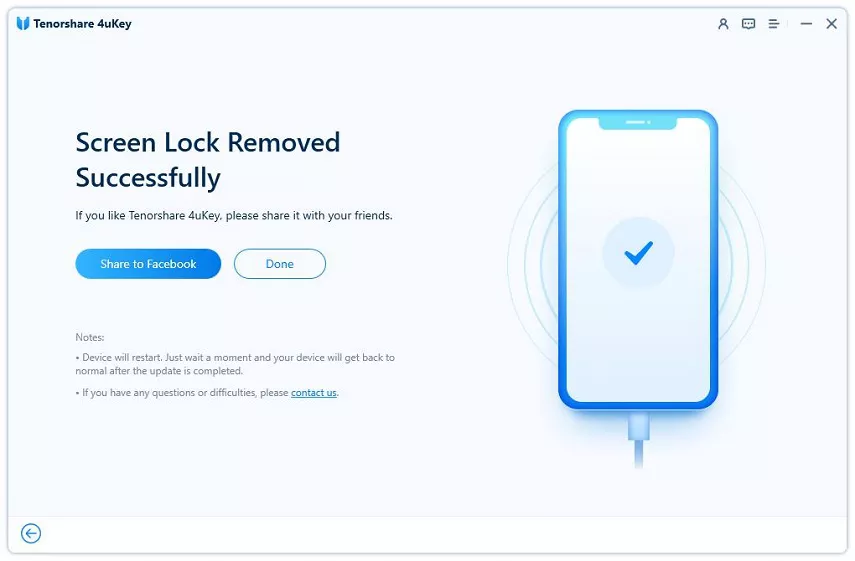
And that’s it. You’re done!
Here’s video of the above procedure in action:
Fix iPad unavailable via iCloud Find My
Here’s how to do this.
Step 1: Visit iCloud.com on another device and use the Find My feature. Once you’ve located your iPad and sent a verification code if required, use the dropdown menu to choose the locked iPad.
Step 2: Click Erase iPad.
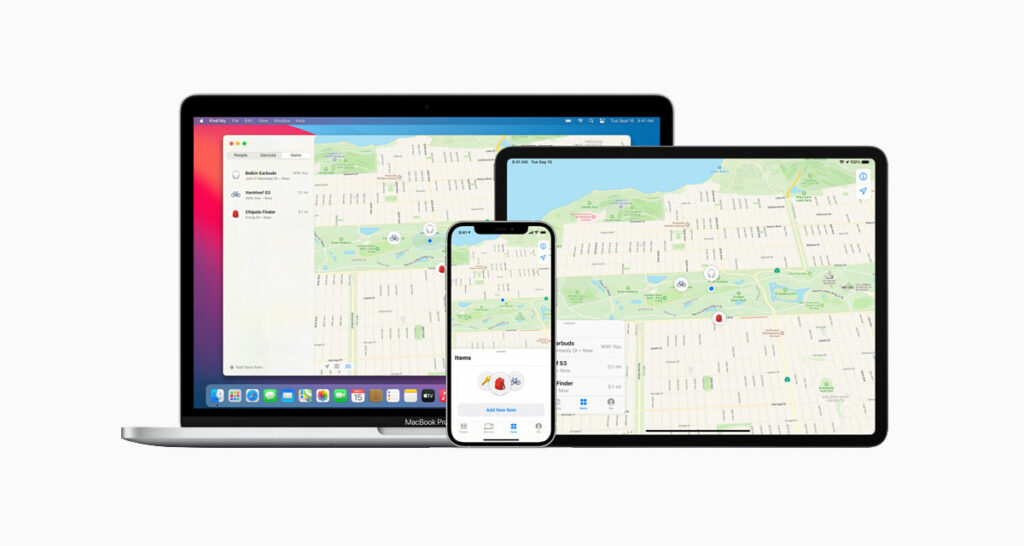
Once the process is complete you’ll be able to set your iPad back up and restore from an iCloud backup if required.
How to unlock iPad unavailable via Direct erase iPad
If your iPad is running iPadOS 15.2 or later, you’re good to go using Security Lockout.
Step 1: Enter your iPad’s passcode incorrectly a number of times until it reads “This iPad is in Security Lockout.”
Step 2: Choose “Erase and Reset this iPad Now.”
Step 3: Enter your Apple ID password and the iPad will be erased.
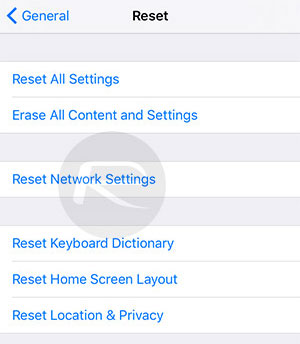
Now you can set your iPad up again, using iCloud to restore your settings and data.
Conclusion
There’s no doubt in our mind that Tenorshare’s 4uKey is the ideal program to fix iPad unavailable issue. It easily lets you reset iPad when locked out within minutes and best of all it’s available to use on both Mac and Windows platforms. 4uKey from Tenorshare is a great tool to have in your arsenal for fixing various iPhone and iPad issue that you may encounter during the ownership of the device.
You may also like to check out:
- Best iPhone 14 Plus Screen Protectors You Should Order Today [List]
- Best iPhone 14 Plus Case List For Maximum Protection
- Jailbreak iOS 16 On iPhone And iPad Status Update
- iOS 16 Compatible And Supported iPhone, iPad, iPod touch Devices
- iOS 16 Final Release Date Announced, Here’s When You Can Get It
- iOS 16 Final OTA Profile File Download And IPSW Links Released
- Download iOS 16 Final IPSW Links And Install On iPhone 13, Pro, 12, Pro, 11, Pro, XS Max, X, XR, 8, Plus [Tutorial]
You can follow us on Twitter, or Instagram, and even like our Facebook page to keep yourself updated on all the latest from Microsoft, Google, Apple, and the Web.

