Here’s how to fix boot loop issue on your PC after the installation of Windows 10 Creators Update. Any big software update these days has the potential to cause havok, and that goes even more so when the software in question is the world’s most popular desktop operating system: Windows.
The recently released Creators Update is being installed on PCs around the globe, and while the current method of installation does somewhat limit its potential user base to hobbyists and power users, there have still been a few reports of issues since it was made available a few days ago.
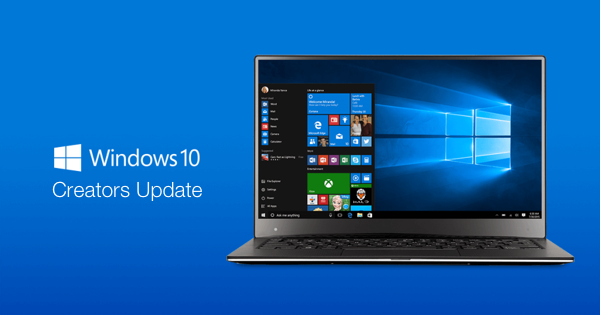
You may remember is telling you of an issue some have experienced which would see audio outputs become somewhat garbled, with the fix being a reinstall of audio software and drivers.
Now we are starting to hear of some people not even being able to get that far into their Creators Update experience. As the reports go, these users are able to download and install the update just fine, but when their computers restart, they restart again. And again. And again.
And again.
Nobody enjoys a computer that is stuck in a continuous boot loop, but as one reader of RP complaining of the issue identified, there may be a fix at hand, at least for some people.

According to him, he managed to get his computer to successfully boot following the installation of the Creators Update and subsequent boot loop by disabling the RAM disk (or Ramdisk). Now, admittedly, not everyone will have a RAM disk to disable, but if you do find yourself in a situation where Windows simply refuses to boot following the installation of the Creators Update and also happen to have a RAM disk configured, we suggest disabling it and trying again. After all, if you are in the position to need to try this, you don’t have a great deal else to lose, do you?
Good luck!
You may also like to check out:
- Fix Windows 10 Creators Update Audio / Sound Issue After Upgrade, Here’s How
- Fix Windows 10 Creators Update Install Stuck Issue, Here’s How
- Download Windows 10 Update Assistant For Creators Update
- Download Windows 10 Pro ISO File Without Product Key From Microsoft
- Download ISO: Windows 10 Creators Update 1703 Build 15063 Released
- Force Upgrade Windows 10 Creators Update Manually, Here’s How
You can follow us on Twitter, add us to your circle on Google+ or like our Facebook page to keep yourself updated on all the latest from Microsoft, Google, Apple and the Web.

