Here’s how you can fix bad iOS 18 battery life drain on your old or new iPhone having this problem.
Now that iOS 18 is available and you’ve installed it on your iPhone, you might find yourself struggling with a less-than-stellar battery life. That’s not unusual, but there are ways to go about improving things and we’re about to run through them here.

Whenever Apple releases a big new version of iOS 18 there are a number of issues that come up, and battery life is often towards the top of the list of complaints. But panic not — here are some of the things that you can try if your iOS 18 battery life is particularly bad.
Checking Location Services
Depending on which apps you’re using, Location Services can be a big battery drain. Not all apps need access to your location all the time and now might be a good time to clear out the ones you don’t use anymore.
Head to Settings > Privacy > Location Services to see what’s enabled.

Checking Battery Draining Apps
Head to Settings > Battery on iPhone to see which apps are drawing the most battery. If you find some anomaly here, make sure you update the app to see if there’s no bug in there causing high usage of battery.
Reducing Screen Brightness
Displays can be among the most battery-hungry aspects of a phone and the iPhones are no different. Consider turning your display’s brightness down if you want to improve your battery life situation.
Using Low Power Mode
It isn’t the best option, but enabling Low Power Mode will disable some services and slow others down, giving you more battery life to use elsewhere. It’s best seen as a short-term solution rather than an actual fix, though.
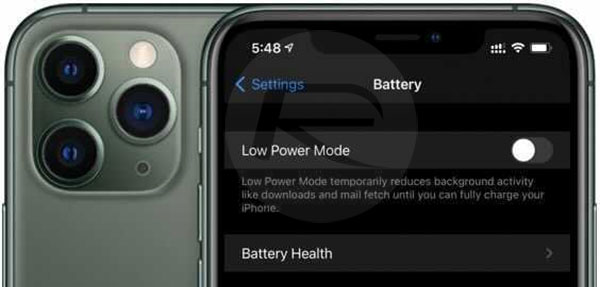
Trying Reset All Settings
This isn’t a great option, sure, but if you’re completely out of ideas then it’s better than nothing. head to Settings > General > Reset > Reset All Settings. That’s going to leave you with a lot of setting up to do afterward, but if there’s a gremlin in the system it can often help.
Trying Full Restore
The nuclear option, restoring iOS completely, might be the only way to go. We’ve covered how to do that before so follow our guide. We’d also suggest avoiding restoring from a backup and starting afresh if you can, although you’ll obviously lose all of your content and settings if you go that route.
Contact Apple Support
Sometimes things just aren’t going the way you need them to and the only way to go is to contact Apple for assistance. You could either do that via the phone, online, or by visiting a physical Apple Store.
You may also like to check out:
- iOS 18 Hidden Features For iPhone And iPad [100+ List]
- Download: iOS 18 RC IPSW Links, OTA Update For iPhone Released
- Download: iOS 18.1 Beta 4 OTA Update, IPSW Links For iPhone Released
- iOS 18.1 Final Expected Release Date With Apple Intelligence Features
- How To Fix Bad iOS 18 Battery Life Drain On iPhone
You can follow us on X, or Instagram, subscribe to our YouTube channel and even like our Facebook page to keep yourself updated on all the latest from Microsoft, Google, Apple, and the Web.

