Here’s how to fix bad iOS 17 battery life issues and huge percentage drain problems with your compatible iPhone or iPad.
Now that Apple has released iOS 17 to the public more people than ever have started to install it on their devices at home. We’ve seen the update arrive in various beta forms over the last few months but it’s the first time that everyone who wants iOS 17 has been able to get it. And that means that, as is always the case, the problems are now starting to crop up.
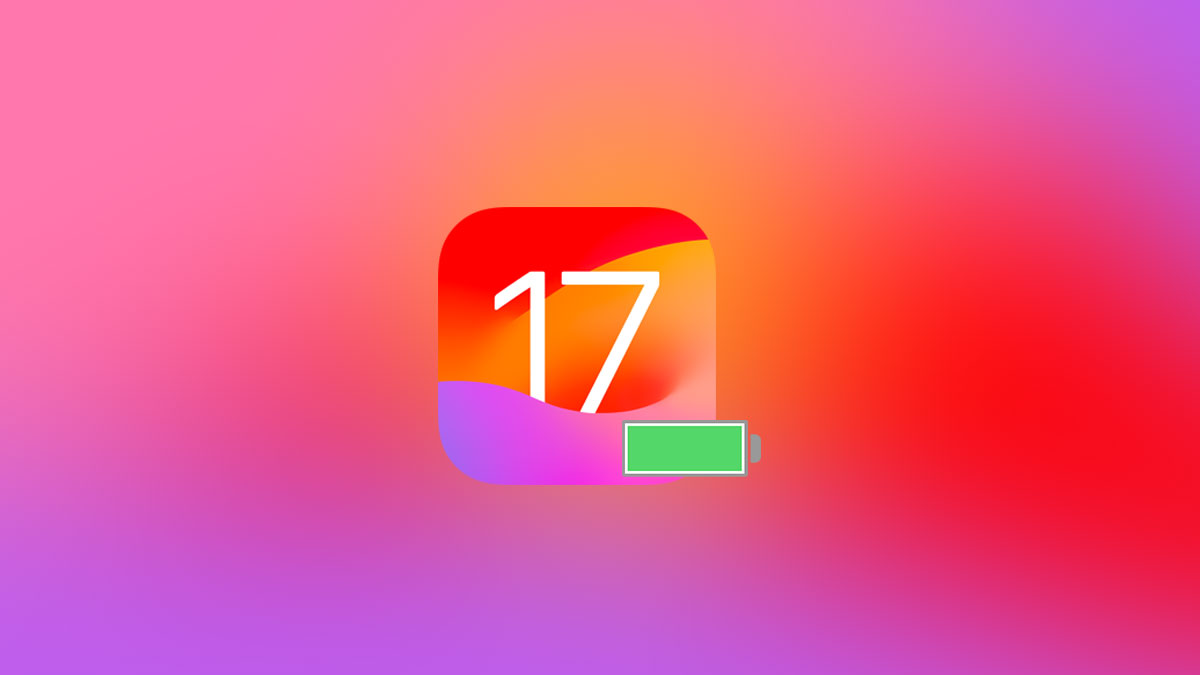
The most common problem whenever there is a big new software release like this tends to be poor battery life. But don’t worry. if you’re using a new iOS 17 setup and are experiencing poor battery life, we’re here to help.
Here are some of the things that you can try if your iOS 17 battery life is particularly bad.
Check Which Apps Are Draining Battery
Check which apps are using all of your battery life by heading into Settings > Battery. Sometimes apps can have bugs that cause them to eat into your battery life and this is the place to check for that.
Check Location Services
Apps and services that access your location data can be particularly bad at eating battery life. Sometimes iOS can get itself into a pickle and the operating system itself can use more power than it should. Other times, you might want to turn some location services off just to save battery. Head to Settings > Privacy > Location Services to see what’s enabled.
Reduce Your Screen Brightness
Displays can be among the most battery-hungry aspects of a phone and the iPhones are no different. Consider turning your display’s brightness down if you want to improve your battery life situation.
Use Low Power Mode
It isn’t ideal but enabling Low Power Mode will disable some services and slow others down, giving you more battery life to use elsewhere.
Reset All Settings
This isn’t a great option, sure, but if you’re completely out of ideas then it’s better than nothing. head to Settings > General > Reset > Reset All Settings. That’s going to leave you with a lot of setting up to do afterward, but if there’s a gremlin in the system it can often help.
Do A Full Restore
The nuclear option, restoring iOS completely, might be the only way to go. We’ve covered how to do that before so follow our guide here. If you can, avoid using a backup when restoring, too. Nobody likes setting a device up from scratch, but if it works, it’s well worth the time.
Contact Apple
Sometimes things just aren’t going the way you need them to and the only way to go is to contact Apple for assistance. You could either do that via the phone, online, or by visiting a physical Apple Store.
You may also like to check out:
- iOS 17 Final Release Date Announced
- iOS 17 Download Release Time In Your Region Time Zone
- Jailbreak iOS 16.6 On iPhone And iPad Status Update [Latest]
- iOS 17 Beta Compatibility For Compatible iPhone Models
- Download: iOS 17 RC IPSW Links, OTA Update For iPhone Released
- Download: iOS 16.6.1 Final IPSW Links, OTA Update As Well As iPadOS 16.6.1 Out Now
You can follow us on Twitter, or Instagram, and even like our Facebook page to keep yourself updated on all the latest from Microsoft, Google, Apple, and the Web.
