Here’s how to fix bad iOS 16 battery life issues and huge percentage drain problems on your compatible iPhone.
Now that everyone is taking iOS 16 for a spin after Apple’s long beta program, people are reporting that they’re all suffering from the same problem — unusually poor battery life after performing the update. Is that something you’re experiencing? Don’t panic just yet, there’s normally a good answer.
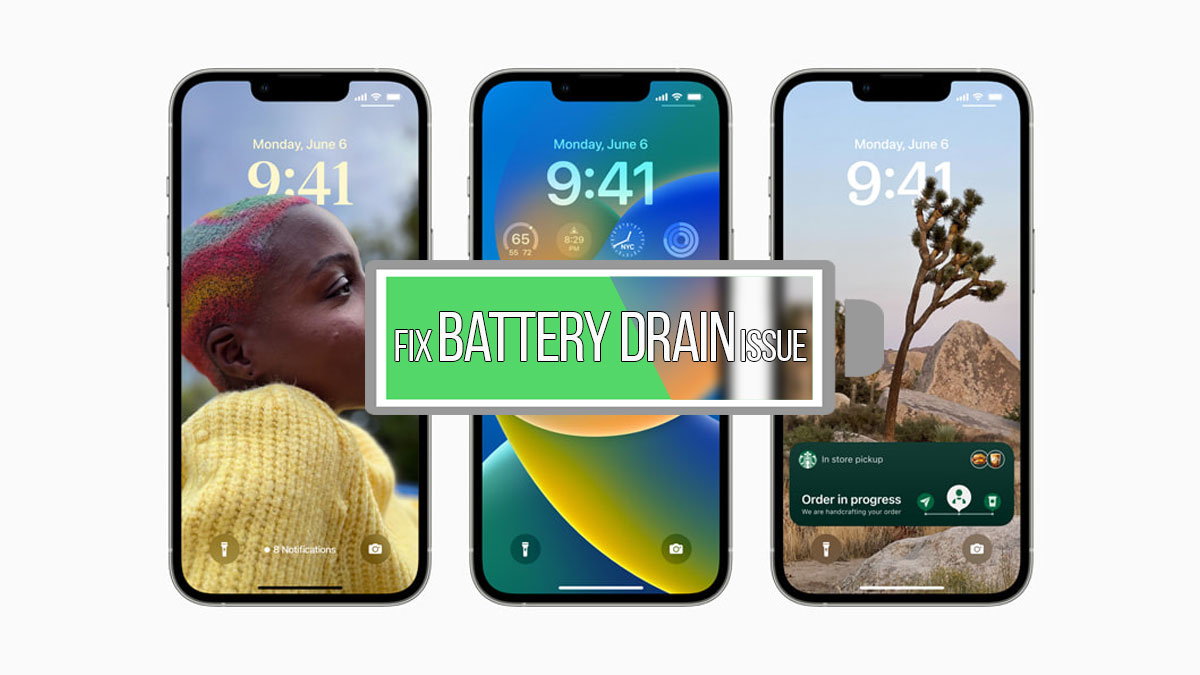
Let’s get started.
Check Which Apps Are Draining Battery
Some apps are worse at handling battery than others. Slack, Facebook, and Instagram are often some of the worst culprits but you can see exactly what’s using your battery easily enough.
Head to Settings > Battery and all of your most power-hungry apps will listed. You can offload or delete the worst offenders to see if things improve.
Check Location Services
Using your location can sometimes cause apps to eat into your battery, even when you aren’t using the. Check which apps have access by going to Settings > Privacy > Location Services. If you see apps using your location that don’t need it, disable them. Or just disable them all and see if battery life improves. You can always enable them again later if it turns out that you need them.
Reduce Your Screen Brightness
We all like being able to see what’s on our iPhones, but sometimes just turning down the brightness a little can make a big difference.
Use Low Power Mode
Head to Settings > Battery and then toggle Low Power Mode to on. That can often get your iPhone to last a lot longer on a single charge. Remember, though, this will turn off some features like push email and will also turn your display off more quickly. Use this as a temporary workaround rather than a fix.
Reset All Settings
The option we try to avoid, but it can often get things sorted. Head to Settings > General > Reset > Reset All Settings and be prepared to have to set everything back up again. Hopefully, it’ll be worth it.
Do A Full Restore
The nuclear option, restoring iOS completely, might be the only way to go. If you can, avoid using a backup when restoring, too. Nobody likes setting a device up from scratch, but if it works, it’s well worth the time and hassle
Visit an Apple Store
Sometimes you’ve done all you can and you need Apple to fix it for you. Visit an Apple Store or contact Apple and go from there. Good luck!
You may also like to check out:
- Best iPhone 14 Plus Screen Protectors You Should Order Today [List]
- Best iPhone 14 Plus Case List For Maximum Protection
- Jailbreak iOS 15.6.1 On iPhone And iPad Status Update
- iOS 16 Beta Compatible And Supported iPhone, iPad, iPod touch Devices
- iOS 16 Final Release Date Announced, Here’s When You Can Get It
- Download: iOS 16 RC IPSW Links, OTA Profile File For iPhone Released
- iOS 16 RC Profile File Download Of OTA Update Without Dev Account Released
- Download iOS 16 RC IPSW Links And Install On iPhone 13, Pro, 12, Pro, 11, Pro, XS Max, X, XR, 8, Plus, iPad [Tutorial]
You can follow us on Twitter, or Instagram, and even like our Facebook page to keep yourself updated on all the latest from Microsoft, Google, Apple, and the Web.
