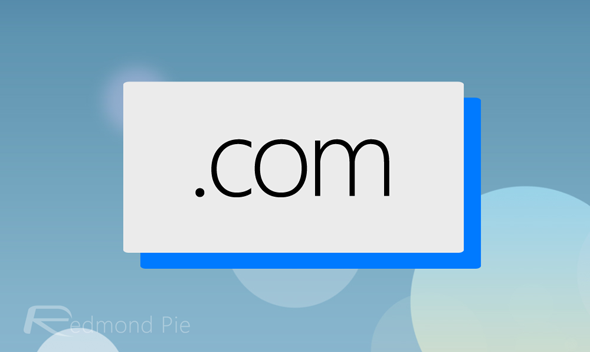The reception of iOS 7 seems to have been one of positivity for the most part, but despite most users liking what they see, some are still finding their feet with what is easily the most changed version of Apple’s mobile OS since its introduction back in 2007. One feature that some users may have presumed omitted from the fold is the .com button, which obviously makes the process of typing in most URLs just that little bit easier in Safari, but thankfully, it’s still here, and in actual fact, it’s not that difficult to find. Below, we’ve written up a short how-to tutorial on how you can find the .com shortcut and quickly return to business as usual.
Although iOS 6 and iOS 7 are not exactly like chalk and cheese, plenty of general users have found the transitional period rather difficult, as anybody would find grasping new concepts after such a long time applying the same steps to every process.
The .com shortcut, as previously explained, just takes a fraction of a second from the time it takes to type in a URL, and although Safari’s auto-fill feature will take care of most of the URL for your most visited sites, it’s always useful to have the .com button sitting there for those occasions when you’re either visiting a new site, or simply private browsing.
The steps are simple:
Step 1: From the iOS 7 home screen, launch the Safari browser app.
Step 2: Tap and hold the period (full stop) key, until you see the extensions pop up.
Step 3: Profit! You can now select from .us, .org, .net, .edu or .com.
Obviously, if you’re using a keyboard from a different region, the results, or rather the combination of extensions you will find may vary. Still, .com just so happens to be on each, so from now on, you won’t have to go through the rather tiresome rigmarole of typing it out.
You may also like to check out:
You can follow us on Twitter, add us to your circle on Google+ or like our Facebook page to keep yourself updated on all the latest from Microsoft, Google, Apple and the Web.