We probably don’t need to tell you this, but losing your iPhone is always going to be a traumatic experience. Not necessarily because it’s an expensive piece of kit, but because of the amount of data and treasured memories that are stored on that device. Photographs, videos, auto recordings, emails and so on, all gone with the device unless there has been some kind of cloud backup in place.
If a device is lost or stolen, then the chances are that you’re working with your network or local law enforcement to try and retrieve it, or at a minimum, try and block the device from being used which is where the IMEI and serial numbers come in.

Unfortunately, not many of us actually believe that we will lose our devices or have them stolen. But when we do, it’s often to late and the damage has been done.That’s where having a remote copy of the device details, including the IMEI/serial number of the iPhone, becomes extremely beneficial. That number can then be instantly given to the network to block and blacklist the device, and to law enforcement to be able to start a case file against the theft.
If you haven’t made a note of your device’s IMEI or serial number, and find yourself in a position where you need it, then thankfully it is possible to get it easily from Apple’s account management. Yes, there are some other methods too to get this info, but this in our opinion is by far the simplest and easiest. Here’s what you need to do.
Step 1: First and foremost, you’re going to need to head over to appleid.apple.com, and log in using your existing Apple ID credentials.
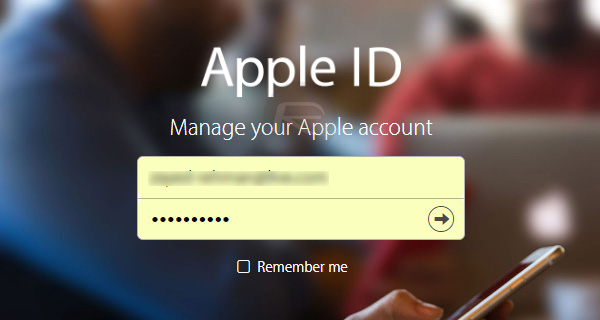
Step 2: Once logged in successfully, scroll down below to Devices and click on View Details to see a list of all Apple devices running your Apple ID.
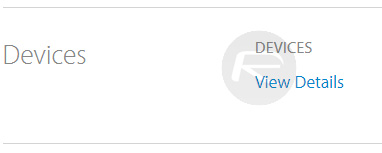
Step 3: You will then be requested to answer two security questions to verify that you’re the actual account holder, so answer those questions and hit the Continue button to proceed.
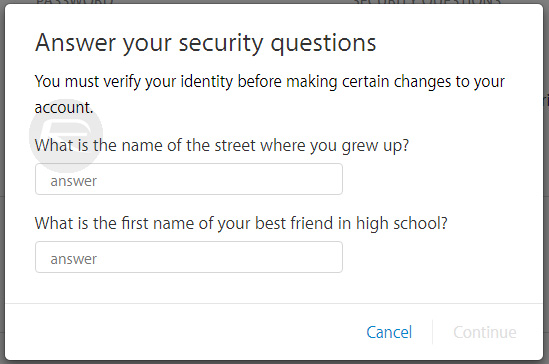
Step 4: Once answered correctly, you’ll then be able to view the details held against the devices you own utilizing that iCloud account, including the IMEI and Serial number.
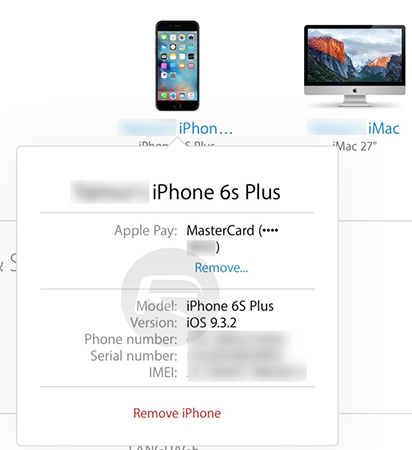
Along with that, you will also be shown any associated credit/debit cards with the Apple Pay service, and the phone number you’re currently running on the phone. Neat, and easy.
You may also like to check out:
- Check iPhone Or Android Device’s Factory Unlock Status
- Apple’s Activation Lock Status Tool Lets You Check If An iPhone Is Stolen Or Not
- Jailbreak iOS 9.3.2 / iOS 9.3.3 Status Update [Latest]
You can follow us on Twitter, add us to your circle on Google+ or like our Facebook page to keep yourself updated on all the latest from Microsoft, Google, Apple and the Web.

