Here’s how to fake GPS location on your iPhone now that we are in the year 2022, complete with details.
The full form of GPS is Global Positioning System which is a navigation system that allows you to locate places. You can find GPS everywhere around your daily life. Many of us wants to fake GPS location to prank with our friends and family or for security reasons. But it is not possible to change GPS location on iPhone directly, as there is no such build-in features. You usually need a tool to make it.
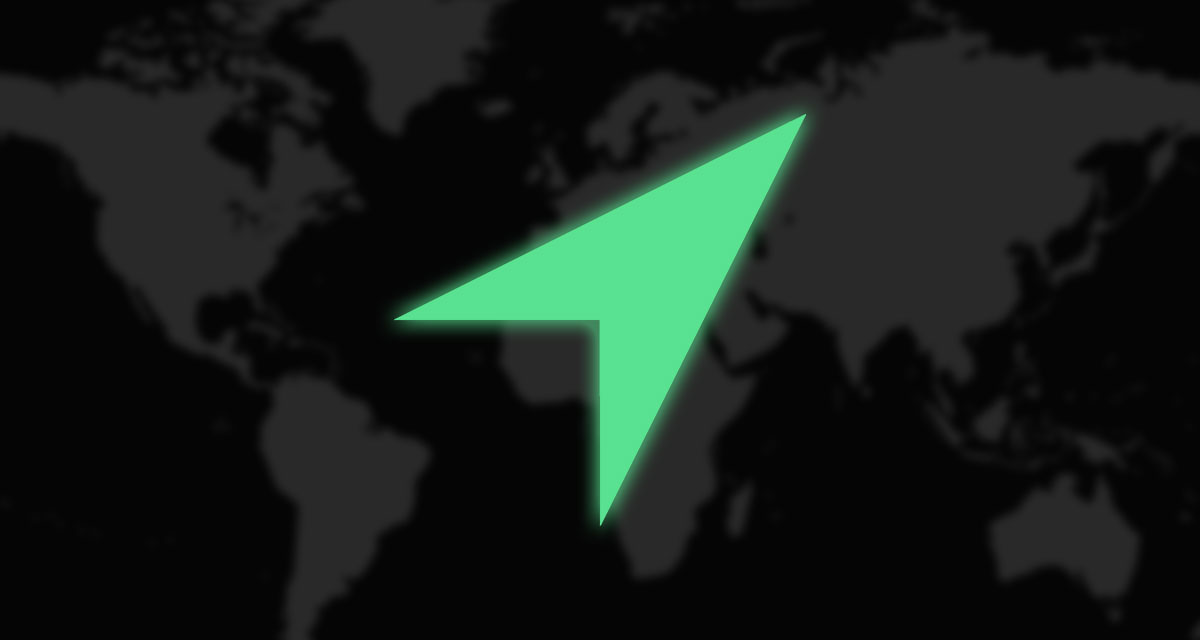
There are actually many tools that can help you spoof iPhone location, but not all of them can guarantee you safety against being caught. In this article, we will introduce you some popular methods.
Part 1: Reasons to Change GPS Location on iPhone
There can be many reasons to change GPS location on iPhone. We have found a few of them to be common among most people. Some of those reasons are:
- You don’t need to fly around to play location-based games like Pokemon Go, or Minecraft Earth, etc.
- Changing your location can help you secure your privacy and get access to location-restricted content. There is a huge number of apps that can access your location from the phone, such as any dating app and social apps like Facebook, Tinder, Twitter, Snapchat etc.
- When you change your location, you can stay off the radar any time and work remotely from anywhere without worrying.
Part 2: Change GPS Location without Jailbreak Using Dr.Fone – Virtual Location
If you want to change GPS location without jailbreak, then you should definitely try Dr.Fone Virtual Location, which allows you to travel around the world within few clicks. You can easily trick all the location based apps with Dr.Fone Virtual Location.
Features:
- Works with both iOS and Android devices.
- Supports location-based gaming, social media and dating apps, such as Pokémon GO, Snapchat, and Instagram, Tinder, etc.
- Allows you to teleport with just one click anywhere in the world.
- Simulate GPS movement along a route at customized speed.
- Import / Export GPX file to save created routes and view history locations.
- You can mimic GPS movement flexibly by using Joystick feature.
Steps to Change GPS Location with Dr.Fone:
Step 1: First download and install Dr.Fone on your PC or Mac. After that, launch it to access the home screen and click on ‘Virtual Location”.

Step 2: If you are done launching the virtual location program, then use the USB cable to get your iPhone connected to your PC or Mac.

Step 3: You need to confirm your actual location from the map after your device has been recognized by Dr.Fone. If the location is not right, then go to the end of the screen and click on the “Center On” icon to find your correct location. Once the location is corrected, continue to the next step.

Step 4: Now go to the top of your screen, look for the first icon and click it to turn on “Teleport” mode on your iOS device. Now search for an input box on the screen and put the location where you want to teleport. After you are done, click on “Go” and you will be teleported to the location.

Step 5: Open the game or app and take part in events of that area after you have been teleported to your searched location.
Part 3: Fake GPS Location on iPhone with VPN
VPN can just change the public IP address, while some games like Pokémon Go uses GPS coordinates to determine your location. So does VPN work perfectly with Location-based apps? The answer is – Not always working. In order to fake your GPS location, you can try other methods described in this article wisely. If you still want to use VPN for changing your location, then follow these steps:

Step 1: Download VPN like NordVPN from App store. Once the app is installed, pay for subscription. Then create an account on the app and sign in.
Step 2: Click on “Allow” and give permission to the app to create VPN configurations.
Step 3: Now choose the country in which you want to teleport.
Step 4: To change your location and establish your VPN connection click on “Connect”.
Part 4: Change country/region from iPhone
Many of us doesn’t want to install any app on our device. We like to do everything directly from the phone. Users can only change region or turn off location information directly on iPhone via Settings menu. But do this at your own risk because Apple has advised you to check some necessary things before your change region of the Apple ID. Use up any remaining balance, subscriptions, memberships, pre-orders, rentals etc. Make sure that you have a valid payment method for your changed region. Also some of the apps, music, movies and TV shows might not be available in the changed region, so re-download them all.
Turn off Location on iPhone:
Step 1: Go to the “Settings” menu and choose the “Privacy” option.
Step 2: Now navigate to the “Location Services” option where you’ll find a list of the apps that can have access to your GPS location.
Step 3: Just choose the apps (Pokemon Go) that you want to stop from getting your GPS location. Select the “Never” option to proceed.
Conclusion:
It is not possible to change GPS location on iPhone without any third-party tool. Again many of us doesn’t know how to make it. But I believe this article has introducing you some ways to spoof location on iPhone easily. Among all the ways, we would highly recommend you to use Dr.Fone Virtual Location, because it is the best location changer which allows you to spoof your GPS location easily without getting caught and the one works with all location-based games, social apps and even dating apps.
You may also like to check out:
- Download Windows 11 Pro ISO File Without Product Key From Microsoft
- Force Download Windows 11 Free Upgrade Right Now, Here’s How [Tutorial]
- How To Install Windows 11 On A Mac Using Boot Camp Today
- Download Windows 11 Installation Assistant For Your PC
- How To Upgrade To Windows 11 From Windows 10 For Free
- How To Create Bootable Windows 11 USB Flash Drive [Guide]
- Jailbreak iOS 15.5 On iPhone And iPad Status Update
- Download: iOS 15.5 Final IPSW Links, OTA Files Along With iPadOS 15.5 Released
- How To Install macOS 12 Monterey Hackintosh On PC [Guide]
- Kodi 20 Nexus APK Android Download And iOS IPA, Along With Windows And Mac Alpha 1 Version Released
- How To Fix Bad iOS 15 Battery Life Drain [Guide]
- Apple Watch ECG App Hack: Enable Outside US In Unsupported Country On Series 5 & 4 Without Jailbreak
You can follow us on Twitter, or Instagram, and even like our Facebook page to keep yourself updated on all the latest from Microsoft, Google, Apple, and the Web.

