Here’s how to factory reset iPad running iPadOS without Apple ID or password in 2024.
In today’s digital age, our devices are essential tools for communication, productivity, and entertainment. However, forgetting passwords or Apple ID credentials can lead to frustrating roadblocks, especially when trying to perform tasks like factory resetting an iPad.

Whether you’re looking to sell your iPad, troubleshoot issues, or simply start fresh, being locked out of your device due to forgotten credentials can be a daunting challenge. But fear not, as there are methods available to factory reset your iPad without needing the Apple ID password.
Can You Factory Reset iPad If Forgot Apple ID or Password?
When faced with the dilemma of forgetting your Apple ID or password, it’s natural to wonder if factory resetting your iPad is still possible. Let’s explore the various methods available, weighing their pros and cons:
| Method | Pros | Cons |
|---|---|---|
| AnyUnlock – iPhone Password Unlocker | – Quick and efficient reset process | – Requires third-party software |
| Reset via Settings | – Built-in feature within iPad settings | – Requires Apple ID password |
| Reset via iTunes | – Can be done without Apple ID password | – Requires computer and iTunes |
| Erase via iCloud | – Can be done remotely | – Requires Find My iPad enabled and Apple ID access |
1. Factory Reset iPad without Apple ID Password in Clicks
Using AnyUnlock – iPhone Password Unlocker, which is a comprehensive iOS unlocking toolkit designed to make resetting your iPad, you can reset your iPad without Apple ID password in a breeze.
In addition to resetting your iPad without the Apple ID password, AnyUnlock can also help you find your Apple ID if you’ve forgotten it and bypass iCloud Activation Lock if you encounter it during the factory reset process. Plus, with AnyUnlock, you won’t experience any data loss while deleting your Apple ID when Find My iPad is turned off. It supports all iPhone/iPad models, including the latest iPhone 15 and iOS 17.

With its “Unlock Apple ID” feature, you can reset your iPad without needing the Apple ID password in just a few simple steps:
Step 1. Download and Install AnyUnlock: Start by downloading and installing AnyUnlock – iPhone Password Unlocker on your computer.
Step 2. Launch AnyUnlock and Choose “Unlock Apple ID”: Launch the program and select the “Unlock Apple ID” feature from the home interface.
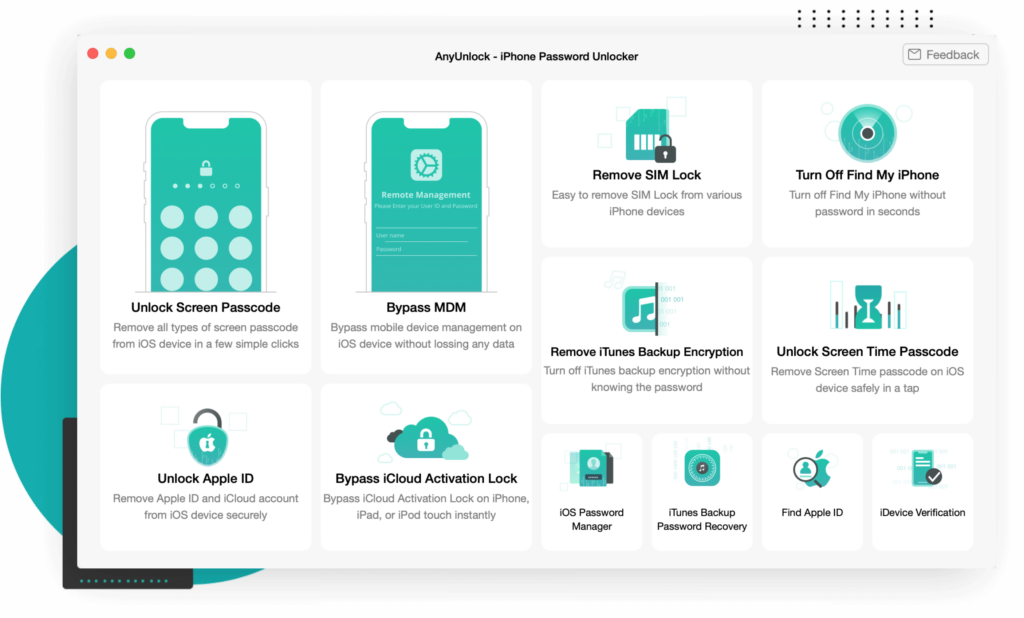
Step 3. Connect Your iPad: Connect your iPad to the computer using a USB cable, press the “Unlock Now” button on the upcoming screen to initiate the factory reset of the iPad without requiring the Apple ID or password.
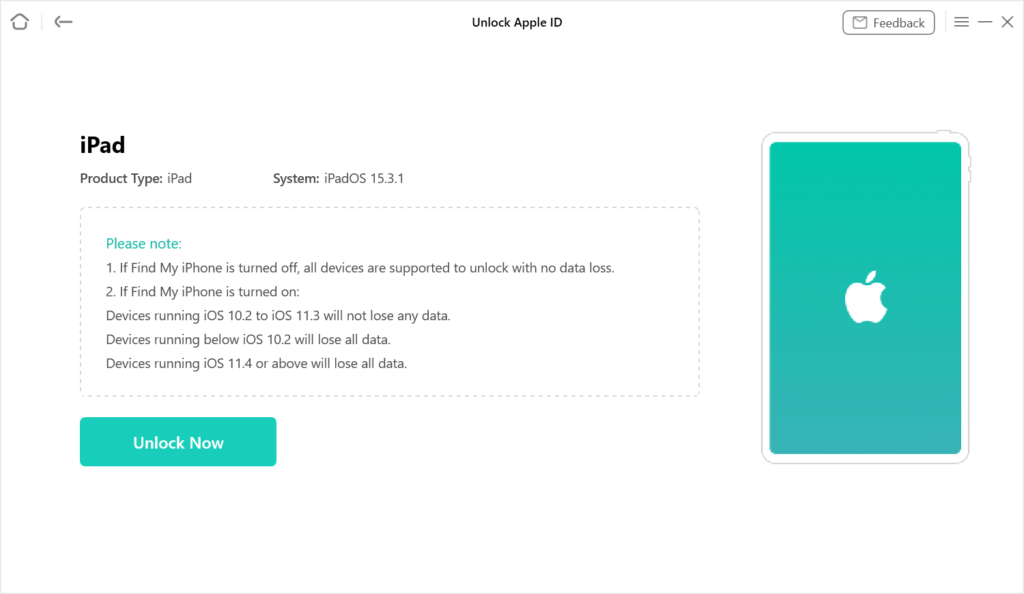
Verify and confirm your device status, then follow the on-screen instructions to finalize settings. Afterwards, tap “Continue” to proceed to the next step.
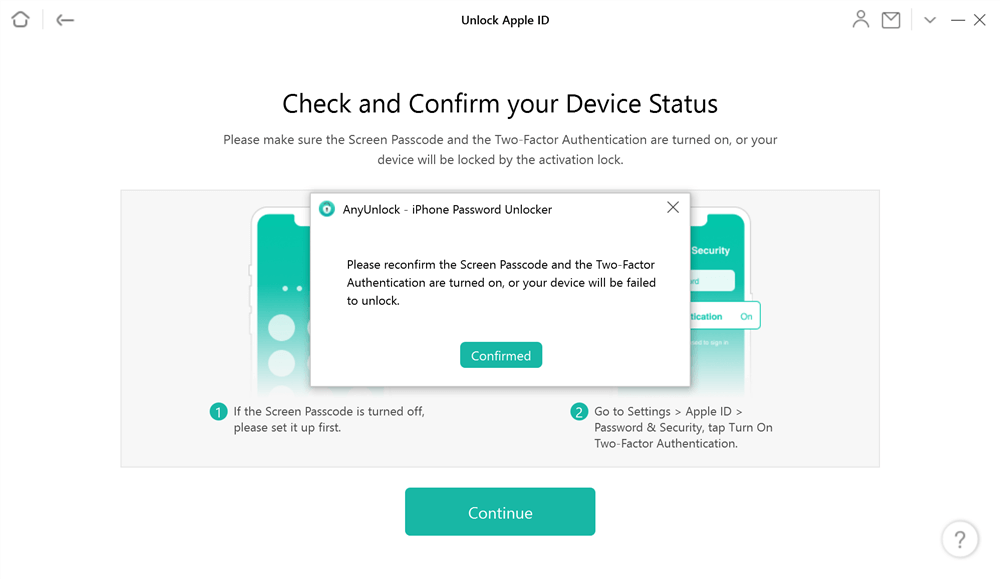
Follow the on-screen instructions to download the appropriate iOS firmware. Then, tap the “Unlock Now” button to begin the unlocking process.
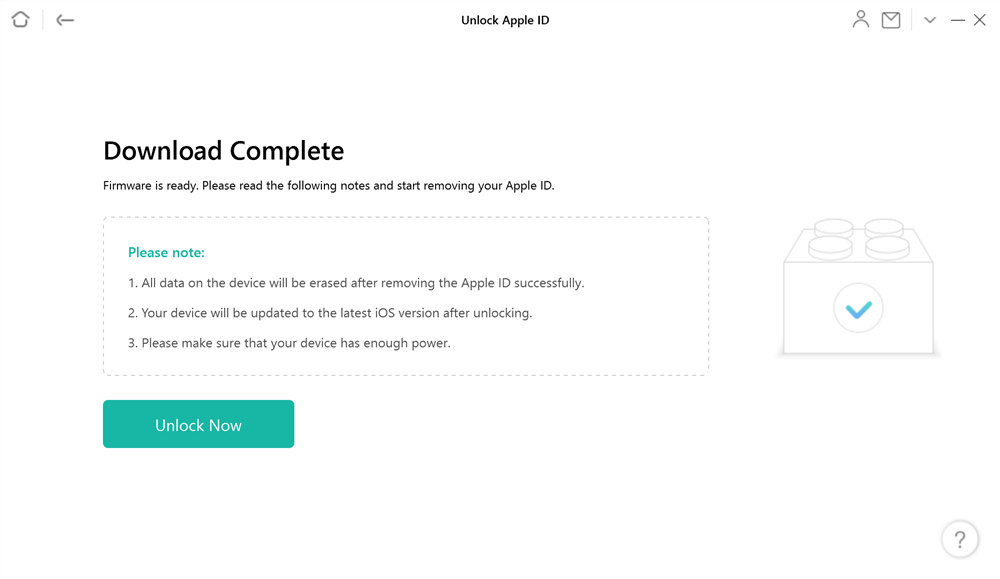
Next, AnyUnlock will commence the factory reset of your iPad without requiring the Apple ID. Please wait as the Apple ID is removed from your iPad; this process should be brief. Following this, proceed to set up your device to finalize the unlocking process. Once the Apple ID is successfully removed, your iPad is now reset, allowing you to use another Apple ID account.
You can check a more comprehensive guide on this here.
2. Reset iPad without Apple ID Password No Computer via Settings
If you prefer not to use third-party software, you can still reset your iPad without the Apple ID password directly from the device settings found under Settings > General > Transfer or Reset iPad > Reset. However, this method requires you to input the Apple ID password, which may not be feasible if you’ve forgotten it.
3. Reset iPad without Apple ID via iTunes
Using iTunes on a computer, you can reset your iPad without the Apple ID password. This method bypasses the need for the password but still requires access to a computer with iTunes installed.
1. Connect your iPad to your computer with iTunes installed.
2. Open iTunes and put your iPad into Recovery Mode.
3. Select “Restore” in iTunes to erase all data and settings.
4. Follow on-screen instructions to set up your iPad as a new device.
5. Skip Apple ID sign-in during setup if you don’t want to associate one.
6. Finish setup and configure preferences as needed.
These steps will allow you to reset your iPad without using an Apple ID via iTunes.
4. Erase iPad without Apple ID via iCloud
Through iCloud, you can remotely erase your iPad without needing the Apple ID password. However, this method requires that Find My iPad is enabled on the device and access to the Apple ID.
Here are the steps to erase an iPad without using an Apple ID via iCloud:
1. Access iCloud: Visit iCloud.com on a computer or another device.
2. Sign in: Log in using the Apple ID associated with the iPad.
3. Find My: Click on “Find iPhone” and select your iPad from the list of devices.
4. Erase iPad: Choose “Erase iPad” to initiate the remote erasure process.
5. Confirmation: Confirm the erasure by entering your Apple ID password when prompted.
6. Wait: Wait for the erasure process to complete, which may take some time.
7. Set Up: Once erased, set up your iPad as a new device or restore from a backup if desired.
These steps will allow you to remotely erase your iPad without needing the Apple ID directly on the device, using iCloud’s “Find My” feature.
Conclusion
In conclusion, forgetting your Apple ID password doesn’t have to be a barrier to factory resetting your iPad. With solutions like AnyUnlock – iPhone Password Unlocker, you can easily reset your device without the hassle of remembering your credentials. AnyUnlock offers a seamless unlocking experience with its “Unlock Apple ID” feature, ensuring that you can regain access to your iPad in no time.
You may also like to check out:
- Jailbreak iOS 17.3.1 On iPhone And iPad [Status Update]
- Download: iOS 17.3.1 Final IPSW Links, OTA Update Out Now
- How To Fix Bad iOS 17 Battery Life Drain [Guide]
You can follow us on Twitter, or Instagram, and even like our Facebook page to keep yourself updated on all the latest from Microsoft, Google, Apple, and the Web.

