If you are an unforgiving Instagram member who has been actively using the photo-sharing service from the beginning, then the recent well-publicized change to the company’s terms of service could be the final trigger point needed to make you cut all ties with the network. If you are one of the ones who have been around from the beginning and have uploaded countless photographs to share with your followers, then all is not lost, thanks to the new Freethephotos service that allows users to easily migrate their uploaded Instagram images across to a Flickr account.
Although, the new terms of service aren’t actually quite as drastic and damning how a number of people have made them in the last few days, they could potentially represent one final change too many since the acquisition of the company by Facebook earlier this year. Large organizations like the National Geographic Society have been long-running users of Instagram, but the new TOS have caused enough of a concern for them and other well-known companies to cease using the network with immediate effect.
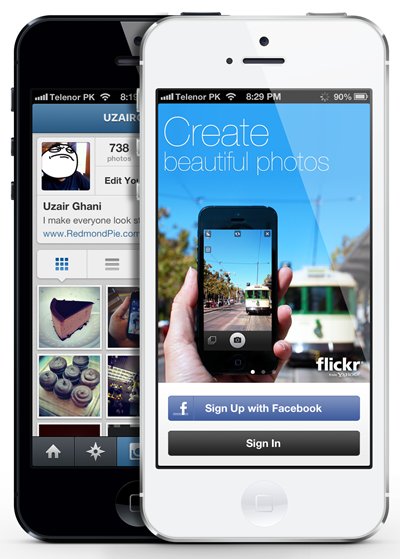
It’s actually highly unlikely that Instagram or Facebook will ever sell images that are hosted on their servers, but just incase, the worry level is too high for you, then follow the simple steps to use Freethephotos to get those images across to Flickr before disposing off the account.
Step 1: Make sure that you have an active Instagram and Flickr account, as Freethephotos service requires access to be granted to both accounts.
Step 2: Head on over to www.freethephotos.com. Read all associated information before locating the Start the migration section in the middle of the site.
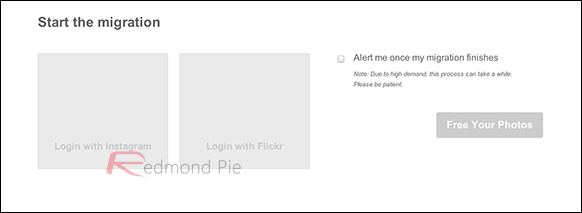
Step 3: Click on the Login with Instagram square and provide the relevant login credentials for the Instagram account.
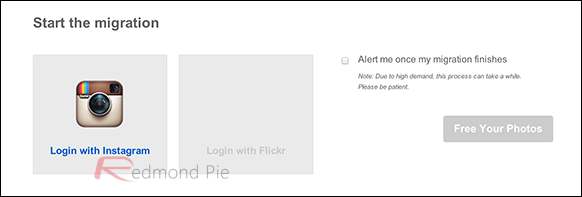
Step 4: Click on the Login with Flickr square and provide the relevant login credentials for the Flickr account that you want to migrate the images to.
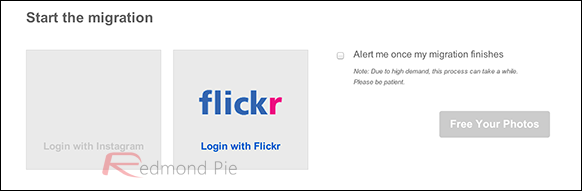
Step 5: Select the tick box next to Alert me once my migration finishes option if you wish to be alerted when the process is complete.
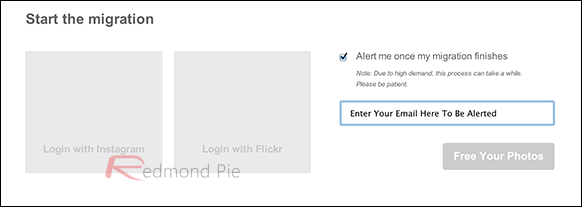
Step 6: Press the Free Your Photos option to begin the process.
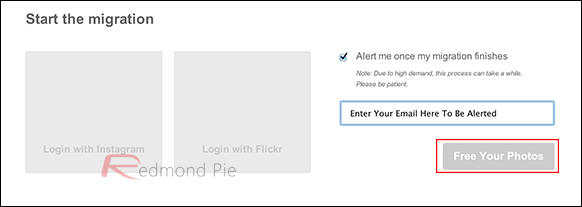
When the migration process is complete, you are then entirely free to do whatever you see fit with the redundant Instagram account. The Freethephotos service does stipulate that it could take a while due to high demand, so exercise a little patience if things are going slowly.
You can follow us on Twitter, add us to your circle on Google+ or like our Facebook page to keep yourself updated on all the latest from Microsoft, Google, Apple and the web.

