Here’s a step-by-step guide on how enter DFU mode on your iPhone 11, iPhone 11 Pro, or iPhone 11 Pro Max device the right way.
Unfortunately, no iPhone is perfect, so if you find yourself in a situation where DFU mode is required, here’s how to enter it with an iPhone 11 or iPhone 11 Pro.

It isn’t likely that you’ll need to enter DFU mode, or Device Firmware Upgrade mode. But it might happen, especially if you need to fully reset an iPhone and install a new software update. It’s a useful troubleshooting method if things really do go awry, but it isn’t something you’ll be doing weekly. If it is, you’d be better reaching out to Apple and possibly having your device replaced or repaired.
In order to enter DFU mode, you’ll need your device, a computer, and of course a Lightning cable. Assuming all those requirements are met, let’s get started.
Step 1: First, make sure that your iPhone is connected to your computer and that iTunes is running.
Step 2: Turn your iPhone off if it is powered on.
Step 3: Press and hold the Side button for three seconds. When you see the Apple logo, press and hold the Volume Down button, too. Hold both buttons for at least ten seconds.
Step 4: The Apple logo will disappear and you can release the Side button. Continue to hold the Volume Down button for another five seconds.
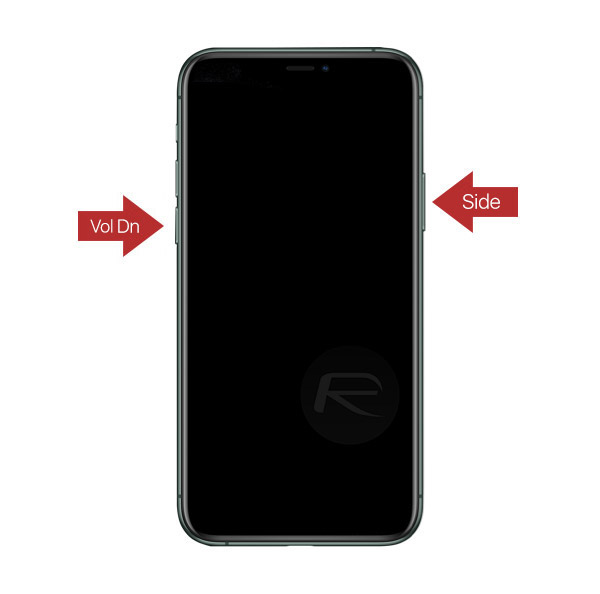
Step 5: iTunes should now display an alert to confirm that a device is in Recovery Mode. The screen on your iPhone will remain black.
And now you’re done. Your iPhone is in DFU mode and you can update it using iTunes. Just follow the steps on-screen.
You may also like to check out:
- Download: iOS 13 Final IPSW Links, OTA Update For iPhone Released
- Best iPhone 11, 11 Pro Max Case With Slim, Wallet, Ultra-Thin Design? Here Are Our Top Picks [List]
- iPhone 11 / 11 Pro Max Screen Protector With Tempered Glass: Here Are The Best Ones
- iOS 13, iPadOS Compatibility For iPhone, iPad, iPod touch Devices
- Fix iOS 13 OTA Stuck On Preparing Update Issue, Here’s How
- Fix iOS 13 Update Requested Stuck Issue On iPhone And iPad, Here’s How
- 100+ iOS 13 Hidden Features For iPhone And iPad [Running List]
- How To Fix iOS 13 Problems, Crashing Apps Issue And Other Bugs
- Fix iOS 13 Estimating Time Remaining Stuck Issue, Here’s How
- Jailbreak iOS 13 / 13.1 Status Update [Continuously Updated With Latest Info]
- Download iOS 13 IPSW Links & Install On iPhone XS, Max, XR, X, 8, 7, Plus, 6s, SE, iPod [Tutorial]
- Fix iOS 13 Could Not Activate iPhone Activation Error After Update, Here’s How
- Fix iOS 13 No Service Issue After Upgrade, Here’s How
- iOS 13 Photos Camera Roll Missing?: Check “All Photos” Section
You can follow us on Twitter, or Instagram, and even like our Facebook page to keep yourself updated on all the latest from Microsoft, Google, Apple, and the Web.

