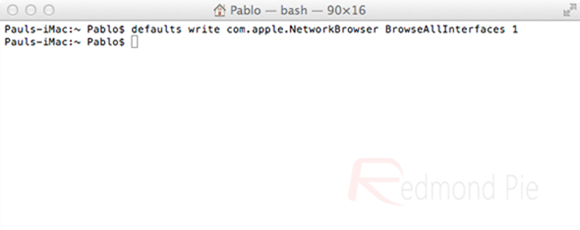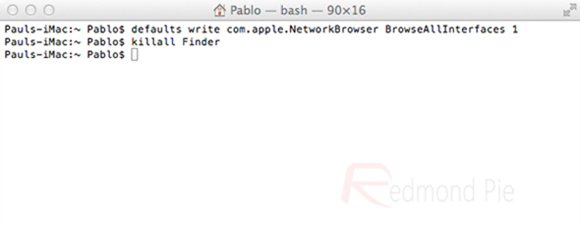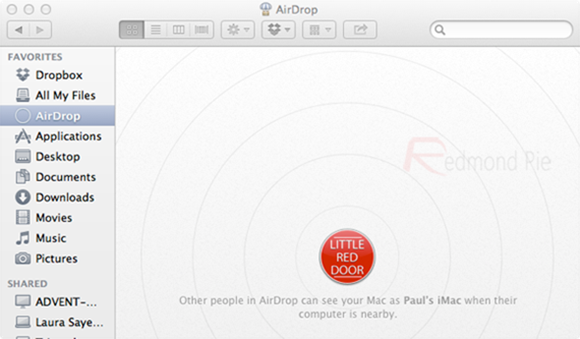Although we are now officially on Mac OS X 10.8.1 and enjoying all of the fantastic benefits which Apple’s Mountain Lion operating system brings, some users are just getting around to sampling some of the improvements that OS X Lion brought to the party. One of the features which Apple bundled into OS X 10.7 was the rather fantastic but under-appreciated AirDrop functionality that allows files to be transferred between compatible Macs connected to the same network.
The simplicity of AirDrop, and the fact that it doesn’t requiring any complex sharing networks to be setup by either the sender or receiver, meaning that it is a fantastic little utility and certainly useful in anyone’s personal day-to-day work life that involves working across six OS X powered Macs. Using AirDrop as Apple intended is as simple as opening an instance of Finder, selecting AirDrop from the left-hand menu and then dragging the relevant files to the compatible and displayed Macs. Once the permission has been granted from their end, the file will be transferred across the wireless network.
It’s now become apparent that enabling AirDrop on older and officially unsupported Macs is quite simple, as is taking to the command line in Terminal to allow transfers across a faster Ethernet connection, something that is perfect for when it becomes necessary to transfer larger files through AirDrop. For all those individuals out there who have OS X running on a Hackintosh machine, you’ll be glad to know that this little gem will also make Ethernet sharing possible on those.
Step 1: Open up an instance of the Terminal app. Terminal can be found within the /Applications folder or by searching for it through Spotlight Search.
Step 2: At the command line in Terminal, type the following command and press enter: defaults write com.apple.NetworkBrowser BrowseAllInterfaces 1.
Step 3: Still in the Terminal application, type the following command to restart Finder: killall Finder.
Step 4: The process is now complete and AirDrop sharing should be supported on older Macs, as well as over an Ethernet connection.
Go forth and enjoy these new found and faster sharing capabilities over the fantastic AirDrop utility within OS X. You will need to remember that this process will need to be followed through on all Macs which you intend to share files with over Ethernet, or that are classed as unsupported by Apple.
(source OneThingWell)
You can follow us on Twitter, add us to your circle on Google+ or like our Facebook page to keep yourself updated on all the latest from Microsoft, Google, Apple and the web.