Here’s how to download iOS 15 beta 1 along with iPadOS 15 beta 1 and install it the right way on your iPhone or iPad device.
Now that WWDC 2021’s opening keynote is done and dusted it’s all eyes on the first round of beta releases. That means that iOS 15 is now available to developers who want to download and install it.


Anyone who is registered on the Apple Developer Program can get in on the act, although as always we’d suggest only installing this beta on a device that you have for testing purposes. These first iOS betas can be a little rough, to say the least.
Below is the list of actions you’ll need to take to get in on iOS 15 on the ground floor. Take a deep breath and let’s get started.
How to download and install iOS 15 beta 1:
Step 1: You need to first enroll yourself in the Apple Developer Program at developer.apple.com/programs/. If you are already a member and have an active account then you can just jump to the next step and move on.
Step 2: Head to developer.apple.com/account/ and log in to your account using your credentials.

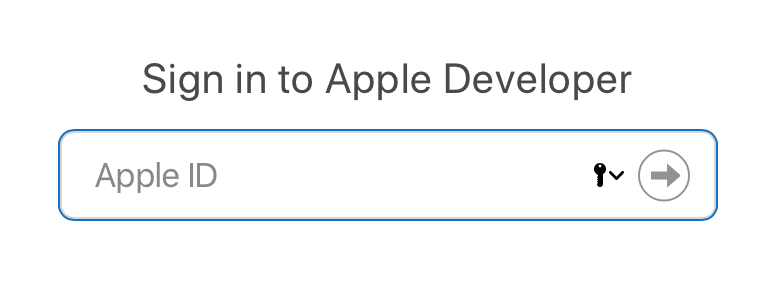
Step 3: You’ll need to register the UDID of your device that you want to install iOS 15 beta 1 on. To find the UDID of your device, plug your device into your computer and use iTunes or Finder. Select it, and then click on the serial number for it to show the UDID. Make sure you copy this number as it is too long to enter accurately.
Step 4: From the main Account section of the developer program website, select Certificates, Identifiers & Profiles. From the left panel, click on Devices.
Step 5: From the right-hand panel, click on “+” to put you in a position to add the UDID of your device. Enter the number that you copied in the previous step.
Step 6: With your device’s UDID added, head to developer.apple.com/download/. Select your device from the drop-down list to start the download of the relevant iOS 15 beta 1 file compiled for your iPhone or iPad.
Step 7: When the file has been downloaded successfully, extract the IPSW file from the zip file to leave you with the iOS 15 beta 1 IPSW file.
Step 8: Make sure that you are running the latest version of iTunes and that you have the latest pre-release build of Xcode installed on your machine. To install the iOS 15 beta 1 file, Mac users will need to hold the ALT key and then click on the Restore iPhone… button. iTunes will now prompt you to select the IPSW firmware file.
Now all you can do is sit back and cross your fingers. Once your iPhone has done its thing and rebooted you’ll be good to go.
You may also like to check out:
- iOS 15 Beta Compatibility For iPhone, iPad, iPod touch Devices
- Download iOS 15 Beta 1 IPSW Links And Install On iPhone 12, Pro, 11, XS Max, X, XR, 8, 7, Plus, iPad, iPod [Tutorial]
- iOS 15 Beta 1 Profile File Download Without Developer Account, Here’s How
- How To Downgrade iOS 15 Beta To iOS 14.6 / 14.7 [Tutorial]
- How To Download iOS 15 Beta 1 Along With iPadOS 15 Beta 1
- Download: iOS 14.6 Final IPSW Links, OTA Profile File Along With iPadOS 14.6 Released
- Jailbreak iOS 14.6 Using Checkra1n, Here’s How-To [Tutorial]
- How To Downgrade iOS 14.6 And iPadOS 14.6 [Guide]
- Convert Factory Wired Apple CarPlay To Wireless Apple CarPlay In Your Car Easily, Here’s How
- Apple Watch ECG App Hack: Enable Outside US In Unsupported Country On Series 5 & 4 Without Jailbreak
You can follow us on Twitter, or Instagram, and even like our Facebook page to keep yourself updated on all the latest from Microsoft, Google, Apple, and the Web.
