Here’s how to download and install iNDS Nintendo DS emulator on iOS 10 running iPhone or iPad. No jailbreak is required for this to work.
If you love mobile gaming, and own one of Apple’s iOS devices, then the chances are that you find the choice of game titles, across multiple genres, sufficient in the App Store. However, if you love the Nintendo DS, and have followed our previous guide on running this on a jailbroken device, then it may be of interest to learn that you can now actually turn you iPhone into a DS without a jailbreak. Here’s how.
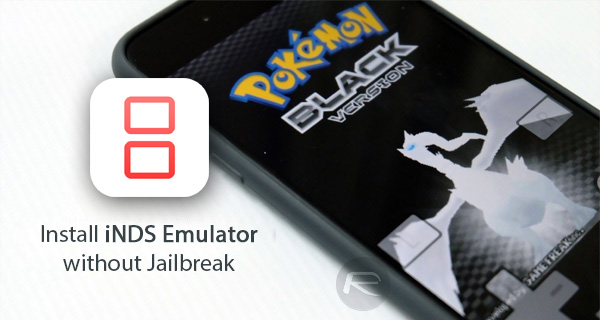
Step 1: First up, you will need to go ahead and launch Safari app on the iOS device itself, be it a non-jailbroken iPhone or iPad, and then open iemulators.com/inds in the web browser.
Step 2: Once the page has opened for the iNDS emulator, in the middle of that page, you will notice a option that shows an iNDS app icon alongside the iNDS title and a sub-title that reads “A DS Emulator”, as also shown in one of the screenshots below, simply tap on that option and wait for it to open.
Step 3: This will bring up a new screen that provides additional information about the iNDS installation, such as a description and a little bit of information about who actually developed it and the version number. Tap on the Install button to start the process.
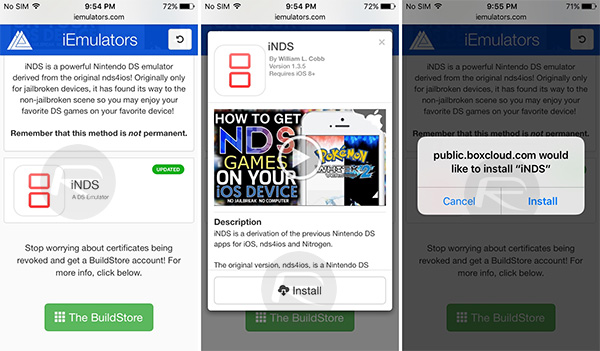
Step 4: A familiar looking iOS alert will appear saying something along the lines of public.boxcloud.com would like to install “iNDS”. Of course, if you are happy to proceed with that installation, tap on the Install option in the alert.
Step 5: The system will now install iNDS emulator to the device, which will be represented by an iNDS app icon on the Home screen. We aren’t done yet, as this is from an untrusted source, meaning that iOS won’t actually allow it to be opened.
Step 6: Launch Settings.app on the device and navigate to General > Profiles & Device Management. On some versions of iOS though, this will be Settings > General > Device Management or Settings > General > Profile.
Step 7: Within the listed profiles, you will find the iNDS profile towards the bottom on currently untrusted profiles. Tap on the profile and select Trust, and then Trust again.
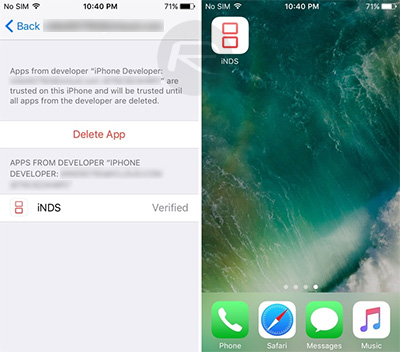
Step 8: You can now head back to the Home screen of the device and launch the iNDS app without fear of it crashing or reverting directly back to the Home screen.
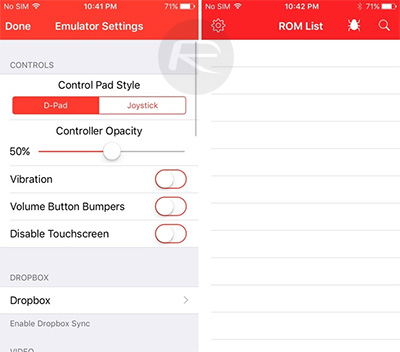
Alternatively, once Apple revokes the signing certificate of the iNDS emulator hosted on the above mentioned source, and the app fails to install, you can use the sideloading method for installing iNDS on your non-jailbroken iPhone or iPad. In that case, simply download the IPA file of iNDS emulator for iOS 10 from here, and then sideload it using either Xcode or Cydia Impactor.
For instructions on how to sideload using Xcode, you can follow our guide here: How To Sideload iOS Apps Without Jailbreak Using Xcode For Free. For instructions on how to do the same using Cydia Impactor, check out our guide here: Sideload iOS Apps On Windows, Mac With Cydia Impactor Without Jailbreak, Here’s How.
You may also like to check out:
- Get NDS4iOS Nintendo Emulator On iOS 10 [No Jailbreak Required]
- Download GBA4iOS 2.1 For iOS 10 [No Jailbreak Required]
- Jailbreak iOS 10 / 10.1.1 / 10.0.2 / 10.2 For iPhone, iPad, iPod touch [Latest Status Update]
- Download iOS 10, 10.1.1, 10.2, 10.0.2 Links & Install On iPhone 7, 6s, 6, Plus, SE, 5s, 5c, 5, iPad, iPod [Tutorial]
You can follow us on Twitter, add us to your circle on Google+ or like our Facebook page to keep yourself updated on all the latest from Microsoft, Google, Apple and the Web.

