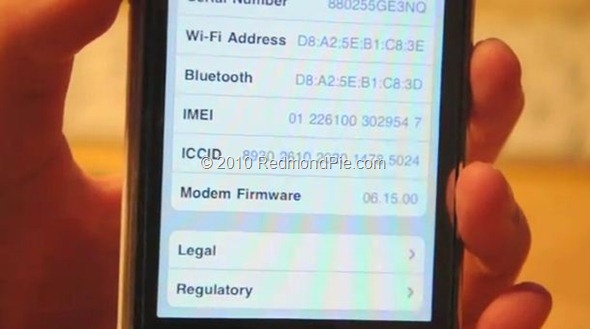The following method will help you downgrade the baseband of iPhone 3G from 06.15.00 to 5.13.xx, which is unlockable using Ultrasn0w. This method will also enable you to restore your device on the official stock firmware using iTunes which was otherwise not possible on iPad’s 06.15.00 baseband.
This method currently only works with the iPhone 3G with bootloader 5.8. The procedure is fairly straightforward, however we would not recommend novice users to try this. We will also highly recommend you to backup everything on your device before following the procedure. Proceed at your own risk only.
Here’s what you will need:
- Jailbroken iPhone 3G
- Fuzzyband installed via Cydia
- afc2add installed via Cydia
- i-FunBox (for Windows) or DiskAid (for Mac)
- Certificate to use with Fuzzyband.
And the step by step procedure is as follows:
Step 1: Download the required certificate file ICE2-06.15.00.cert from here.
Step 2: Install Fuzzyband from Cydia and start this app.
Step 3: Connect your iPhone 3G with computer via USB cable.
Step 4: Start i-FunBox and click File, then navigate to Applications/Fuzzyband.app, right-click and then select Copy from PC.
Step 5: Select the ICE2-06.15.00.cert file you downloaded earlier and then copy it to this location: Applications/Fuzzyband.app.
Step 6: Now simply disconnect your iPhone from your computer and start Fuzzyband app (which you previously installed using Cydia) on your iPhone.
Step 7: In Fuzzyband, you will now see your current version of Baseband, (which should still be 06.15.00). But now you will have the option to downgrade it to version 05.13.xx.
Once you have downgraded, Go to Settings –> About, and scroll down to check your Baseband which should now read 05.13.xx (which is unlockable via Ultrasn0w). You can now also update or restore any firmware without iTunes throwing errors. [via iSpazio]
You can follow us on Twitter or join our Facebook fanpage to keep yourself updated on all the latest from Microsoft, Google and Apple.