Here’s a step by step guide on how to downgrade iOS 9 Public Beta back to iOS 8.4 on your iPhone, iPad or iPod touch.
There are a number of reasons why you would want to do this. First and foremost is because iOS 9 is still a beta and months away from final release. It may still have bugs, performance issues, battery draining problem etc. And secondly, it is of course not jailbreakable. So whether you want to go back to iOS 8.4 for stability or jailbreak, you can because it’s the latest public release and obviously still being signed by Apple.
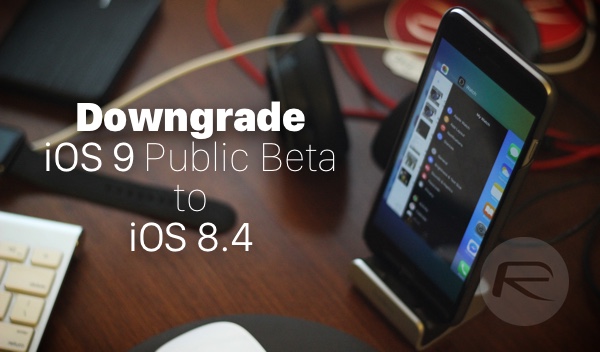
Note: This guide applies to both Public Beta release and developer Beta builds of iOS 9.
All set? Let’s begin.
Step 1: Get the iOS 8.4 firmware file specific to your device. You can download it from here: Download iOS 8.4 Final IPSW Links For iPhone And iPad.
Step 2: Download and install iTunes 12.2 on your PC or Mac. You can grab it from: apple.com/itunes.
Step 3: Turn off Find My iPhone on your device: Settings > iCloud > Find My iPhone.
Step 4: Launch iTunes and connect your device to a PC or Mac using the supplied USB cable.
Step 5: Enter DFU mode: Press and hold the Home/Touch ID and Power buttons on your device together. After approximately ten seconds release the Power button but continue holding the Home/Touch ID button until iTunes provides a popup informing you that a device has been discovered in Recovery Mode.
Step 6: Now click on the ‘Restore iPhone’ button while holding down the ‘Option’ key if you’re on a Mac, or the left ‘Shift’ key if you’re on Windows.
Step 7: When prompted, point iTunes to iOS 8.4 firmware file you downloaded in step 1 for the downgrade/Restore process to start.
Now sit back, exercise some patience and wait for iTunes and the Apple authentication servers to work their combined magic. The end result will be a fully restored iPhone, iPad or iPod touch running stable iOS 8.4.
When the downgrade is complete, you can jailbreak if you so wish using the latest version of TaiG, instructions for which can be found right here:
- Jailbreak iOS 8.4 Using TaiG v2.4 On iPhone, iPad [How-To Tutorial] (Windows)
- How To Jailbreak iOS 8.4 With TaiG On Mac OS X (Mac)
You may also like to check out:
- Jailbreak iOS 8.4 With TaiG v2.4 On iPhone 6, 6 Plus, 5s, More [Updated]
- iOS 9 Public Beta: How To Download And Install Right Now [Tutorial]
You can follow us on Twitter, add us to your circle on Google+ or like our Facebook page to keep yourself updated on all the latest from Microsoft, Google, Apple and the web.
