Here’s how you can downgrade iOS 12.2 to iOS 12.1.4 on your iPhone, iPad, or iPod touch the right way. This is, of course, a relatively simple and easy-to-follow process which will leave you with a fresh installation of iOS 12.1.4 on your device.
If you have already made the decision that iOS 12.2 is not for you – for reasons which will be known to you – then this is an opportunity to get back to iOS 12.1.4 and back to a firmware version that actually meets your needs.
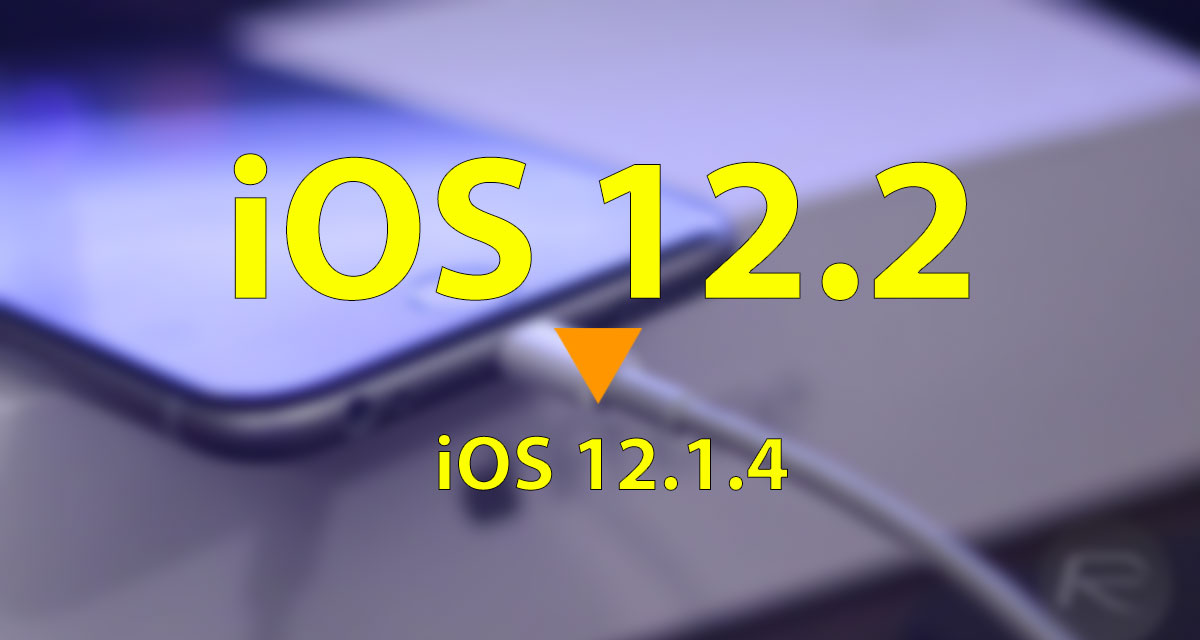
Excitement levels could mean that you may be tempted to jump into the process feet first but let’s take a moment to take stock and actually look at the some of the requirements which need to be met:
- Access to either a Mac or PC with the latest version of iTunes installed. This is actually very important and you won’t be able to proceed without.
- Be in possession of the correct iOS 12.1.4 IPSW file that has been compiled and released for your particular device. If you don’t have it, you can download it from here.
- An understanding and acceptance that you can only go as far back as iOS 12.1.4 as no additional versions of iOS are being signed by Apple. This isn’t ideal from a jailbreak perspective but it’s as good as we can do.
With that out of the way, let’s take a look at the process:
Step 1: You will first of all need to make sure that Find My iPhone is switched off on the device. Launch Settings > iCloud > Find My iPhone and ensure that the switch is toggled to the OFF position.

Step 2: Take the device that you want to downgrade and connect it to your PC or Mac ensuring that iTunes launches. You will need to put the hardware into DFU Mode following the guidelines below:
- iPhone 8 / 8 Plus, or iPhone X / XR / XS / XS Max owners: DFU Mode On iPhone X / 8: Here’s How To Enter It
- iPhone 7 or iPhone 7 Plus owners: Enter DFU Mode On iPhone 7 Or iPhone 7 Plus, Here’s How
- If you have an older device, then follow the instructions here.
After successfully achieving DFU Mode, continue with the steps below.
Step 3: With the device in DFU Mode and iTunes running, hold down the Option (Mac) key or Shift (Windows) key and click on the Restore iPhone/iPad button. iTunes will then need you to provide it with the location of your iOS 12.2 IPSW file. Select this on your machine to continue.
Step 4: Once you have told iTunes where that IPSW file is located, the software will jump into action and go through the process of installing it to your connected device as a fresh new installation. After it has finished, you will be left with a device running iOS 12.1.4 as a fresh install on your iPhone/iPad.
You may also like to check out:
- Download iOS 12.2 Final IPSW Links And OTA Update For iPhone And iPad
- Jailbreak iOS 12 / 12.1.2 / 12.1.2 Beta 3 With Unc0ver And Install Cydia, Here’s How [Tutorial]
You can follow us on Twitter, add us to your circle on Google+ or like our Facebook page to keep yourself updated on all the latest from Microsoft, Google, Apple, and the Web.

