Here’s how you can seamlessly downgrade iOS 11.4 final on your iPhone or iPad to iOS 11.3.1 in just a few simple steps.
If, for one reason or another, you have upgraded to Apple’s recently released iOS 11.4 and find yourself struggling to get along with the platform, then it makes sense that you might want to go back a step to iOS 11.3.1.
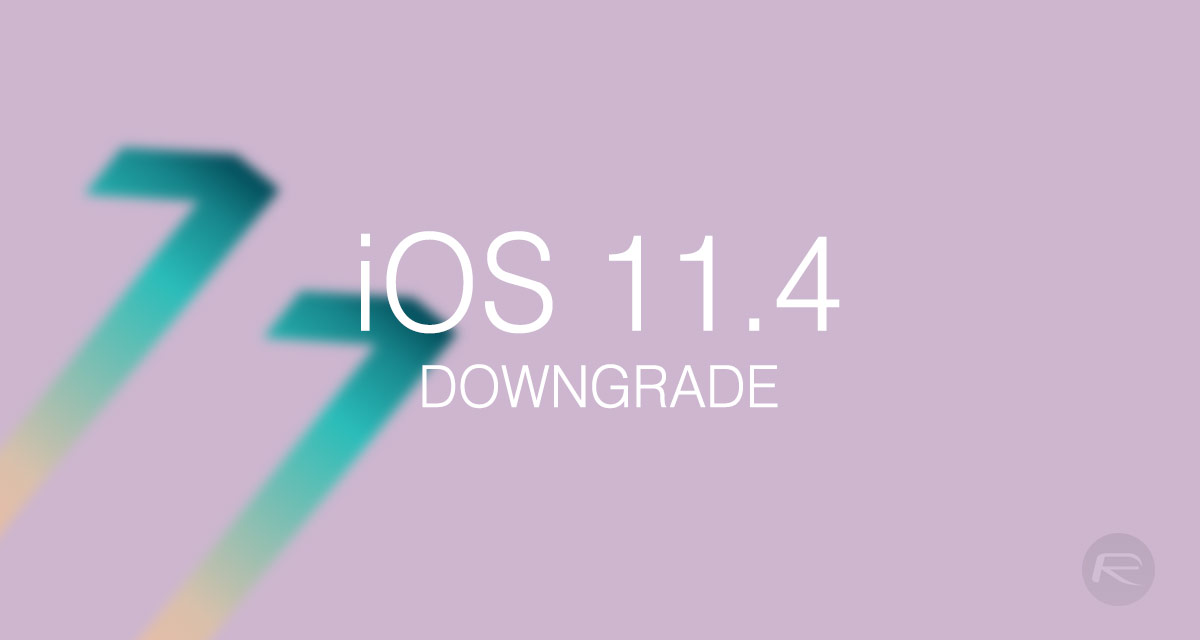
Thankfully, Apple is still digitally signing iOS 11.3.1, making that entirely possible. Follow the steps below, as well as taking into account the requirements, in order to downgrade.
Requirements:
- A functioning PC or Mac with the latest version of iTunes installed.
- The iOS 11.3.1 IPSW file for your specific device, which can be downloaded from here.
- An understanding that you can only downgrade as far back as iOS 11.3.1 from iOS 11.4 as Apple is no longer signing any additional firmware.
The Downgrade Process:
Step 1: First and foremost, once you’ve understood and processed the requirements and limitations above, you are going to need to download the prerequisite iOS 11.3.1 file for your device. You can grab that file from the link given in Requirements section above.
Step 2: Now, it’s time to do a little maintenance on the device in order to make the downgrade possible. Head to Settings > iCloud > Find My iPhone and make sure that the feature is disabled.
Step 3: Dive onto your Mac or PC – not literally – and launch iTunes. You need to connect the iOS device in question via USB and put the hardware into either DFU Mode or Recovery Mode in order to proceed. Follow the steps below for your particular device type in order to do this:
- iPhone 8, iPhone 8 Plus, or iPhone X owners: DFU Mode On iPhone X / 8: Here’s How To Enter It
- iPhone 7 or iPhone 7 Plus owners: Enter DFU Mode On iPhone 7 Or iPhone 7 Plus, Here’s How
- If you have an older device, then follow the instructions here.
Step 4: Now you have the relevant IPSW file. You also have a device primed and connected to iTunes ready to go. In iTunes, hold down the Option key (Mac) or Shift key (Windows) and click on the Restore iPhone button in the iTunes interface. This will load a new window which asks you to select an IPSW file.
Step 5: Select the iOS 11.3.1 IPSW file which you downloaded as part of the process at the beginning of these steps. iTunes will accept that file and work through its magic in order to restore the iOS 11.3.1 firmware to your connected device.
Step 6: Once complete, you will have a fully restored version of iOS 11.3.1 on a clean, stock device. Go forth and enjoy everything that Apple’s pre-iOS 11.4 platform brings.
You may also like to check out:
- iOS 11.4 Jailbreak: Where Do Things Stand Today?
- Download iOS 11.4 IPSW Links And OTA Update [Final Version]
- Jailbreak iOS 11.4 / 11.3.1 / 11.2.6 On iPhone And iPad [Status Update]
You can follow us on Twitter, add us to your circle on Google+ or like our Facebook page to keep yourself updated on all the latest from Microsoft, Google, Apple and the Web.

