Here’s how you can downgrade iOS 11.3 to iOS 11.2.6 on your iPhone, iPad, or iPod touch using the relevant IPSW file for your device and Apple’s iTunes software on PC or Mac.
As you may or may not be aware, Apple has officially released iOS 11.3 into the public domain. The release means that owners of a compatible iPhone, iPad, or iPod touch now have the ability to directly update to iOS 11.3 as an over-the-air installation.
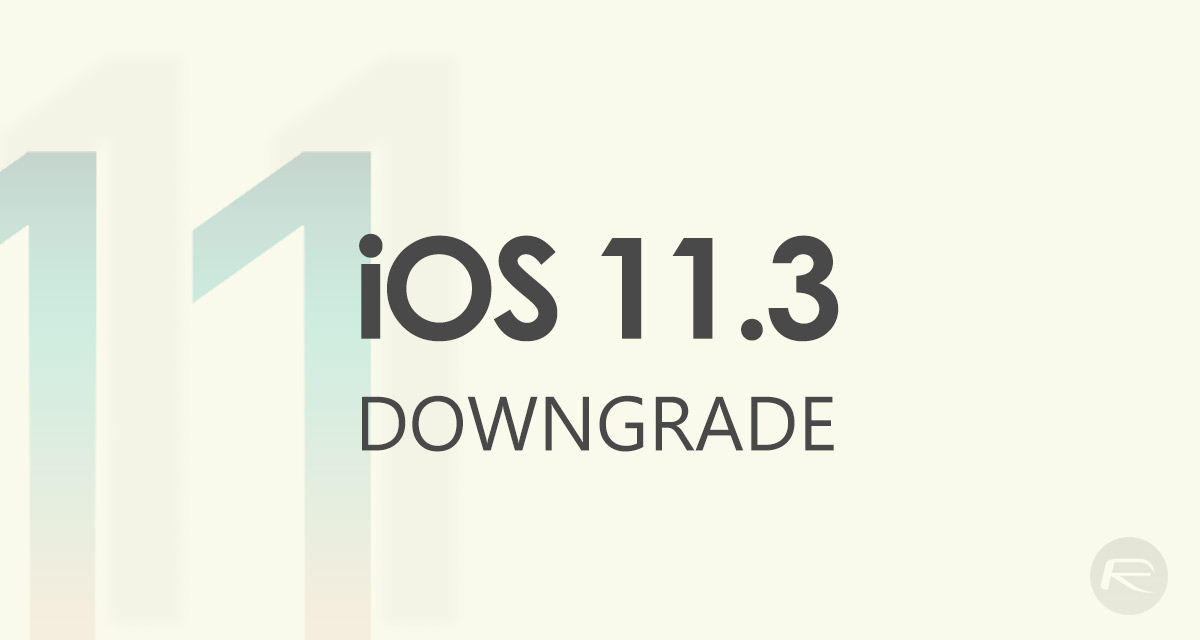
And, if history is anything to go by, it’s likely that a fairly substantial subset of device owners have already done exactly that. But, what if you are one of those device owners who is now regretting that decision and wants to roll that firmware back to iOS 11.2.6? Well, while Apple is still signing iOS 11.2.6, here’s how you can do it.
Note: Be aware that if you have updated to iOS 11.3 and took a backup of that device via iTunes or iCloud, then that backup will not be restorable to the device once it’s rolled back to iOS 11.2.6. Backups aren’t backwards compatible.
Step 1: First of all, download the iOS 11.2.6 firmware file for your iPhone, iPad, or iPod touch from here.
Step 2: Once that is in your possession, disable Find My iPhone on the device by going to Settings > iCloud > Find My iPhone and turning the feature Off.
Step 3: Now, launch iTunes on the Mac or PC, connect the iOS device and put it into DFU or Recovery Mode. If you are unsure of how to do that then you can find the information below depending on the device you own:
- iPhone 7 or iPhone 7 Plus owners: Enter DFU Mode On iPhone 7 Or iPhone 7 Plus, Here’s How
- iPhone 8, iPhone 8 Plus, or iPhone X owners: DFU Mode On iPhone X / 8: Here’s How To Enter It
- If you have an older device, then follow the instructions here.
Step 4: With the device in DFU mode, it’as now primed and ready for downgrade action. Back in iTunes, hold down the Option key (Mac) or the SHIFT key (Windows) and click on the Restore iPhone button in iTunes. When prompted, select the iOS 11.2.6 IPSW file that you downloaded earlier.
Step 5: iTunes will now jump into action and do what it does best and restore the firmware on the device. Once complete, you will be told by iTunes and will have a device running iOS 11.2.6.
You may also like to check out:
- iOS 11.3 Jailbreak: Here’s What iPhone And iPad Users Need To Know
- Check iOS 11.3 Final Release Notes, Features, Changelog All In One Place Here
- Download iOS 11.3 IPSW Links, OTA Update Of Final Version Right Here
- Jailbreak iOS 11.3 / 11.2.6 / 11.2.2 On iPhone And iPad [Status Update]
- Jailbreak iOS 11 / 11.1.2 On iPhone X, 8, 7, iPad Using Electra Or LiberiOS [Updated]
You can follow us on Twitter, add us to your circle on Google+ or like our Facebook page to keep yourself updated on all the latest from Microsoft, Google, Apple and the Web.

