Here’s how you can disable repeat alert notifications whenever you receive a message on your iPhone or iPad. More details can be found here.
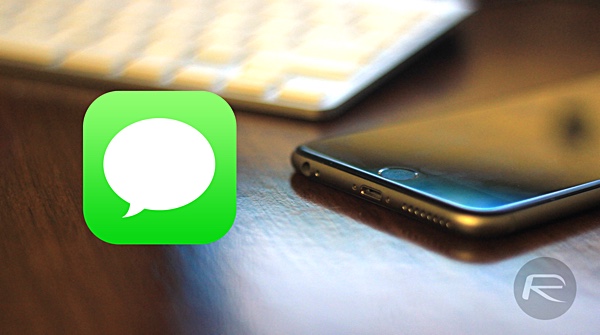
Disabling Repeat Message Alerts
Surprisingly, for those new to the iPhone or iPad, this setting can be a handful to find, given its rather insignificant placement in the Settings app. If you’re not inquisitive enough, chances are you haven’t found it yet.
Step 1: On your iPhone or iPad, launch the Settings app.
Step 2: In the Settings panel, look for Notifications and select it.
Step 3: In the Notifications panel, tap on Messages.
Step 4: You should now be looking at the various notification settings for the Messages app. Scroll down to find the Repeat Alerts options and tap on it.
Step 5: You should now see a couple of options ranging from completely disabling repeat alerts to extending the alerts to 10 times after a message has been received. To disable the repeat alert, check the Never option.
Step 6: You can now exit the Settings app.
From this point on, any inbound message will trigger one single alert on your iPhone or iPad at the time it is received, skipping on that default repeat reminder that occurs two minutes later.
Customizing Repeat Message Alerts
Chances are that if you have a ton on your schedule as it is, disabling Repeat Alerts would not be the smartest thing to do, and in fact you can maybe use more of them.
Increasing the number of Repeat Alerts is as straightforward as it was to disable them. Simply navigate to the Notifications options in the Settings app and in Messages, set the Repeat Alerts to either Once, Twice, 3 Times, 5 Times or 10 Times.
With two minutes of interval till the next alert, you’re looking at a constant reminder of up to 20 minutes if you set the Repeat Alerts to 10 Times.
You can follow us on Twitter, add us to your circle on Google+ or like our Facebook page to keep yourself updated on all the latest from Microsoft, Google, Apple and the web.
