Stopping the Mac App Store from doing weird things could be a full-time job on its own, but one annoyance can now officially be put to rest.
If you find yourself browsing the Mac App Store and downloading free apps regularly, then you will probably be sick and tired of having to enter your password. That’s because even though you’re not paying for anything, the Mac App Store, by default, will request that users enter their iCloud password for each and every download, and it’s a pain in the rear.

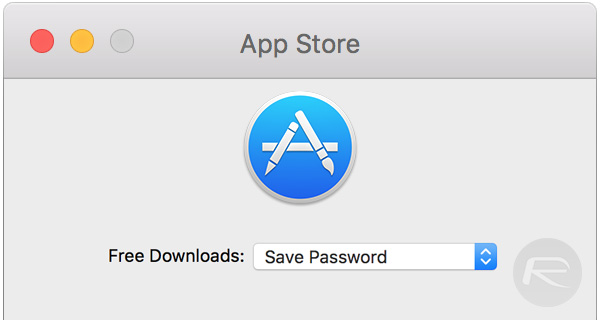
Apple must have felt our pain, because starting with Mac OS X El Capitan, the company saw fit to include an option that users could choose in order to ensure they need never enter a password for a free app again. Where is it, you say? Well, we’re glad you asked.
Here’s what you need to do to disable password entry for free downloads on OS X:
Step 1: Launch the System Preferences app on your Mac.

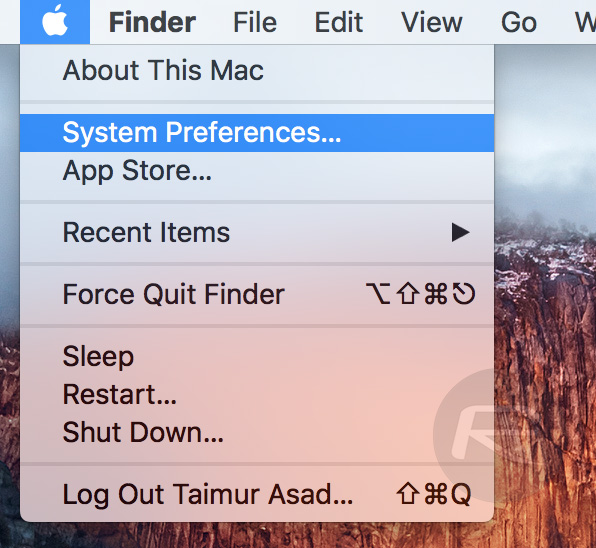
Step 2: Look for the App Store icon and click it.
Step 3: Towards the bottom of the App Store preferences pane you will notice a drop-down beside the label “Free Downloads.” Simply changing that drop-down to Save Password will do exactly that. No more entering passwords just to get at that free app everyone is talking about.
It doesn’t get much easier than that. To be prompted for your password no matter what in the future, simply change that same drop-down back to the default Always Require option.
This is one option we only recently learned of, and we suspect many people are not aware of it either. A similar option to stop the App Store from constantly requiring authentication for free downloads already exists on iOS, so you might want to go and flick the switch there, too.
You may also like to check out:
- iOS 9.3 Night Shift Feature For Mac, Windows, Android: Here’s How To Get It
- Safari Crashing On iOS Or Mac? Here’s How To Fix
- Control Your Mac From Apple TV Using Siri Remote, Here’s How [Video]
- Fix App “Is Damaged And Can’t Be Opened” Error In Mac OS X, Here’s How
You can follow us on Twitter, add us to your circle on Google+ or like our Facebook page to keep yourself updated on all the latest from Microsoft, Google, Apple and the Web.
