Here’s how you can quickly disable Face ID or Touch ID in iOS 11 on your iPhone X or any other iPhone model.
Apple has received a ton of plaudits for its focus on security in its devices. That security has been enhanced in recent years with the addition of Touch ID, and now Face ID in iPhone X, but there are sometimes occasions when you simply find yourself in a situation where you need to disable both. Thankfully, with the introduction of iOS 11, Apple has brought this feature to all iPhone owners.

We hope this never actually happens to anyone, but there will inevitably be instances where malicious individuals may force another user to hand his or her iPhone over. Given the introduction of Face ID on iPhone X, there is a very real possibility that a device could be obtained and pointed at a user’s face to unlock it. Apple’s Craig Federighi has recently replied to this concern via email, and while you can always close your eyes in which instant Face ID wont authenticate your face, but it’s worth reiterating exactly what you can do if this, or a similar, situation occurs. And remember, the biometric Touch ID or Face ID will come right back into play when you want it to.
If you are feeling threatened and feel like someone may actually force you to place your finger on Touch ID or make you unlock your device through Face ID and want to disable them, then there are actually two ways to be able to do this.
- First method: A user with an iPhone can quickly push the sleep/wake/power button on the side of the device five times in succession. This will bring up the Emergency SOS power screen, but also disable the biometric access until a passcode is entered. The sleep/wake/power button is called “side button” on iPhone X.
- Second method: If you are in possession of iPhone X and are forced to hand over your device to someone, then you can simply grip both buttons on both sides of iPhone X and this will perform the same action and remove access to Face ID until a successful passcode is put into the device.
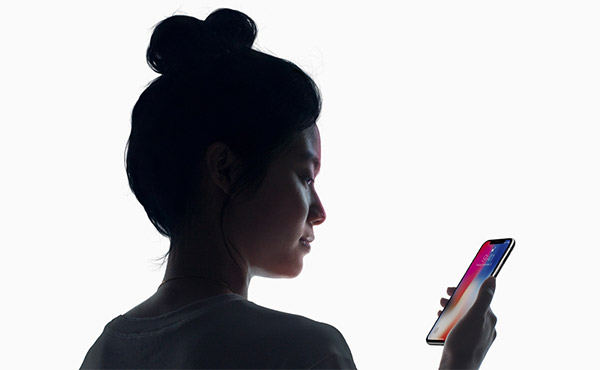
And it really is as simple as that. Following either one of those two methods will mean that whatever biometric access is offered on the device will be removed until a validated user enters into a successful passcode. Once that has happened, the system goes back to normal.
You may also like to check out:
- Ares Wizard Kodi Addon / Repo On Krypton In 2017: How To Install The Right Way
- Apple’s Face ID Vs Touch ID Comparison: Which Is Better And More Secure?
- Unlocked / SIM-Free iPhone X Price In USA, UK, India, China And More
- Unlocked SIM-Free iPhone 8 / 8 Plus Price In USA, UK, India, China And More
- iOS 11 GM Download IPSW Links And OTA Golden Master Update Released
- Download iOS 11 Links & Install On iPhone 7, 7 Plus, 6s, 6, SE, 5s, iPad, iPod [Tutorial]
- Jailbreak iOS 11 On iPhone And iPad [Status Update]
You can follow us on Twitter, add us to your circle on Google+ or like our Facebook page to keep yourself updated on all the latest from Microsoft, Google, Apple and the Web.

