So, you’ve been using Facebook to stalk people, have you? Don’t worry – it’s something that most people do nowadays, and even if you do occasionally use the social network to, you know, socially network, the chances are, you’ve looked up a crush – or an ex – or a crushes’ ex using the wealth of tools embodied by that very attractive Search box. Like any good stalker, you probably don’t want to leave any traces behind you, so join us after break to discover how to clear your Facebook Search history in a couple of very easy steps.
As you can probably imagine, Facebook keeps a handy log of everything you type into that Search pane, and while said information is not necessarily shared – believe it or not, some Facebookers like to keep some information to themselves – you might still wish to clear this history as a way of trying to forget whoever it was you decided to stalk.

In the unlikely event that you weren’t prying on somebody’s life, I must say that it does make you look a little suspicious that you’re here, with us, reading a guide about clearing your search history. But hey, I’m not judging – we’re all (Facebook) friends here, and so without further ado, here’s the quick, definitive guide on how to clear your Facebook Search history.
Step 1: Using the Web version of Facebook, navigate to your profile and hit ‘Activity Log,’ which you can find in the bottom right-hand corner of your Cover Photo.
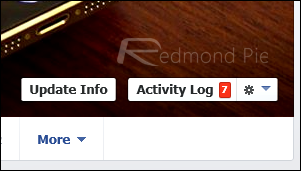
Step 2: Hit ‘More,’ which is located on the menu to your left-hand side, just underneath ‘Photos,’ ‘Likes’ and ‘Comments.
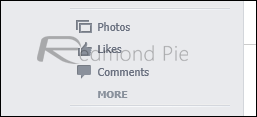
Step 3: Once the list has expanded, you will see an option for ‘Search,’ which you will need to click.
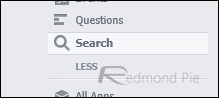
Step 4: From this particular menu, all of your Facebook Search history can be deleted. Hit ‘Clear Searches’ and click the pop-up dialog, after which, you’ll be back on a clean slate.
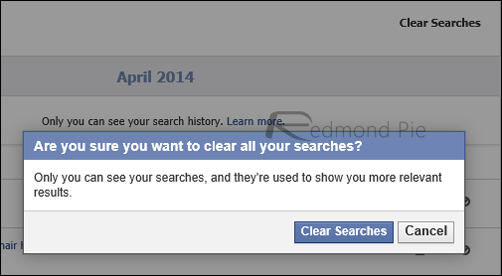
Of course, Mark Zuckerberg still knows who you’ve stalked, so there’s no escaping that rather unnerving fact. But whether you’re a serial spy or just like to keep your search uncluttered, this little trick is very useful to know.
You may also like to check out:
You can follow us on Twitter, add us to your circle on Google+ or like our Facebook page to keep yourself updated on all the latest from Microsoft, Google, Apple and the Web.

