Here’s a step-by-step-guide on how you can quickly delete or uninstall apps from your Apple TV 4 when the Home screen is beginning to feel crowded, or when the app is just not interesting or useful to you anymore.
The Apple TV 4 has truly given the age old Apple TV experience a new lease of life, thanks largely to the newly introduced tvOS. The brand new OS brings in the much needed support for a dedicated App Store which now houses an array of apps, with the number increasing every day as we speak. This naturally means there will be a lot of experimentation going on, and you will eventually need to delete/remove/uninstall the undesirable apps. So how would you do that? Here we show you how!
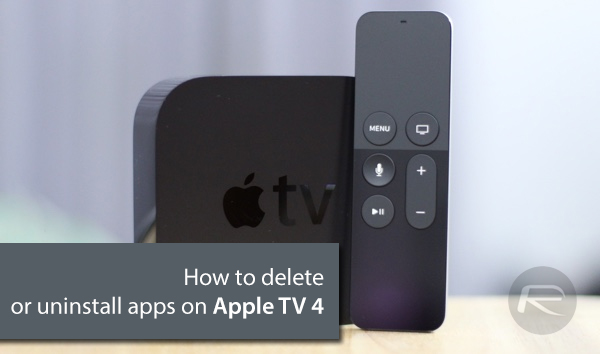
How to delete or uninstall apps on Apple TV:
Step 1: To begin, use the Siri Remote bundled with your Apple TV to highlight the app which you want to delete or uninstall on the Home screen.
Step 2: With the app selected, simply tap and hold on the Touch surface of the Siri Remote just like how you would tap and hold down on the screen of any iOS device.
Step 3: Once the icons on the Home screen start jiggling, press the Play/Pause button on the remote, which will invoke the option to delete the app.
Step 4: You should now see two buttons reading, “Delete” and “Cancel”. Using the remote, select the red Delete button.
Voila! The app has been completely uninstalled from your Apple TV 4.
The fourth-gen Apple TV has been around for only a few months now, but has already managed to edge out Amazon, Google, Roku and the likes in the set-top-box market. The set-top-box packs some impressive technical specifications with an A8 CPU at the heart of the operations. These powerful specs allows the ATV 4 to run a host of games that were previously only available to modern iOS devices.
The Home screen and built-in storage will be getting crowded really quickly if you’re a new or first time user. It will only be a matter of time before you want to delete your first few apps. This is when this guide will come in handy!
You may also like to check out:
- Enable Siri On Apple TV 4 In Unsupported Countries, Here’s How
- How To Sideload Apps On Apple TV 4 [Tutorial]
- How To Take A Screenshot On Apple TV 4
- How To Connect Bluetooth Headphones To Apple TV 4
You can follow us on Twitter, add us to your circle on Google+ or like our Facebook page to keep yourself updated on all the latest from Microsoft, Google, Apple and the web.
