Launching the native Music app in iOS provides users with a default “out-of-the-box” setup that involves a tab bar containing a number of easily accessible options such as Radio (depending on your location), Genius, Artists and Songs. The ability to change those options has always been present as part of the Music app, but has always been hidden away through the More section, with only a limited number of users actually taking advantage of the functionality. Carry on reading to find out how to customize the Music app tab bar to suit your own needs.
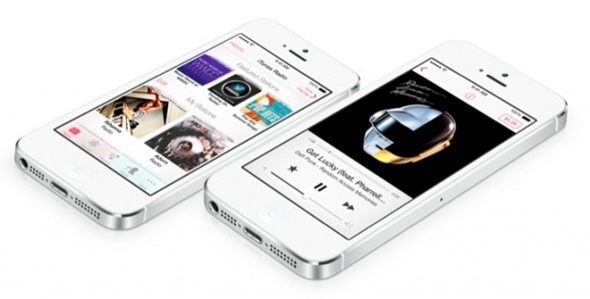
Subscription based services such as Pandora and Spotify are on the rise. However, Apple’s introduction of iTunes Radio coupled with the power of iTunes Match means that there’s now a genuine set of reasons to stick with the native app for all your mobile musical needs. Customizing that native experience is as simple as following a few well executed steps:
Step 1: Launch the Music app on your iOS device.
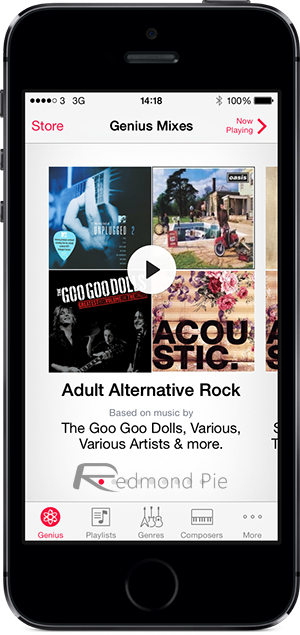
Step 2: Select the ‘More’ option from the tab bar. The More option will be the furthest button on the right hand side of the tab bar.
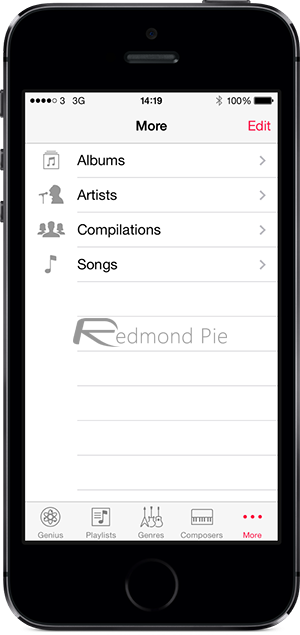
Step 3: Select the ‘Edit’ option from the right-hand side of the navigation bar on the new view that appears.
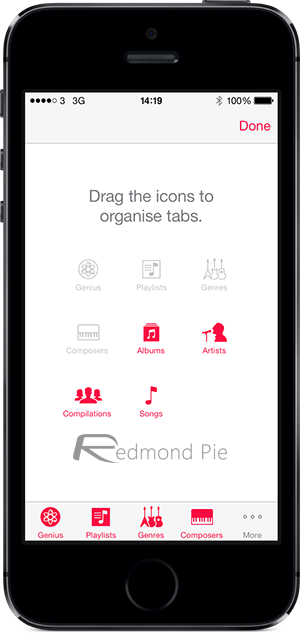
Step 4: The resulting configuration view provides a number of available options that can be used. The currently used options are grayed out, while the options that can be used are shown with a red overlay.
Step 5: To replace an option in the tab bar with one of the currently unused buttons is as simple as dragging the option from the main view on top of the item you wish to replace in the tab bar. A simple but effective animation block will execute and show the change happening. Do this for as many of the tab bar options as you require.
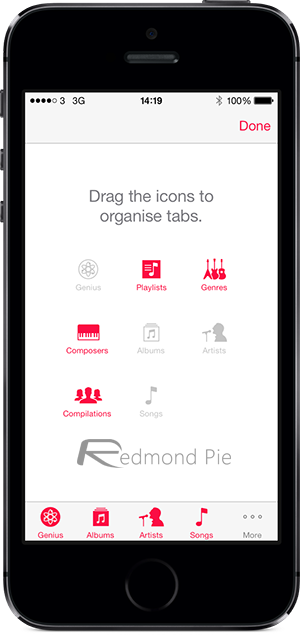
Step 6: When finished, select the ‘Done’ option from the navigation bar to finalize the process.
This ability to customize the interaction options within the app isn’t anything new within iOS 7, but with Apple putting a lot more emphasis on music, it suddenly seems like a very relevant little hint.
Thanks, Bryan for sending this in!
You may also like to check out:
- Top 23 Hidden iOS 7 Features That You Likely Don’t Know About [Updated]
- Tips For Saving Battery Life On iOS 7 [Guide]
You can follow us on Twitter, add us to your circle on Google+ or like our Facebook page to keep yourself updated on all the latest from Microsoft, Google, Apple and the web.

