Are you sick of looking at your plain-screened iPhone X? Do you find that the stock wallpapers just don’t do it for you and you want something a little different and unique that isn’t on everyone’s device? Well, we have just the process for you.
Once upon a time, you could only really do any modification and theming of an iPhone or iPad if you were lucky enough to be jailbroken and have access to Cydia and WinterBoard/Anemone.

That is still pretty much the case but people have come up with relatively clever and simple ways of offering some personalization without needing liberation from Apple’s walled garden. If you want to get an amazing looking Dock on your iPhone X or customize the Lock screen with a unique look, then carry on reading below for the process.
Step 1: On your device, head on over to the website where you can grab the relevant wallpapers that provide the visual modification. You can do that by heading over to heyeased.weebly.com/so-x.html in Safari on the iPhone.
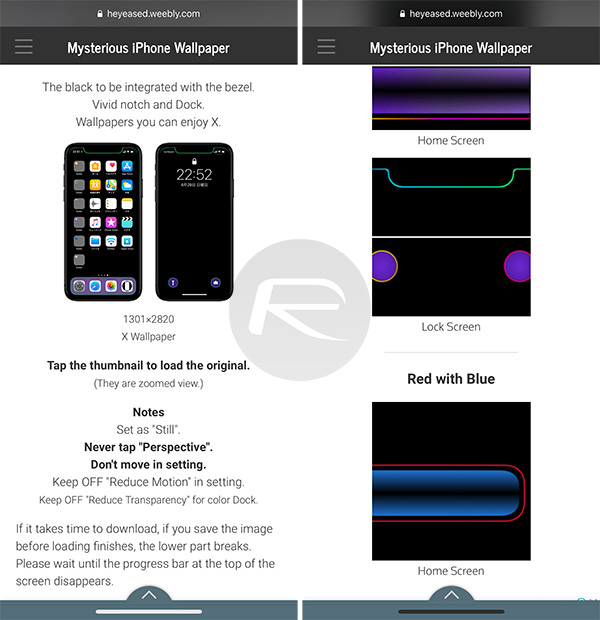
Step 2: Scroll through the list of color combinations and options until you find one that suits your visual tastes and requirements. Tap on the thumbnail to launch and view the full-size image.
Step 3: If you want to proceed, tap and hold (or hard-press and drag upwards) on the image in the browser until the action sheet pops up from the bottom of the display. Select the Save Image option to save the file directly to your Camera Roll on the device.
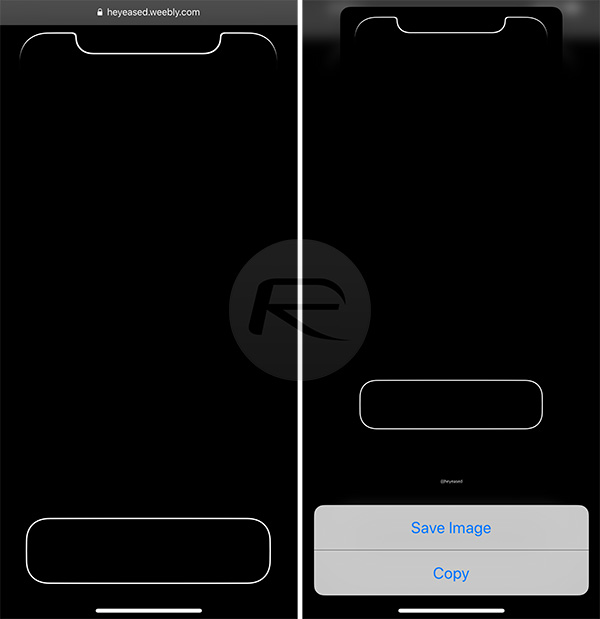
Step 4: Go into your Camera Roll by opening Photos, select the image that you just saved, and select the Share button in the bottom left corner. Choose Use as Wallpaper.
Step 5: The next part of the process will depend on the image that you have downloaded. If you are using the image that contains the themed visuals for the Dock, then select to set the wallpaper to the Home screen. Otherwise, select to set it to the Lock screen. Also, make sure it’s set to Still and not Perspective.
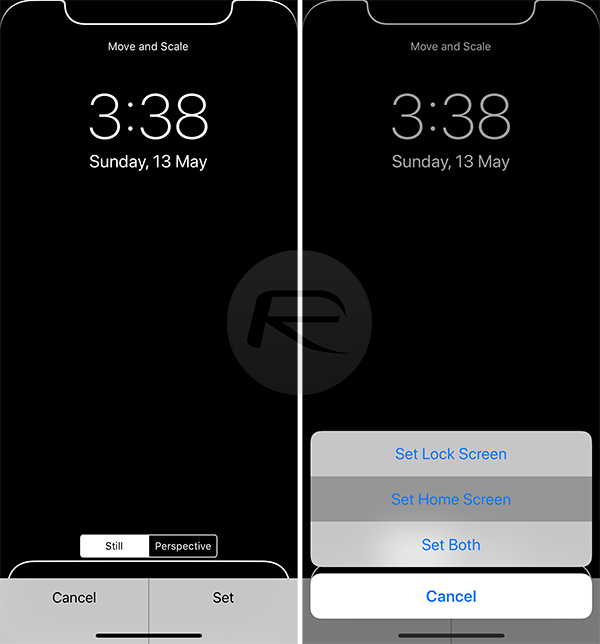
Step 6: And there you have it. You can now exit out of the process, head to your Home screen or Lock screen, and you should find that you have a very visually appealing effect in place.

You may also like to check out:
- iOS 11.4 Beta 5 / Final Version Download Release Date: Here’s When To Expect
- Jailbreak iOS 11.3.1 Update: Details On Exploiting iBoot Released Which Could Lead To Untether On Older Firmwares
- PUBG Mobile 0.5.0 APK English Version Release Once Again Teased
- How To Fix Black Dot Crashing Bug In iOS Messages App
- Download: iOS 11.4 Beta 4 IPSW & OTA, tvOS 11.4, watchOS 4.3.1, macOS 10.13.5 Released
- Jailbreak iOS 11.3 / 11.3.1 / 11.2.6 On iPhone And iPad [Status Update]
- Download iOS 11.3.1 IPSW Links, OTA Update With Fix For Third-Party Screen Repair Issue
You can follow us on Twitter, add us to your circle on Google+ or like our Facebook page to keep yourself updated on all the latest from Microsoft, Google, Apple and the Web.

