Downloading YouTube videos as MP3 files can be incredibly useful if you want to listen to music, podcasts, or other audio content from YouTube offline. Whether you’re looking to create an MP3 music library from your favorite YouTube artists or listening to podcasts on the go, converting YouTube videos into audio-only MP3 format enables that.
The process is quick and easy to do on a Mac without installing any additional software. In just a few simple steps using free online conversion tools, you can turn YouTube videos into MP3s that work seamlessly with all your devices and music apps.

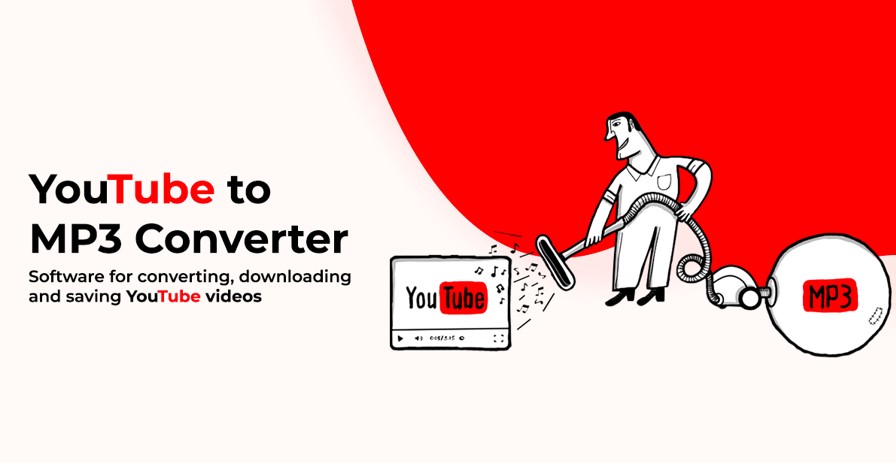
This article walks through the entire straightforward process step-by-step.
Part 1: What You Need to Know Before Convert YouTube Video to MP3 on Mac
Before jumping into the conversion process, there are a few important things you should keep in mind:
- Copyright Considerations – While it may be tempting to rip audio from YouTube videos you enjoy, be aware that downloading videos or audio without permission could constitute copyright infringement. Use discretion and only download content you have the rights to use.
- Video Quality – The audio quality of the converted MP3 depends largely on the quality of the original YouTube video. For the best sound, opt for videos uploaded in high definition where possible.
- Length Limitations – Many free online converters have caps on the length of videos that can be processed. You may need to split longer videos in order to convert them.
Benefits of Converting YouTube to MP3
There are many advantages of saving audio from YouTube videos as an MP3 file rather than downloading the full video file:
- Saves Storage Space – MP3 audio files take up much less room than video files with the same audio. MP3s can be only a few megabytes in size compared to the larger sizes of even compressed video.
- Easy Portability – The MP3 format allows the audio to be played on just about any smartphone, computer, or MP3 player.
- Listen Anywhere Offline – By converting YouTube to MP3, you can more seamlessly download the audio content and listen offline when you don’t have an internet connection.
Part 2: How to Convert YouTube to MP3 on Mac for Free?
1. HitPaw Edimakor – Best YouTube Audio Downloader for Mac
HitPaw Edimakor is an excellent free tool for downloading YouTube video audio and converting it to MP3 format on a Mac computer. What makes HitPaw such a great option is how incredibly simple yet powerful the audio conversion process is.
Rather than requiring users to copy URLs into some websites, HitPaw works as a desktop app directly on your Mac. Here are some of its main features:
- Streamlined Desktop App – Easy-to-use macOS app without needing websites
- One-Click Audio Extraction – Simply paste any YouTube link to grab audio
- Maintains Original Quality – No compression or downgrading of audio quality
- Blazing Fast Processing – Audio files are downloaded within seconds, even for long videos
- No Length Limitations – Convert videos of any duration
- Save as MP3 or Other Formats – Extract audio exactly how you need it
2. Easy Steps to Download MP3 from YouTube on Mac
Here is how to convert YouTube video to MP3 using HitPaw Edimakor:
Step 1: Download and install the HitPaw Edimakor from the official website.
Step 2: Click on “Import” to add your YouTube video to HitPaw Edimakor.
Step 3. Drag and drop the imported YouTube video in the timeline to edit the video. You can split the video, change the speed, and apply filters.
Step 4: Click the “Export” button and select the “MP3” format to convert your YouTube video to MP3.
Step 5: Once downloaded, open the MP3 file and play it.
Part 3: Other Ways to Convert YouTube to MP3 on Mac for Free
1. VLC Media Player
The key point is that VLC itself won’t directly download the YouTube video for you. But once you grab the full video file separately, VLC makes it extremely easy to strip just the audio into an MP3 without any cumbersome settings or configuration. Here is how do you convert a YouTube video to a MP3:
Step 1: Open VLC and paste the YouTube URL into the Open Network box. Click to play the video.
Step 2: Go to the Media Information window to copy the video file location URL. Open in browser.
Step 3: Right-click the video in the browser and save it fully to your Mac.
Step 4: In VLC, go to the Convert/Stream option. Drag and drop the downloaded YouTube video file. Select MP3 audio profile. Choose save location. Click Save as File.
2. Online YouTube to MP3 Converter for Mac
Online converters that extract just the audio from YouTube video to MP3 converter can provide a quick and convenient solution for Mac users. However, it’s important to choose reliable websites rather than ones riddled with ads and redirections.
When evaluating an online YouTube to MP3 conversion site to use on your Mac, steer clear of any services that seem sketchy or overly promotional. Trustworthy sites won’t bombard you with ads or force signup requirements before allowing access to core functionality
3. YTMp3
YTMp3 is a straightforward online conversion tool for extracting audio from YouTube videos into MP3 format on a Mac computer. It’s a simple yet effective approach makes it easy for Mac users to quickly generate audio files. Here is how to convert a YouTube video to MP3 on PC:
- Go to the YTMp3 website in your Mac’s web browser.
- Paste the link to the YouTube video you want to convert into the input field.
- Click the “mp3” button below the input field to specify you want an audio MP3 file.
- Hit the adjacent “Convert” button, and YTMp3 will start processing the video.
4. Y2Mate
Y2Mate is another solid online video/audio conversion tool that Mac users can utilize to extract MP3 audio files from YouTube videos. Its straightforward input and conversion process makes grabbing audio tracks easy. Here is how to convert YouTube videos to MP3 files:
- Go to y2mate.com in your Mac web browser.
- Paste the link to the YouTube video you want to convert in the input box.
- Click the dark blue “Start” button to initialize the video analysis.
- In the new section below, use the format dropdown menu to select “MP3” output.
- Click the “Convert” button to start processing the video into an MP3 file.
5. Download4.cc
Download4.cc makes grabbing YouTube audio tracks quite convenient. It can batch-download multiple videos from a playlist, too. The website is completely free and easy to navigate, with no advertisements or clutter obstructing the way.
1. Go to download4.cc in your Mac web browser.
2. Paste the YouTube video link in the input box or manually search for the video.
3. Click the video result to open its download page.
4. Under “Download Formats,” click the MP3 audio format option.
FAQs about How to Convert Youtube Video to MP3 on Mac
Q1: Can I convert YouTube to MP3 on Mac?
Yes, there are several easy methods to convert YouTube videos into MP3 audio files on a Mac computer.
Q2: Can I convert YouTube to MP3 with a YouTube Premium account?
Unfortunately, even with a YouTube Premium account, there is no official way to download or convert YouTube videos into MP3 files.
Q3: How do I convert YouTube videos to MP3 on my desktop?
Desktop tools like HitPaw or VLC media player provide the simplest way to convert YouTube video to MP3 audio on your Mac desktop. Just copy/paste the YouTube link into HitPaw to extract MP3 or use VLC’s network stream and converter to grab audio.
Final Verdict
Converting YouTube videos into portable MP3 audio files opens up offline listening and simplifies file storage compared to downloading entire videos. Mac users have some great free options to achieve this, whether through intuitive online tools or efficient desktop apps. We recommend you use HitPaw Edimakor as it provides you with more options like easy editing and downloading videos for any social media.
You may also like to check out:
- Jailbreak iOS 17.3.1 On iPhone And iPad [Status Update]
- Download: iOS 17.3.1 Final IPSW Links, OTA Update Out Now
- How To Fix Bad iOS 17 Battery Life Drain [Guide]
You can follow us on Twitter, or Instagram, and even like our Facebook page to keep yourself updated on all the latest from Microsoft, Google, Apple, and the Web.
