Here’s how to convert iPhone X Animoji to GIF the easy way and for free, complete with step by step instructions.
We know you iPhone X owners have been chomping at the bit to learn how to do this, so here we are with help at hand.
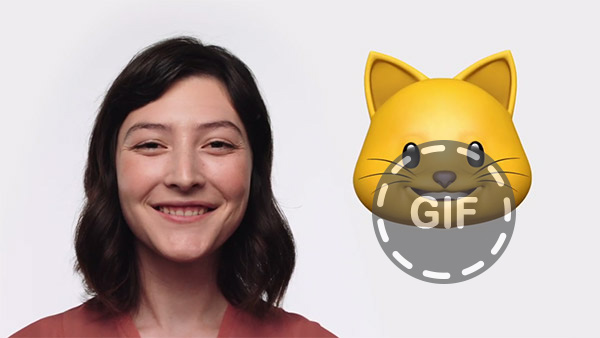
For those that may not know, Apple’s new Animoji feature is a gloriously fun and whimsical way of taking your facial expressions and mapping them across onto an animated 3D emoji character which can then be shared through iMessage or saved directly to the device. This guide takes those saved video files of Animoji, parses them through a custom-built Workflow, and outputs a fun looping GIF. You’ll lose audio in the process but what you’ll gain is a much smaller file size and a format that is much easily sharable.
Step 1: In the first instance, you are going to need to download the Apple-owned Workflow app to your iPhone X device. You may already have this installed as it was developed by ex-jailbreak developers prior to it being purchased by Apple earlier this year. You can grab it for free from the App Store.
Step 2: Once downloaded, fire up the Workflow app and tap into the Gallery control at the top. Next, select the Search icon and search for “Animoji.“ This should bring up an iPhone X-related Workflow called “Convert Animoji To GIF.“
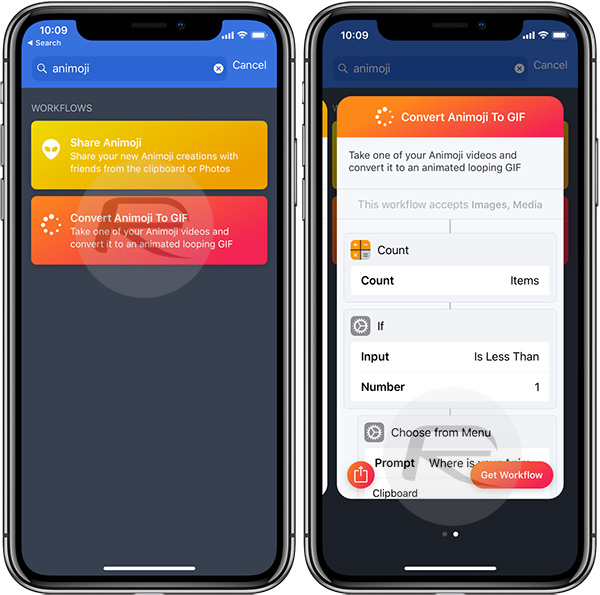
Step 3: Once you have selected this particular Workflow, tap the Get Workflow button to add it to your collection for easier access. This will now be accessible under the MY WORKFLOWS segmented control at the top of the interface.
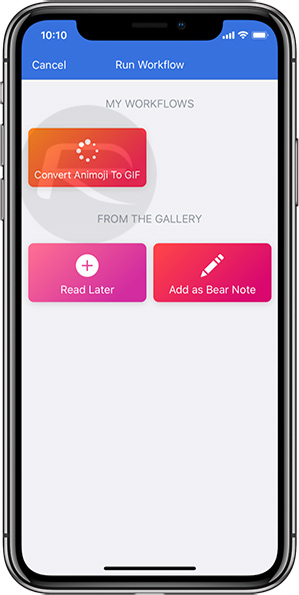
Step 4: Exit that app and create an Animoji through the usual process. You will then need to save it to your Camera Roll. Of course, chances are that you already have some absolute beauties already saved, so, if that’s the case, then head into the stock iOS Photos app, select the saved Animoji video file, hit the Share button to bring up the Share Sheet and then select Run Workflow.
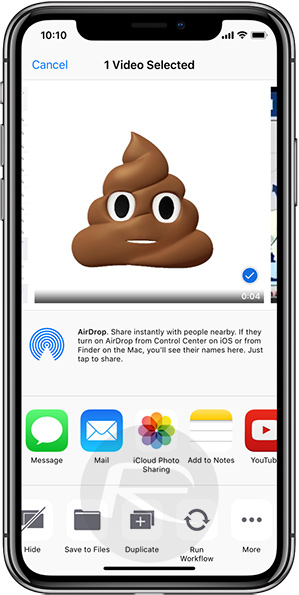
Step 5: This will launch the automated Workflow process, automatically converting the selected Animoji video file from the Photos app to GIF format.
You should now have a looping version of the Animoji in a GIF format.
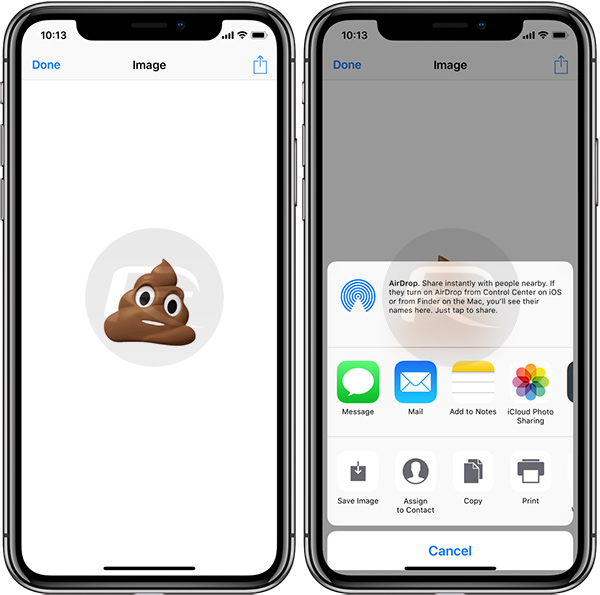
You can now either save the resulting GIF file to your Camera Roll, iCloud Drive using Files app, or directly share it with friends and family by other means.
You may also like to check out:
- Get iPhone X Animoji On iPhone 7, Android And Other Devices For Free, Here’s How
- iOS 11.2 Beta 5 Download Release Date: When Is It Expected?
- Download iOS 11.1.2 IPSW Links And OTA Update For iPhone, iPad, iPod touch
- Downgrade iOS 11 / 11.1.2 On iPhone Or iPad [How-To Guide]
- Download iOS 11, 11.1.2, 11.1.1 Links & Install On iPhone X, 8, 7 Plus, 6s, 6, SE, iPad, iPod [Tutorial]
- Jailbreak iOS 11 / 11.1.2 / 11.1.1 On iPhone And iPad [Status Update]
You can follow us on Twitter, add us to your circle on Google+ or like our Facebook page to keep yourself updated on all the latest from Microsoft, Google, Apple and the Web.

