Here’s how to clear Kodi cache for videos on the latest 17.6 Krypton version in 2018 on a compatible platform.
Have you ever been watching a movie on your Kodi installation only to be rudely interrupted by the “out of cache” error message? It’s one of those things which always seems to happen at the most inopportune of times, causing you to have to stop what you are doing and empty the cache on the installation. But how do you do that?
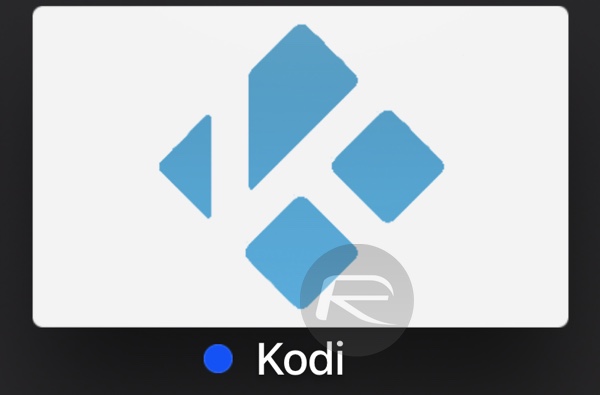
Below, we have step-by-step guides on two different ways you can clear or reset the cache on your Kodi installation.
Clear or tweak cache using Ares Wizard
Requirements:
- This step-by-step guide assumes that you already have the wonderful Ares Wizard repository installed on your Kodi installation. If not, you will need to get yourself into that position before you can proceed with the steps below.
The Process:
Step 1: Head into the Program Add-ons menu of your Kodi installation and then launch Ares Wizard. Once done, select the Tweaks option. You will then need to select the Advanced Settings Wizard which should appear under those initial options.
Step 2: The Ares Wizard utility will provide you with a rather long disclaimer/warning set of text, make sure to read it fully. When you are ready to proceed, click on the Next button, followed by Generate Settings. The wizard will automatically put forth a series of settings for the Kodi cache.
Step 3: Locate the Video Cache Size slider, which is located at the top of all of the sliders on that page. Slide it all the way to the left, essentially minimizing the size of the cache. Once ready, select the Apply these settings option before selecting OK to confirm.
Step 4: Now, you will need to restart Kodi for the changes to take effect.
Clear cache using Simply Caz Wizard
Requirements:
- As above, this process requires you to have the Simply Caz Wizard repo and utility installed on the Kodi installation.
The Process:
Step 1: Head to the Program Add-ons and select the Simply Caz Wizard option.
Step 2: Find and select the (Simply Caz) Maintenance option and then select the (Simply Caz) Cleaning Tools option.
Step 3: This next part is extremely easy and straightforward. Select the Clear Cache option before confirming the instruction in the resulting pop-up window.
And there you have it. Choosing either of those routes should give you the necessary results and promote a positive Kodi experience.
You may also like to check out:
- Kodi On Apple TV 4K: Here’s How To Sideload Install It [Guide]
- Instagram++ iOS 11 IPA Download On iPhone [No Jailbreak Required]
- How To Boost iPhone Signal Strength The Easy Way
- iOS 12 Beta Download, Rumors, Features, Release Date [Everything We Know So Far]
- Download iOS 11.2.5 Final IPSW Links, OTA Update For Your iPhone, iPad, iPod touch
- Downgrade iOS 11.2.5 To iOS 11.2.2 For Potential Future Jailbreak, Here’s How
- Jailbreak iOS 11.2.5 / 11.2.2 / 11.2.1 On iPhone And iPad [Status Update]
- Jailbreak iOS 11 / 11.1.2 On iPhone X, 8, 7, iPad Using LiberiOS [Updated]
You can follow us on Twitter, add us to your circle on Google+ or like our Facebook page to keep yourself updated on all the latest from Microsoft, Google, Apple and the Web.
