Here’s how to clean your MacBook and keep it in good condition the right way. Here are the details on it.
Your Mac was built to last. Apple put a lot of work into the hardware, but the real strength of the Mac lineup is Apple’s dedication to supporting older devices with software updates well into the future.

New operating systems typically require more in the way of hardware specs. Its why new macOS variants like Monterrey work best on the latest Macs. Still, older devices run it just fine so long as they’re maintained properly.
Knowing how to organize files not only helps you find things quickly, it keeps your Mac file system streamlined. The best cleaning app for your Mac is able to handle this with ease. Luckily, we know precisely which Mac cleaning app is best for you!
We’ll also tell you how to delete multiple files on your Mac, how to monitor the Mac performance metrics that matter most, and discuss which apps keep your computer running its best for as long as you keep it.
Why is Mac cleaning so important?
Many people tend to focus on hardware when considering Mac performance. The latest processors and largest RAM capacities definitely help, but hardware isn’t everything.
Think of your Mac like a house. If you have a huge house, packing it full of stuff doesn’t make it a home you want to live in. It’s even worse when all the belongings you’ve acquired are strewn about your house.
Macs with organized file systems that have those junk files we all accumulate discarded will be speedy and reliable for years.
You can also think of your trash folder the same way. When you delete files on your Mac, they just go to the trash folder. You’re not truly deleting them. Apps deleted also end up in the trash folder – and apps can leave behind files and folders you didn’t even know about!
Chances are you’re also totally unaware of duplicate files on your Mac. Sometimes you duplicate a file to make changes without compromising the original and totally forget you now have two versions of a file. You probably only need one!
This all contributes to bulk you don’t need taking up space on your Mac. It’s a problem we all face, but there are some great apps that help you solve the issue quickly and easily.
How to delete duplicate files
Gemini for Mac does one thing – and does it better than any other app out there. Gemini was made to delete duplicate files on the Mac; it searches deep into your file system to find duplicate files, folders, and images.
When the scan is complete, Gemini gives you a complete rundown of what it’s found and provides the option to keep files or delete them all. The entire process takes seconds and can save you tons of gigabytes on your Mac.
Gemini is incredibly powerful and totally free to use when you sign up for a free seven-day trial of Setapp, a suite of over 200 productivity apps for the Mac.
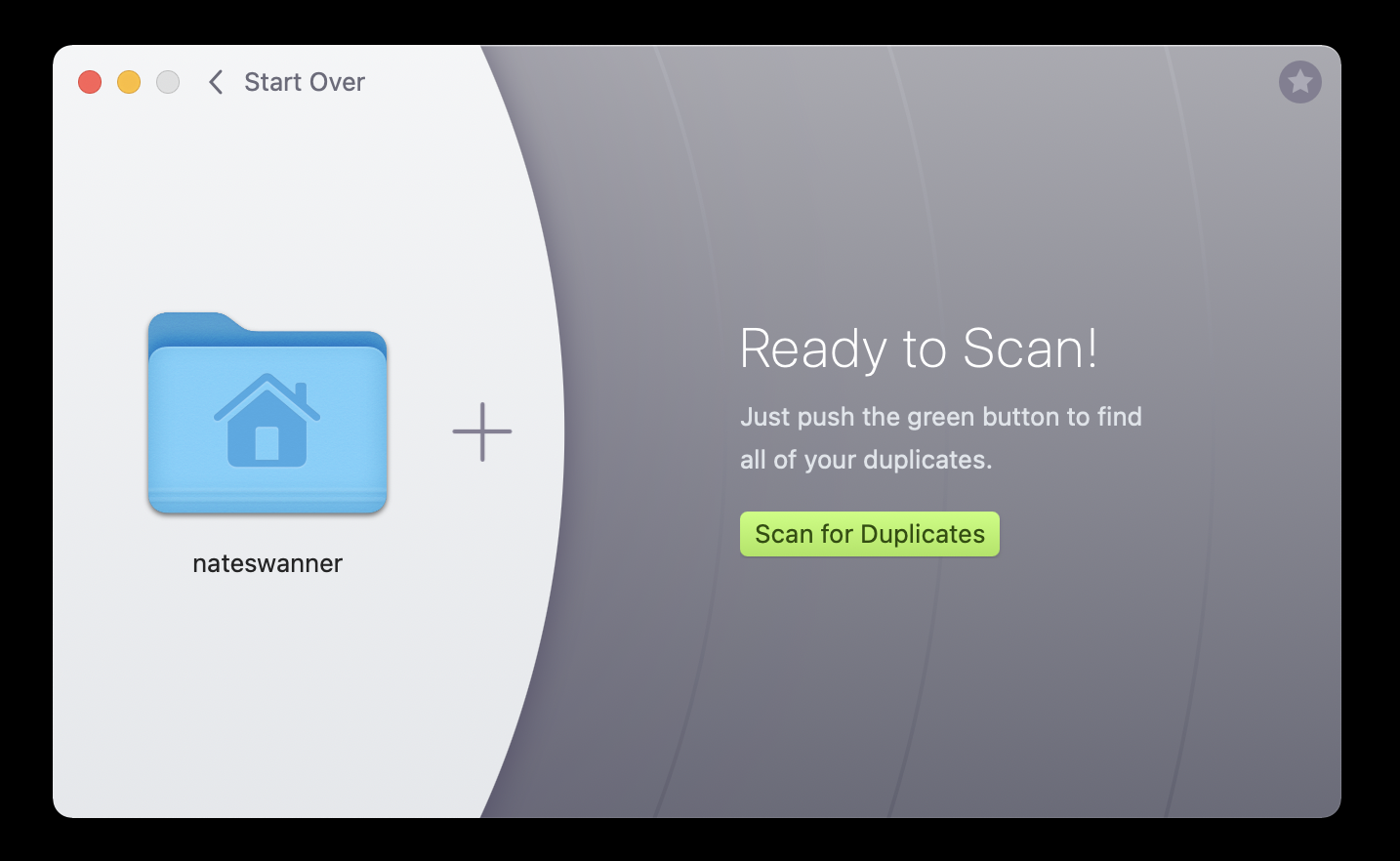
How to clean your disk with CleanMyMac
When thinking about how to clean my Mac full of files I no longer needed, I discovered CleanMyMac X via Setapp, and it has a great feature named Space Lens that builds a complete visual map of your Mac’s onboard storage. It helped me understand exactly which folders were taking up the most room on my machine.
CleanMyMac X’s main feature is scanning your Mac for things like system junk, unnecessary mail attachments, old apps you don’t use, and system settings that can be reset. This helps your system operate smoothly and your file system limited to only the files you need.
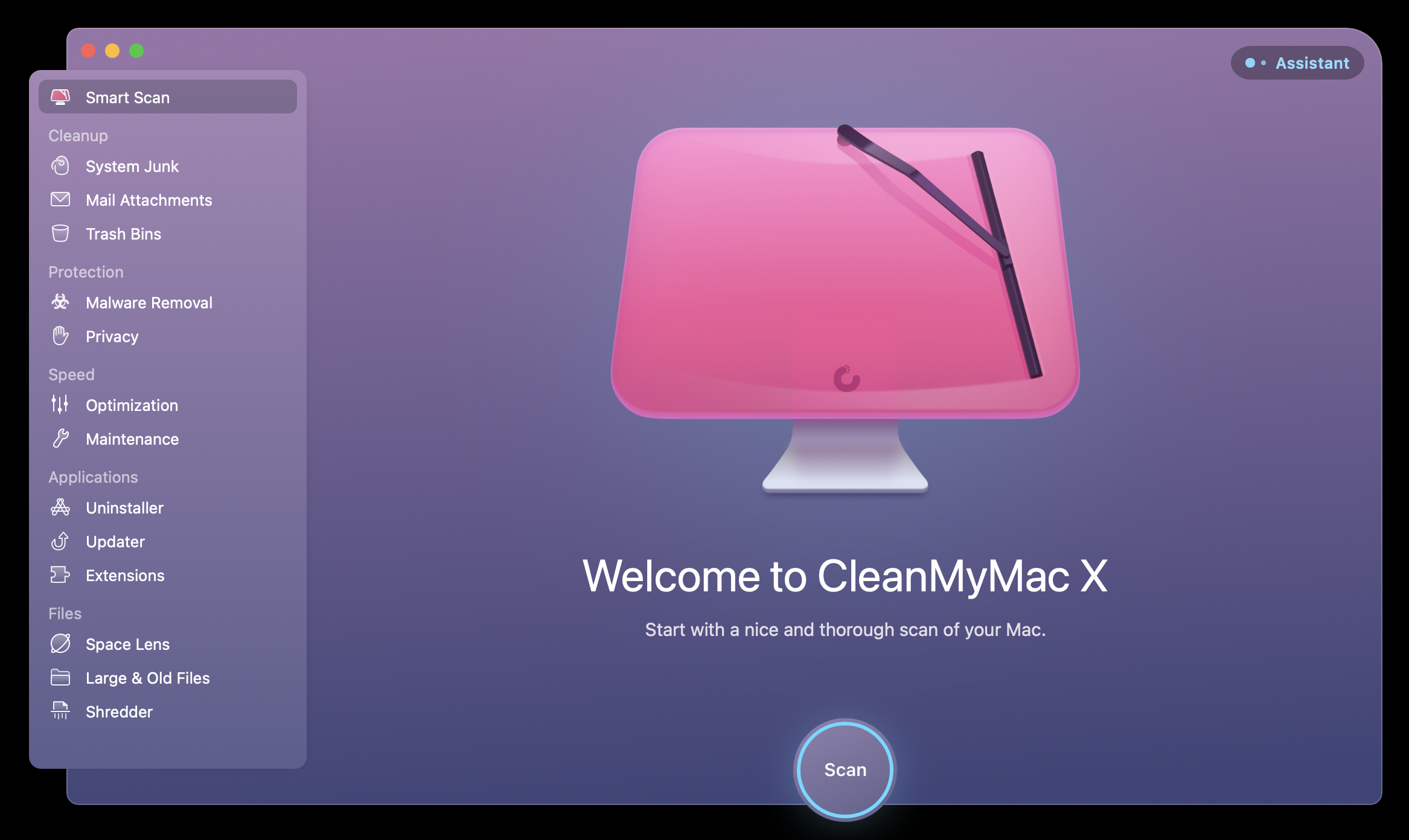
Why is keeping files organized so important?
How to organize your new files
Instead of trying to organize your files manually, download Spotless via Setapp and organize your file system automatically!
Spotless makes organizing your files a totally hands-off experience. Simply tell Spotless where your files should be categorized, choose a schedule for the app to clean your Mac up, and that’s it. You can continue to save files anywhere you like with confidence Spotless will organize them for you.
You can move, send, or copy files at your discretion, or drag and drop any file or folder onto the Spotless drop target on your desktop to run rules and organize your digital life any time you like.
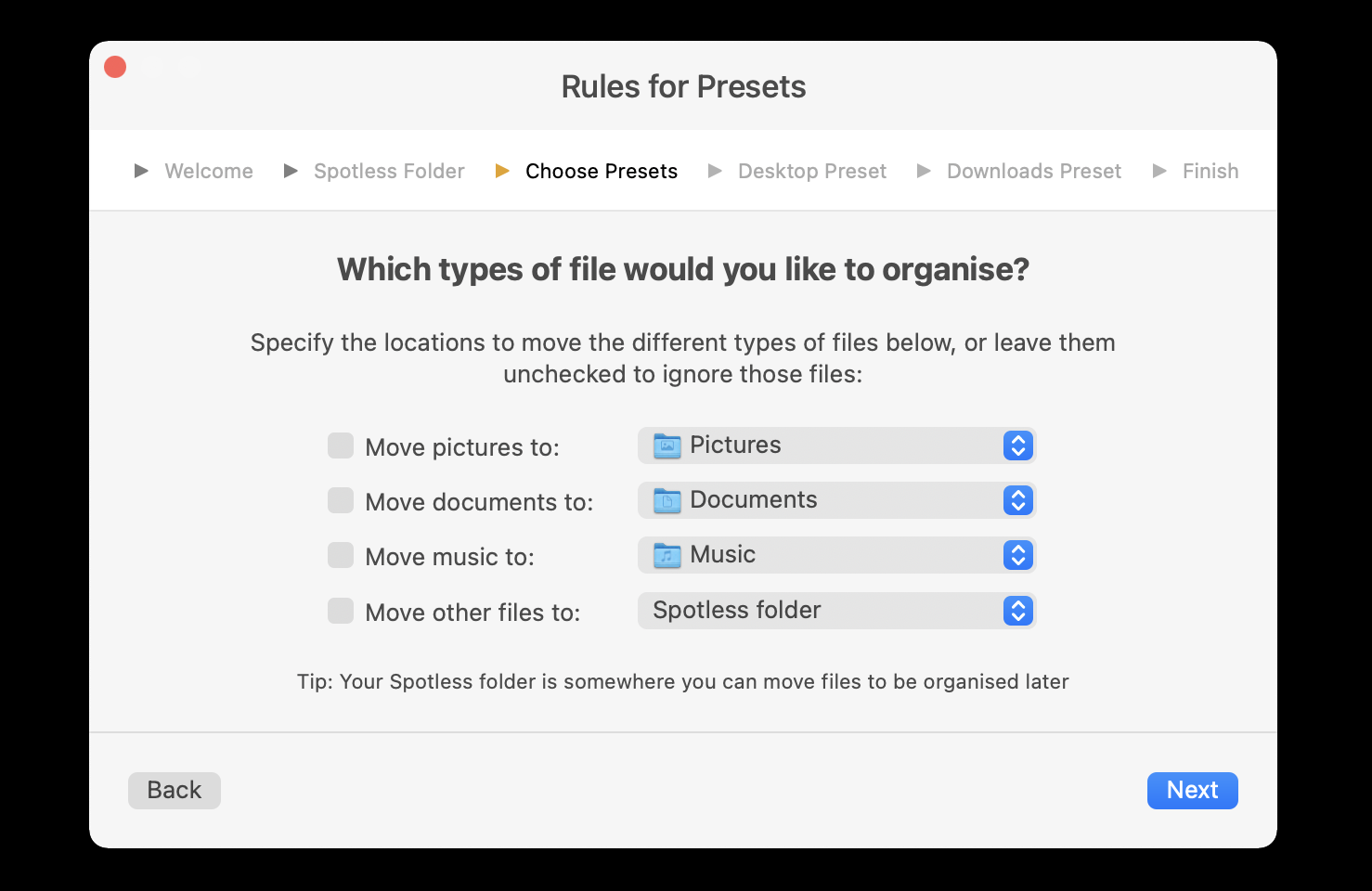
Why is monitoring HD free space so important?
How to monitor the computer performance
Has your Mac’s fan ever kicked on when you’re not using any major apps and left you wondering why? iStat Menus in the Setapp suite of apps can help.
iStat Menus monitors your entire system and gives you insights on what’s going on in real-time. You can monitor CPU, GPU, battery performance, and more.
A major issue with slow-running computers is mismanagement of storage and memory. With iStat Menus, you’ll be able to see the real performance gains you get when managing your files and folders correctly, especially if you take the extra step and remove duplicate and unneeded files.
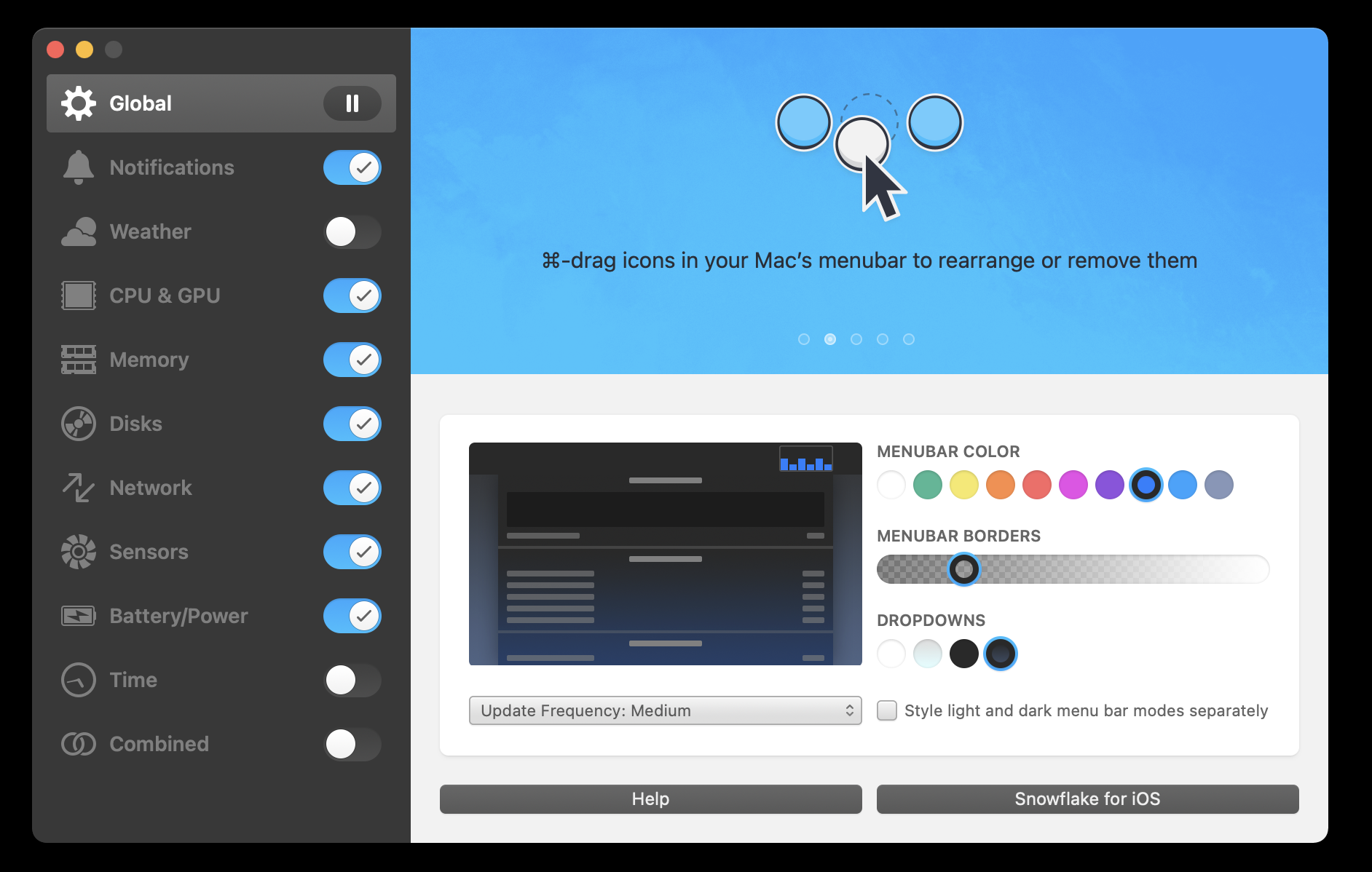
Conclusion
Cleaning up your Mac file system might seem like simple housekeeping for your digital life, but it has a big effect on your Mac’s performance. When you remove unwanted files and folders from your Mac, it gives your system more space to process information.
Your Mac accesses files far more often than you know for routine things. Even running a simple app may mean your Mac is accessing files and folders!
CleanMyMac X, Gemini, and Spotless all help keep your Mac running its best. These apps manage your files and system folders better than anything else available. iStat Menus lets you view your Mac’s performance like nothing else can, even your Mac’s Activity Monitor.
All four apps are available for free during a seven day trial of Setapp, the leading suite of productivity apps for the Mac. Along with these apps you’ll get access to hundreds more in the Setapp catalog, all of which can be used for free during your trial period.
When your week-long trial is over, it’s only $9.99 per month for unlimited access to the growing Setapp suite. It’s an incredible deal for hundreds of apps you’ll love, so why wait? Try Setapp today and keep your Mac running smooth for years to come.
Disclosure: This is a sponsored post but we don’t get any commission from sales made.
You may also like to check out:
- Download Windows 11 Pro ISO File Without Product Key From Microsoft
- Force Download Windows 11 Free Upgrade Right Now, Here’s How [Tutorial]
- How To Install Windows 11 On A Mac Using Boot Camp Today
- Download Windows 11 Installation Assistant For Your PC
- How To Upgrade To Windows 11 From Windows 10 For Free
- How To Create Bootable Windows 11 USB Flash Drive [Guide]
- Download: iOS 15.4.1 IPSW Links, OTA Files Along With iPadOS 15.4.1 Released
- Jailbreak iOS 15.4.1 On iPhone And iPad Status Update
- How To Install macOS 12 Monterey Hackintosh On PC [Guide]
- Best iPhone 13, 13 Pro Tempered Glass Screen Protectors Available Today [List]
- Best iPhone 13, Pro Max 20W USB-C Chargers [List]
- Top iPhone 13 Pro Max Screen Protectors Available To Buy [List]
- Best iPhone 13 / Pro Cases For Protection Available Right Now
- How To Fix Bad iOS 15 Battery Life Drain [Guide]
- Apple Watch ECG App Hack: Enable Outside US In Unsupported Country On Series 5 & 4 Without Jailbreak
You can follow us on Twitter, or Instagram, and even like our Facebook page to keep yourself updated on all the latest from Microsoft, Google, Apple, and the Web.

