Sometimes Apple’s devices require repair and while it can be a problem to be without your iPhone, iPad, or Mac for a time, it’s a fact of life. You’re probably curious about how your repair is going — here’s how to find out.
When you send your Apple hardware off for repair it normally gets completed before a week is up, but sometimes things can take a little longer.
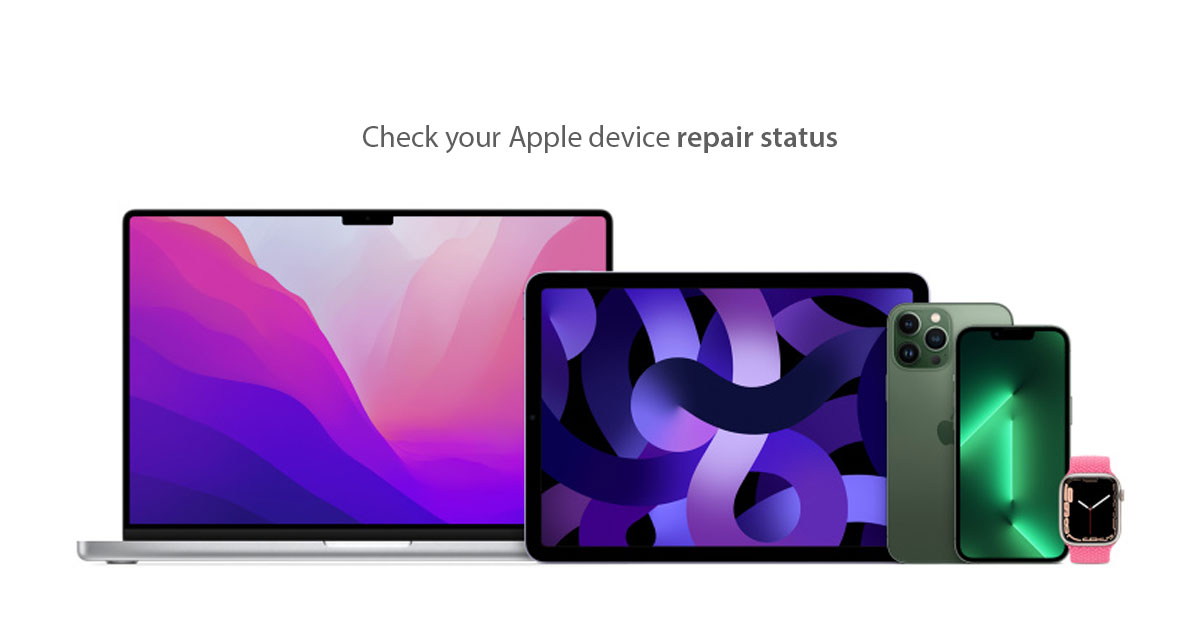
In those instances, checking to see how things are progressing can give you peace of mind. Here’s how to go about doing just that.
Step 1: Open your web browser and visit checkrepair.apple.com.
Step 2: Log in using your Apple ID when prompted.
Step 3: On the Repair Status Page, enter your Code or Repair ID and then your postal code or serial number.
If you don’t have your serial number handy, there are a couple of different ways you could find it. The first is to check the device’s box, while another option is to check your order history if you bought from Apple. If the device was attached to your Apple ID, you can also get confirm the serial number via iTunes, too.
Thankfully, entering your postal code is normally enough to get you signed in and you’re unlikely to forget that any time soon.
You may also like to check out:
- Jailbreak iOS 15.5 On iPhone And iPad Status Update
- Download: iOS 15.5 Final IPSW Links, OTA Files Along With iPadOS 15.5 Released
- iOS 16 Beta Compatible And Supported iPhone, iPad, iPod touch Devices
- iOS 16 Beta 2 Download IPSW Links For iPhone, iPad Released
- iOS 16 Public Beta 1 Release Date Announced
- iOS 16 Beta 2 Profile File Download Of OTA Update Without Dev Account Out Now
- iOS 16 Beta 2 Download Release Date: Here’s When To Expect It From Apple
- Download iOS 16 Beta 2 IPSW Links And Install On iPhone 13, Pro, 12, Pro, 11, Pro, XS Max, X, XR, 8, Plus, iPad [Tutorial]
You can follow us on Twitter, or Instagram, and even like our Facebook page to keep yourself updated on all the latest from Microsoft, Google, Apple, and the Web.
