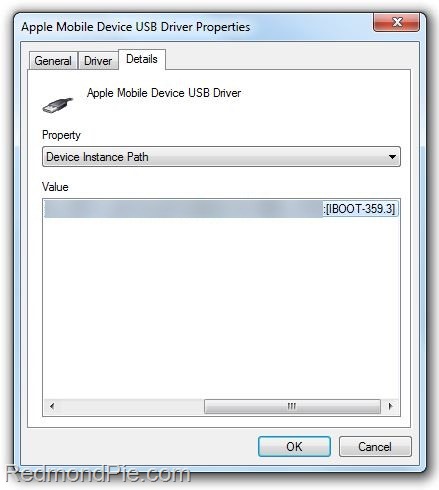I must have been asked this question a zillion times by now via email, twitter and on facebook on “how to check whether or not I have the new bootrom on my iPhone 3GS?”. Since it is very difficult, if not impossible for me to reply to each and everyone individually, I thought posting about it for everyone is the only option.
First up, what is bootrom?
iBoot or bootrom basically fires up when you are restoring your iPhone via iTunes. This makes sure that you are flashing a firmware which is greater or equal to the current version on the phone, and that it is genuine and legit (not custom firmware).
Now the old bootrom version, which was exploited by “24kpwn” was patched by Apple in fall 2009 and so any iPhone 3GS shipped after around November last year pretty much had the new bootrom which now needs a new exploit. It was because of this that we had tethered jailbreaks on iPhone 3GS, iPod touch 2G (MC models) and iPod touch 3G using blackra1n on 3.1.2/3.1.3 firmware until userland jailbreak Spirit landed.
Since the exploit used by untethered userland jailbreak Spirit has now been patched by Apple in iOS 4, we are now waiting for a new exploit without which we cannot jailbreak iPhone 3GS (new bootrom), iPod touch 2G (MC models) and iPod touch 3G.
Ok so enough with the explanation, now lets get down and see how can we find whether we have new or old bootrom (iBoot) on iPhone 3GS and iPod touch 2G/3G. The instructions are posted below, for both Windows and Mac users.
on Windows 7/Vista/XP
Step 1: Put your iPhone into DFU Mode (not recovery mode)
- Connect your iPhone to your computer.
- Turn iPhone off.
- Start iTunes.
- Hold Power and Home buttons together for 10 seconds or so.
- Release Power button but keep holding the Home button until your computer recognizes a new USB device.
- iTunes will now recognize your iPhone.
Note: Your iPhone screen at this time should be blank (black in color), if not, then you are most likely in Recovery Mode, not DFU mode.
Step 2: Right Click on My Computer and click on: Properties -> Hardware (tab) -> Device Manager
Step 3: Select the “+” to open submenus tree items for "Universal Serial Bus (USB) Controller".
Step 4: Now look for "Apple Mobile Device USB Driver", right click and select Properties.
Step 5: Go to "Details" and find "Device Instance ID".
Step 6: Simply scroll through the string and you’ll find the bootrom version (iBoot) as shown in the screenshots below:
Step 7: If it’s 359.3, you have old bootrom. If it’s 359.3.2 or anything above that, its a new bootrom.
on Mac OS X
Step 1: Put your iPhone into DFU Mode (not recovery mode)
- Connect your iPhone to your computer.
- Turn iPhone off.
- Start iTunes.
- Hold Power and Home buttons together for 10 seconds or so.
- Release Power button but keep holding the Home button until your computer recognizes a new USB device.
- iTunes will now recognize your iPhone.
Note: Your iPhone screen at this time should be blank (black in color), if not, then you are most likely in Recovery Mode, not DFU mode.
Step 2: Run "System Profiler" and navigate to: Hardware -> USB (menu on left).
Step 3: At the top right under “USB Device Tree” panel click “Apple Mobile Device (DFU Mode)”.
Step 4: Now down under in “Serial Number”, simply go through the string and you’ll find the bootrom version (iBoot) as shown in the screenshots below:
Step 5: If it’s 359.3, you have old bootrom. If it’s 359.3.2 or anything above that, its a new bootrom.
Note: In both the cases above, it doesn’t matter whether your iPhone is an MB model or an MC model. As long as it has 359.3 bootrom, it is iPhone 3GS with old bootrom, and if 359.3.2 or above then it is iPhone 3GS with new bootrom.
for iPod touch 2G and iPod touch 3G
Bootroms are not applicable here, therefore rule of thumb for iPod touch 2G in order to identify if it is jailbreakable on iOS 4 is to check whether it is an MC model or non-MC model (which is usually MB model). If your iPod touch 2G is MC model, then it is not jailbreakable, for everything else, it is jailbreakable.
All iPod touch 3G’s are not jailbreakable on iOS 4. Like iPhone 3GS (new bootrom) and iPod touch 2G (MC model), they require a new exploit in order to jailbreak them on iOS 4. [Credits: Pece1976 on ModMyi]
You may also like to check out:
- Fix 1604, 1600 Error During iOS 4 Custom Firmware Restore in Tunes
- Save SHSH Blobs (ECID SHSH) of iOS 4 on Windows and Mac
- How to Unlock iOS 4 with Ultrasn0w and Blacksn0w on 05.13.04 Baseband [Guide]
- How to Jailbreak iOS 4.0 on iPhone 3GS, iPhone 3G and iPod touch 2G using Redsn0w, PwnageTool 4.0 (Windows)
You can follow me on twitter or join our facebook fanpage to keep yourself updated on all the latest jailbreaking and unlocking releases.