Here’s how to check if your iOS device (iPhone or iPad) is infected with Pegasus spyware that Apple patched in iOS 9.3.5 firmware.
By now you are probably more than aware that Apple took the opportunity to blindside us all once again with the release of iOS 9.3.5 purely to patch a serious security vulnerability in previous versions of iOS. This had nothing to do with making the lives of jailbreakers harder, but more with the fact that a vulnerability with earlier versions of iOS had allowed hackers to execute arbitrary code and infect devices with the Pegasus threat that could potentially allow data to be manipulated, texts and photos to be accessed, and certain hardware features like the microphone or camera to be controlled remotely.
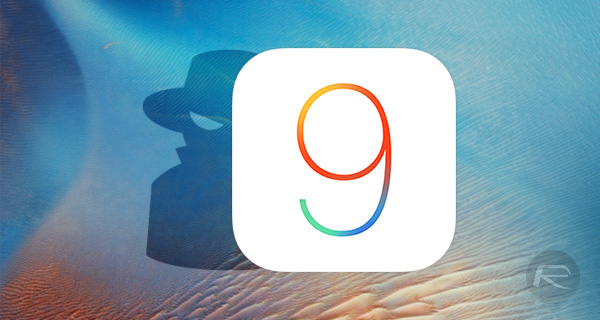
If you think your device may be infected with Pegasus spyware, be it jailbroken or not, or just want to make sure for your own peace of mind, then you can follow the simple steps below to check whether your iPhone or iPad has this dreaded spyware.
Step 1: First and foremost, you’re going to need to download the free-of-charge Lookout app onto the iOS device in question. Lookout describes itself as the “ONLY all-in-one security app” for your iOS device, so it stands to reason that we’re going to use it to check for Pegasus. You can grab the download from App Store here.
Step 2: Launch the newly installed Lookout app and register for an account. This will require you to run through a simple on-screen tutorial as well as allowing things like access to push notifications and the contacts on the device. Once registered, you can now access the functionality of Lookout app.
Step 3:
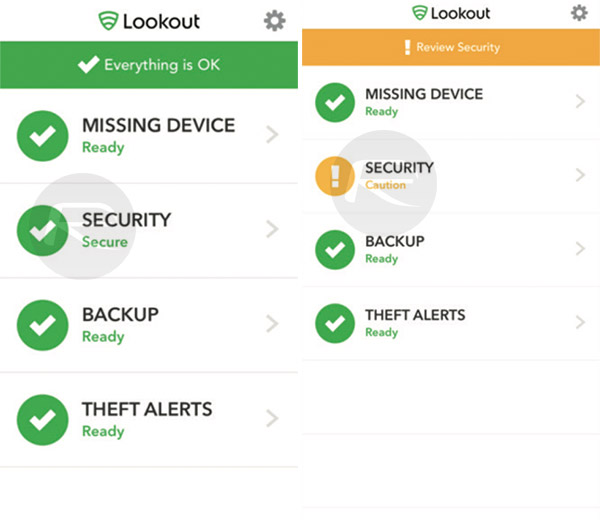
On non-jailbroken devices: if the “Security” section says “Secure”, it means everything is good. You are not infected with Pegasus. But if on non-jailbroken devices it shows “Warning” or “Caution”, tap on Security to see what is causing it. From Security section, tap on System Advisor next. If you are infected, it will show “Your iPhone has been compromised. Lookout has detected Pegasus threat on your device.” as shown in the screenshot below.
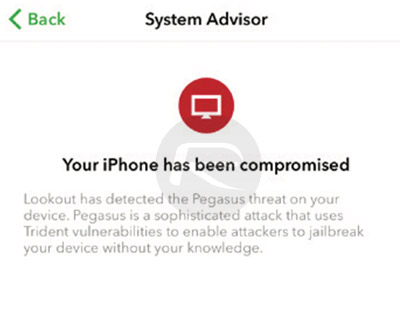
On jailbroken devices: Since the device is already jailbroken, the “Security” security will either show “Warning” or “Caution”. Tap on Security, and then on System Advisor, if it just shows “Your iPhone has been jailbroken” message, it means the jailbroken device is fine, and not infected with Pegasus. But if Security > System Advisor shows “Your iPhone has been compromised. Lookout has detected Pegasus threat on your device.” message like in the screenshot above, it means the jailbroken device is infected with Pegasus.
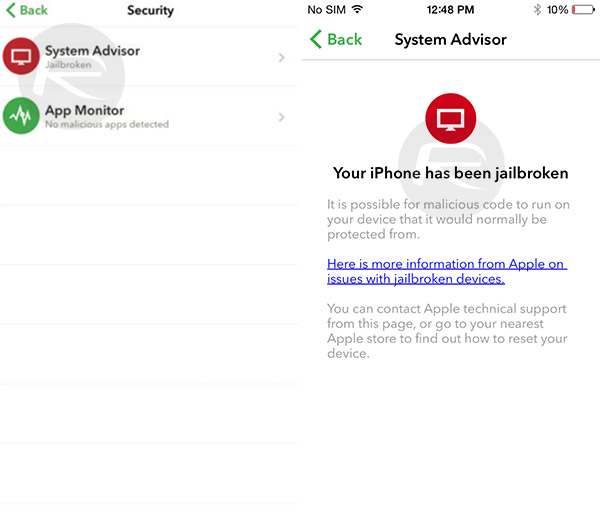
And that is potentially the easiest way to see if a device has been infected with the Pegasus threat. It is worth noting that Lookout app isn’t purely built to detect that infection, and therefore can throw warnings up for other matters as well. As an example, on one of our test devices, a warning was brought to our attention because the device was still running iOS 9.3.4, rather than the latest 9.3.5. It’s probably good advice to listen to whatever recommendation it brings from a security perspective.
Update x1: Infected with Pegasus? Here’s how to remove it from your device: Pegasus Spyware Removal For iOS Devices: Here’s How It Works.
You may also like to check out:
- Jailbreak iOS 9.3.5 / iOS 9.3.4 For iPhone And iPad [Status Update]
- Download iOS 9.3.5 IPSW For iPhone, iPad, iPod touch [Direct Links]
- How To Unban A Banned Pokemon Go Account
- The Best Pokemon Go Cheats, Tweaks, Tips [Guide]
- Want To Downgrade iOS 9.3.5 On iPhone, iPad, iPod touch? Here’s What You Need To Know
You can follow us on Twitter, add us to your circle on Google+ or like our Facebook page to keep yourself updated on all the latest from Microsoft, Google, Apple and the Web.

