The collaborative effort of Google and manufacturer ASUS, the Nexus 7 tablet is one of the most popular Android devices on the market at the moment for a variety of reasons. It has power, style, and a price many can relate to; not to mention the fact it runs on the vastly-improved Android Jelly Bean. But the Nexus 7 hasn’t only proved to be a hit with the general consumer, modders and developers have had a field day, and despite Google’s decision not to include a microSD card slot, users have still had a lot of fun toying with the innards of the Nexus 7’s software. Today, things have gotten even better courtesy of XDA-Developers member Tasssadar, with the introduction of a multi-boot tool for the coveted slate, and as ever, we’ve got the full details after the jump!
Dual, or multiple booting are universally-used terms which describe the ability to boot more than one state, or operating system, on a device or machine. It’s a great option to have in the locker, but for novice users, can sometimes be a little bamboozling. This is because often, you have to modify your bootloader, erase data, or partake in some other inherently dangerous practice that could cause more trouble than it was ever worth.

But it doesn’t always have to be an expert-only affair involving lots of steps, as this this Nexus 7 tool proves. It won’t meddle with any life-changing files, so by installing it, none of your system files need to be in jeopardy. It does alter the /data partition, but if you follow the installation instructions religiously, you should have very little to worry about.
The multiple boot option will let you boot into different versions of Android, although it goes without noting that any given version will need to have been designed for your Nexus 7. As well as Android, you can also toy around with versions of Linux, so if you find booting into the same firmware to be monotonous, you’ll want to be installing MultiROM on your device.
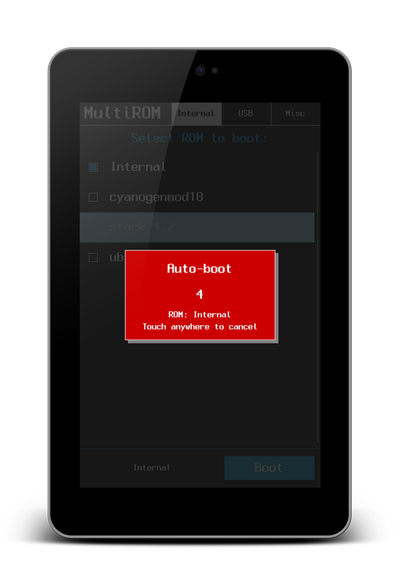
At present, any ROM must run from your internal storage, but USB support is forthcoming, according to the developer.
For more information and instruction, please check out the original thread over at XDA.
Make sure to check out our Android Apps gallery to explore more apps for your Android smartphone or tablet.
You can follow us on Twitter, add us to your circle on Google+ or like our Facebook page to keep yourself updated on all the latest from Microsoft, Google, Apple and the web.

