Here’s a complete guide on how you can backup all your Cydia jailbreak tweaks, apps and sources on iPhone, iPad or iPod touch to a safe location for restoration later.
Installing and getting to grips with the latest and greatest jailbreak tweaks and extensions is a breeze. Long gone are the days when liberating and extending the functionality of an iOS device was a mixture of complexity and utter frustration to even get the simplest of tweaks working. However, we may find ourselves in the luxurious position of being able to install our favorite tweaks with relative ease, but creating a backup of those packages for use at a later date still seems to fall under the category of ‘black magic’ for most users. No longer shall you be confused as we are about to give you a fool proof step-by-step guide on backing up your jailbreak tweaks.

How To Backup Cydia Jailbreak Tweaks, Apps, Sources:
Step 1: Download and install the PKGBackup app from the BigBoss repo in Cydia. This tweak comes with an attached $9.99 price-tag, but that sinks into insignificance when you realize said package’s potential. Search for “PKGBackup”, complete the purchase process and install like any other tweak.
Step 2: After the installation process, PKGBackup will now have a home screen icon like any normal app. If you get a ‘Use Your Location’ prompt, you can choose to accept or decline based on your own personal preferences.
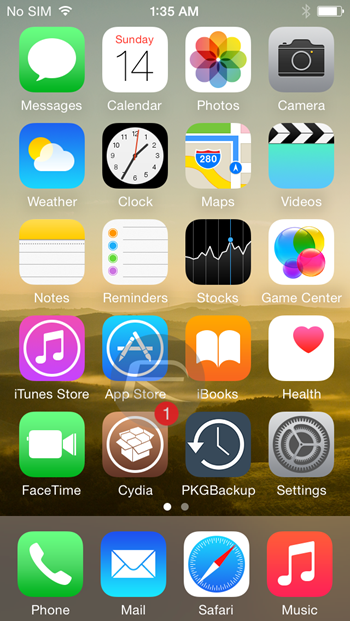
Step 3: PKGBackup provides a variety of mechanism for storing backups and preferences. Although the package is cloud-aware with options like Dropbox etc., the default backup position is actually on the device either as an Contacts.app entry or a local file path. You can configure these options and more either from Settings.app or Settings option in the app itself.
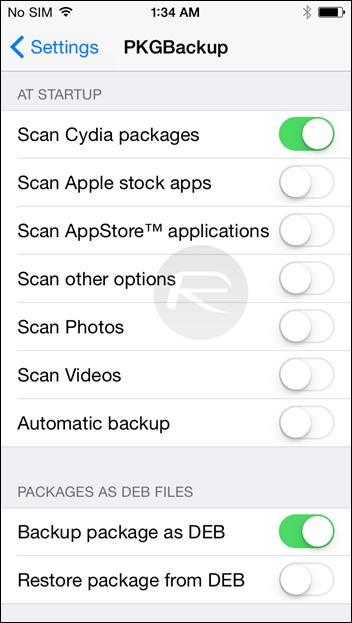
Step 4: Run PKGBackup. Tap on the circular ‘Backup‘ option.
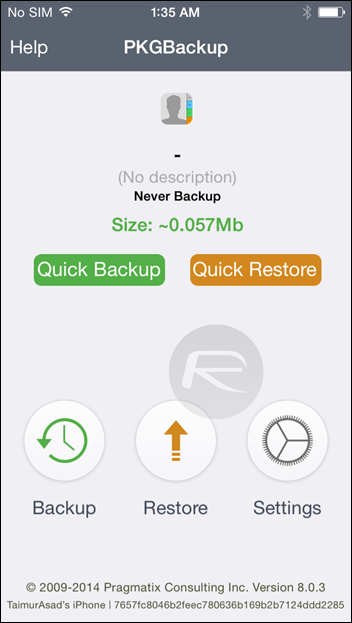
Step 5: Now tap on the green Details button. This will allow you to view a list of all tweak packages and sources currently installed on the device.
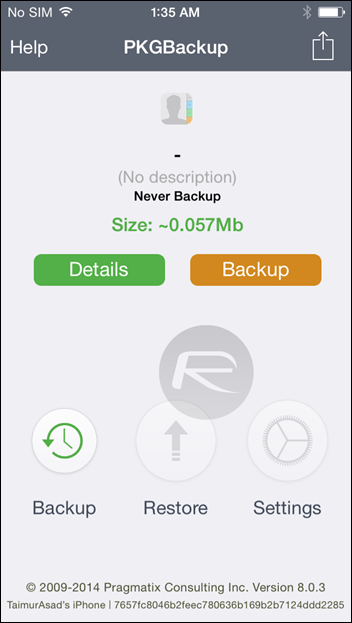
Step 6: By default, all packages are selected as part of the backup. Tap to deselect or select a Cydia package or source. Go through the list carefully and select the ones you wish to backup.
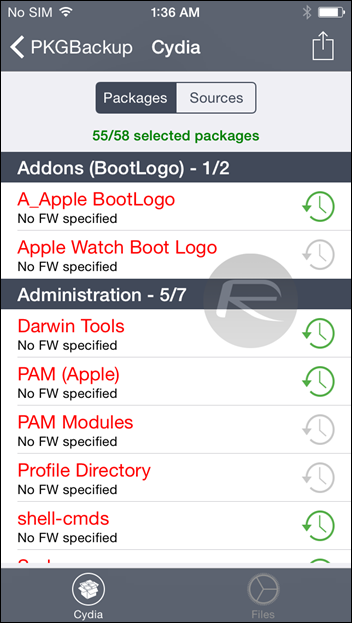
Step 7: Navigate back to the main view of the PKGBackup app. Now tap the orange ‘Backup’ button to begin the process. Depending on the backup size, and location chosen in Settings, PKGBackup will do what it does and output a backup file at the specified location.
PKGBackup is a brilliant, albeit expensive, utility that can be as simple or as complicated as you would like it to be. Each individual setting is outside of the scope of this handy little step-by-step guide, but feel free to dive in and customize the experience to your exact needs.
For tutorials on how to jailbreak and install Cydia:
- How To Jailbreak iOS 8.1.2 Using TaiG [Guide]
- How To Jailbreak iOS 8.1.1 Untethered With Taig [Tutorial]
You may also like to check out:
Be sure to check out our iPhone Apps Gallery and iPad Apps Gallery to explore more apps for your iPhone and iPad.
You can follow us on Twitter, add us to your circle on Google+ or like our Facebook page to keep yourself updated on all the latest from Microsoft, Google, Apple and the web.

