Good news for all the Hotmail users! No need to sign in to multiple services to check all your messages anymore! Hotmail has announced an extremely useful feature of accessing all other accounts from a single Windows Live Hotmail account.
The feature was launched earlier this year to the users in UK, France, the Netherlands, Italy, Spain, Japan, and Germany.
However, on 30th June 2009, the feature has been made available to the users of US, Canada, and Brazil as well, who can now add any POP-enabled email account (including Yahoo! Mail (Plus), AOL Mail, and Gmail)to their Hotmail.
More countries will come later this year.
The steps are quite simple :
Step 1: Sign in into your hotmail account and select the Add an e-mail account option from the left pane:
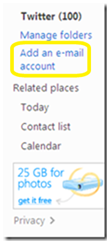
Step 2: Enter the address and password of the account you want to add and click Next:
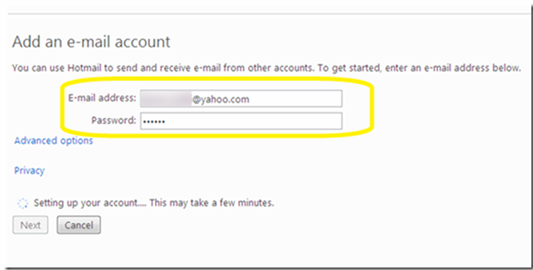
NOTE: If you are not a subscriber of Yahoo! Mail Plus and want to add a Yahoo account, an information bar will appear on the top like the one shown in the screenshot below:
If it fails otherwise, it will say so in an information bar on the page. Recheck you settings by clicking on ADVANCED OPTIONS. You can then adjust the incoming mail server, switch mail port from 995 to 110 (secure connection or not), and decide whether you want to leave a copy of the message on the server.
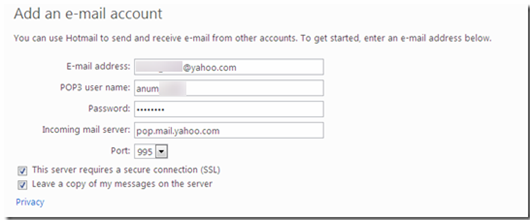
Also make sure POP(Post Office Protocol) has been turned on in the POP-enabled email service you want to add (this could involve signing in to the service and changing your settings there). Follow the following steps described here to enable POP access in Yahoo.
Step 3: You can create a separate folder (with the desired color for the folder icon) for the emails from the email account you have added or can get all the emails directly in the inbox. Select the desired options ad press SAVE.
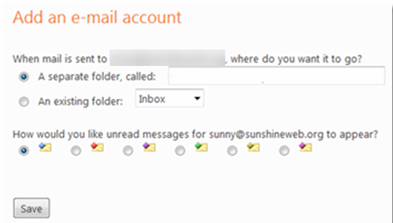
You can also send emails from the accounts you’ve added. Just select your address from the dropdown menu when creating a new email message.
At the moment the number of accounts you can add is limited to 4. And if you try to delete an already existing account and add a new one in its place then you will get a message like the one below:

Voila! 

