Chances are that if you’re an iPhone, iPad, or iPod touch user, then you’ve probably interacted with the stock iOS Mail app that ships as part of Apple’s pre-installed apps. It’s also likely that you’ve used the app to add multiple mail accounts, read and send emails, and even pin certain things for easier access at a later date. But did you know that you can have one single “Unread” folder that curates unread email from all inboxes? No? Well, you can. And it’s quite simple.
We’ll take you through the process of setting up the mailbox step-by-step, so without wasting any more time, let’s get down to business.

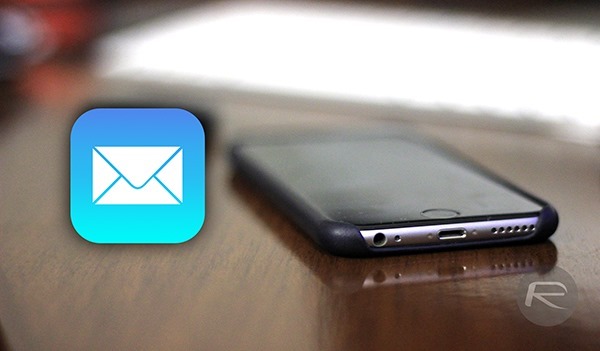
Add An “Unread” Folder In iOS Mail App To Quickly Show Unread Messages
Step 1: First and foremost, launch the stock iOS Mail app on your iPhone, iPad, or iPod touch. You’ll need to make sure that you actually have a mail account setup through Settings, or you’ll be greeted with the iOS wizard to enter a new account.
Step 2: Make sure you’re on the main view of the stock Mail app that has the title “Mailboxes”. Tap the Edit button in the top right corner.

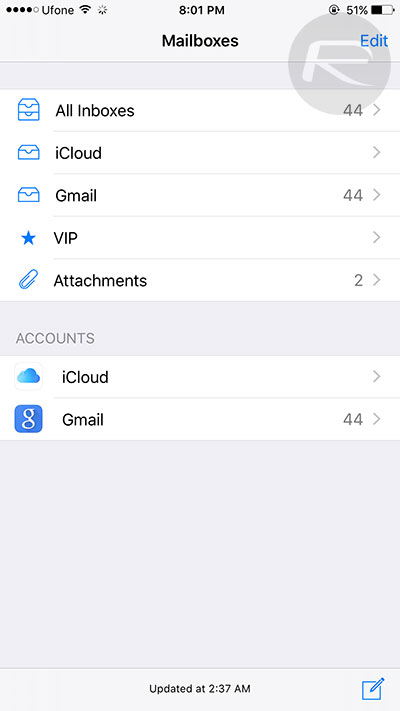
Step 3: When Edit has been tapped, iOS will animate in a new set of email folders. A blue check to the left of the folder means that it is active. By default, the Unread folder is deactivated for reasons only known to Apple. Tap the circle to the left of the Unread folder to activate it.
Step 4: If you’d like the Unread folder to be the most prominent, then it’s easy to change its order. Tap and hold on the srubber on the right side of the Unread cell and drag it to the position that you want it in, and let go.
Step 5: Tap Done to tell iOS that you’re finished editing the folders.
And there you have it. A simple and extremely efficient way of telling the stock iOS Mail app that you’d like to instantly have access to all unread emails in one place regardless of the email inbox or account that they live in. Rather than having to flick through multiple email inboxes, or All Inboxes, the existence of the Unread folder essentially provides one single curated collection from which to view the unread mails.
We’re not entirely sure why Apple chooses to have this turned off by default, but at least it’s super easy to turn on.
You may also like to check out:
- iOS Tip: Quickly Navigate Through Different Emails In Mail App
- How To Digitally Sign Documents On iPhone Or iPad Using Markup In Mail
- How To Have iOS Mail App Ask Before Deleting Or Archiving Emails
You can follow us on Twitter, add us to your circle on Google+ or like our Facebook page to keep yourself updated on all the latest from Microsoft, Google, Apple and the Web.
