One of the great things about jailbreak tweaks is that they can be used to cut just about any corner in iOS. If we want to carry out a particular task quicker and more efficiently, there’s usually a tweak for that, and every single day, the developers behind Cydia’s wonderful exports remind us that the experience can always be optimized in ways we’d never imagined. Such is the nature of Phontact, a new tweak that, aside from having a name that rolls nicely off the tongue, allows you to access a special speed-dial facility by simply swiping the Phone icon in different directions.
There was once a time, many moons ago, when a mobile phone was all about being able to contact people on-the-fly, but with so many features including Web, IM, games and apps for just about every occasion, it’s often forgotten in the modern era of the smartphone that the primary function is calling. Recognizing this, Phontact seeks to make life a little easier by letting you jump straight into a call with your speed-dial contacts by performing a swipe gesture atop the Phone app icon, and if you frequently find yourself taking the long route to find contacts and make calls, then this one’s for you.
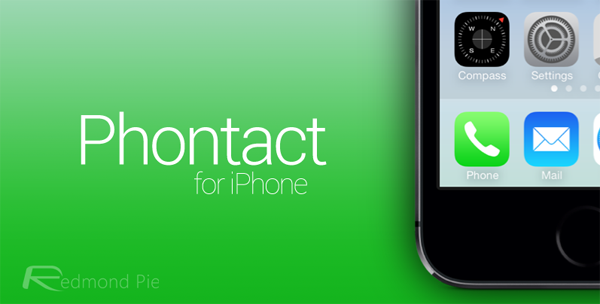
Not only can you carry out a standard voice call using Phontact, but you can also set it to make FaceTime calls, and everything is configurable within the Settings app. You can add up to four contacts to you speed-dial list – one each for each directional swipe of up, down, left, right – and having tried it out ourselves on an iPhone 5s, it appears to work seamlessly.
Phontact costs 99 cents over at the BigBoss repo, and once installed, will turn your Phone icon into more than just a pretty little shortcut. Download it, give it a whirl, and be sure to leave your thoughts and comments in the box below!
For tutorials on how-to jailbreak, check out:
- iOS 7 – 7.0.4 Jailbreak: Download Evasi0n 7 For iPhone 5s, 5c, 5, iPad, iPod touch [Windows / Mac]
- Jailbreak iOS 7 – 7.0.4 Untethered On iPhone 5s, 5c, 5, 4s And More With Evasi0n 7 [Video Tutorial]
Be sure to check out our iPhone Apps Gallery and iPad Apps Gallery to explore more apps for your iPhone, iPad and iPod touch.
You can follow us on Twitter, add us to your circle on Google+ or like our Facebook page to keep yourself updated on all the latest from Microsoft, Google, Apple and the Web.
