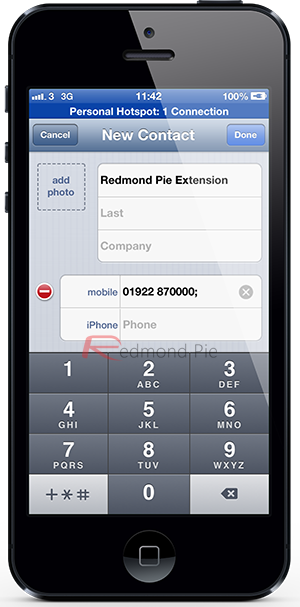There are tons of little neat tips and tricks scattered throughout iOS just waiting to be discovered. One of these little nuggets is being able to add a direct dial extension number to a Contacts entry to save time when calling someone that can only be reached by dialing an additional extension number. Although this has been possible for quite some time in iOS, the whole process is a lot simpler now than it used to be.
It may not be extremely useful for those who call friends or family members, but for those business users out there who frequently call other companies or colleagues who sit behind a main switchboard, then it could save a lot of time and frustration being able to get to them directly. Follow the simple steps below to get an extension number added to a new or existing contact.
Step 1: Open the Contacts app on the iOS device and select the ‘+‘ button in the top right hand corner to add a new contact. Alternatively, if you want to add a dial extension to an existing contact, then select the contact from the list and select the ‘Edit‘ button from the top right hand corner.
Step 2: Tap on the field that allows you to enter a mobile, work or home number for the contact. If you are editing a contact then make sure the cursor is at the end of the already-inputted number before pressing the ‘+*#‘ button in the bottom left hand corner. If this is a new contact then enter their number first before selecting the ‘+*#‘ button.
Step 3: Select the ‘wait‘ option from the right hand side of the second row of keys that appears. This will append the phone number with a semicolon (;).
Step 4: Add the relevant extension number after the semicolon. For example, if the contact’s number is 0192-287-9900 and their extension number is 123 then this becomes 0192-287-9900;123.
Step 5: Save the information and exit out of the Contacts app.
Step 6: Call the contact in question from the device address book and take note of the new ‘Dial’ button on the right hand side. This can be tapped to dial the extension at any time.
Rocket science it certainly isn’t, but time-saving and beneficial to those who regularly call those behind a switchboard it is. Thanks again to Apple and iOS for adding in these little hidden gems that we come across from time-to-time.
You can follow us on Twitter, add us to your circle on Google+ or like our Facebook page to keep yourself updated on all the latest from Microsoft, Google, Apple and the web.