Here’s how you can access your iOS running iPhone file system remotely using any web browser on a Mac, PC, or smartphone.
One of the great things about having the ability to jailbreak a device is the fact that it opens up additional options that weren’t previously possible. Those options and abilities can come in the form of changing how a device looks or acts, or even entirely changing how it performs and adding new functionality.
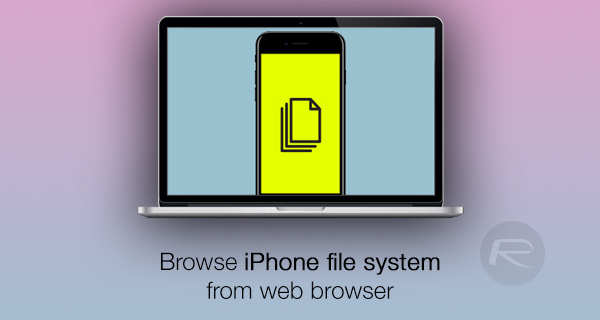
One such ability allows users to interrogate the internal file system, which would typically be done on device with a file management system like Filza or iFile, or even via a PC or Mac through something like iFunbox, or using Terminal and SSH. However, it is actually possible to make this a little more device agnostic by accessing those iOS files remotely via any web browser. Here’s how you can do it.
Step 1: In the first instance, there is a little bit of maintenance needed to make this possible. On your jailbroken device, launch Cydia and install the Filza File Manager.
Step 2: Within Filza, you will now need to head into the app’s Settings/Preferences. You can achieve this by tapping on the little cog icon on the bottom navigation bar.
Step 3: When in Filza’s settings, you will now need to make sure that the WebDAV server functionality is activated. You can find this in Settings under the Enable WebDAV server cell with an On/Off toggle next to it. Turn this into the On position so it is green.
Step 4: Now with WebDAV activated, you can use your Mac or PC to connect to the device via a web browser and happily browse through all of the iPhone’s file system. You will simply need the IP address of the device in question to access it, which you can also find from Preferences panel of Filza.
For the sake of security and actually maintaining the integrity of the device and information stored within, it is probably a wise idea to go back into settings and turn off the WebDAV server when it isn’t required or access isn’t needed.
Enjoy your new found ability to copy and paste files to and from your device through any web browser remotely!
You may also like to check out:
- How To Jailbreak iOS 10.2 With Yalu102 [Tutorial]
- How To Downgrade iOS 10.2.1 To iOS 10.2, And Why You May Want To [Updated]
- SemiRestore10-Lite: Restore iOS 10.2 Without Losing Jailbreak, Here’s How
- Jailbreak iOS 10.2.1 / 10.3 For iPhone And iPad [Latest Status Update]
You can follow us on Twitter, add us to your circle on Google+ or like our Facebook page to keep yourself updated on all the latest from Microsoft, Google, Apple and the Web.
