Here are some of the top hidden features of macOS Sierra running on your Mac that you probably don’t know about.
If you are a proud Mac owner, running the latest macOS platform released by Apple, chances are that you have been interacting with the features that have been put front and center, but potentially not using some of the more powerful options that are hidden away. We are here to help you uncover those hidden features of macOS Sierra so that you can use your Mac to its full potential like a power user.


As you may already know, macOS Sierra is a evolution of the OS X platform, so much so that the name change seems pretty apt given how Apple’s latest desktop platform seems more aligned with it’s mobile platform; iOS.
If you haven’t discovered some of the non-publicized features of macOS Sierra, or are yet to update your iMac or MacBook to the latest and greatest desktop OS from Apple, we have them listed here along with instruction on how to get up and running with them. So without further ado, let’s dive right into them!
Notes App Collaboration

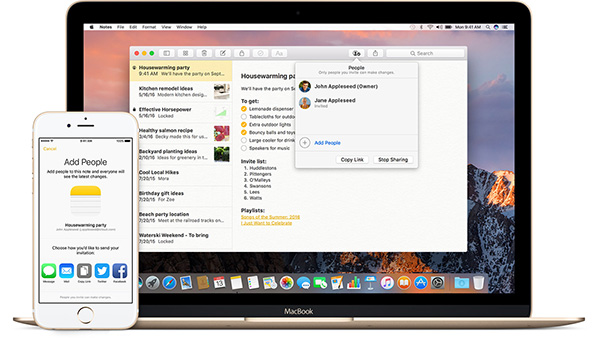
Google Drive has been doing it for years. Apple has just introduced it into its iWork suite, but yes, macOS Sierra also brings the ability for multiple people to collaborate on Notes created using the native Notes app just like its iOS 10 counterpart. Notes is never going to be the most comprehensive editing software ever made, but it’s fantastic for simple documents that need to be modified by multiple people. You can share the note over Messages, Facebook, Twitter, Mail, or you can simply copy the link and send it through any other chosen medium.
To get started, simply click on “Add People” icon button on top right side of the interface to begin sharing and collaborating notes.
Space Bar Trick
There’s a lot to be learned from iOS, and of course, a lot of things that can actually make it across to macOS Sierra that have delighted iOS users for years. Much to the delight of those who crave productivity gains, Apple has added the double-tap space bar to add a period feature into the platform. Simply head to System Preferences > Keyboards > Text and make sure that Add period with double-space is checked. Additionally you will also see the option which allows you to Capitalize words automatically.
Siri Launch
Siri is a great addition to the Mac, but some users can find it troublesome to go through the process of loading it, which basically can take away the reactive nature of what a lot of us use Siri for. Well, holding down CMD + SPACE for a little longer than usual will quickly bring Siri to life. But wait, there’s more; it’s also possible to actually set up a voice command via System Preferences that will immediately launch Siri, similar to how “Hey Siri” works on iOS devices. For more on that, check out our guide here: Enable “Hey Siri” Command In macOS Sierra For Hands-Free Use, Here’s How.
Positioning PiP Window Without Snapping To Corner
It is common knowledge by now that macOS Sierra comes supporting Picture-in-Picture mode for popular video streaming websites. While the feature is great, one of the things that may bug some users is how the PiP window only snaps to one of the four corners of a display, so if your display is a big one, this could be problematic. As it turns out, holding down the CMD key while positioning the PiP window with mouse pointer will now allow you to place it anywhere on the desktop, without it snapping to the corners. If you don’t know how to use Picture-in-Picture in macOS Sierra, check out our guide here: Picture-In-Picture (PiP) In macOS Sierra For YouTube And Other Videos, Here’s How To Enable It.
Safari Session/Tabs Recovery
Previous versions of OS X have always had the ability to reopen a closed Safari browser session by pressing the CMD + SHIFT + T keys to get the last closed tab to re-open. However, not many people actually knew about that, and Apple has now made it even more powerful with macOS Sierra. Pressing CMD + SHIFT + T multiple times will reopen multiple tabs that have been closed down, rather than just the last one. More so, even if you closed a window with multiple tabs, the same shortcut will open that window right back up with all previously opened tabs. Lastly even if you have completely exited the Safari browser, you can jump back into action with those previously opened tabs by hitting the CMD + SHIFT + T keys.
Also check: Reopen Recently Closed Safari Tabs On Mac, Here’s How-To [macOS Tips].
Universal Clipboard
This feature essentially allows content and information to be copied on a Mac running macOS Sierra, and then pasted onto an iOS device running iOS 10, or vice versa. A fantastic feature, and one that Apple is rightly proud of, but is one that’s mostly hidden away. Check out our previous guide on how to activate it: Enable Universal Clipboard On macOS Sierra And iOS 10 Devices, Here’s How.
Hidden Library Folder
Most users will only really care about the parts of the system that Apple provides immediate access to, without making Mac owners jump through hoops. However, those of a more inquisitive nature will like to make sure that they get involved in every aspect of macOS Sierra, which includes the hidden Library folder that we’ve previously told you about here: Enable Hidden Library Folder On Mac In macOS Sierra, Here’s How.
You may also like to check out:
- How To Install macOS Sierra Hackintosh On PC [Guide]
- 100+ iOS 10 Hidden / Secret Features For iPhone And iPad [List]
You can follow us on Twitter, add us to your circle on Google+ or like our Facebook page to keep yourself updated on all the latest from Microsoft, Google, Apple and the Web.
