Have you recently taken delivery of your iPhone X and are just starting to learn about its features and capabilities? Have you started interacting with the new Face ID feature and the ever-entertaining Animoji functionality?
Casting your facial expressions onto animated 3D characters is unbelievably addictive, as we are sure you have found out, but there is also a small tip which you need to know about which will take your Animoji game to the next level.
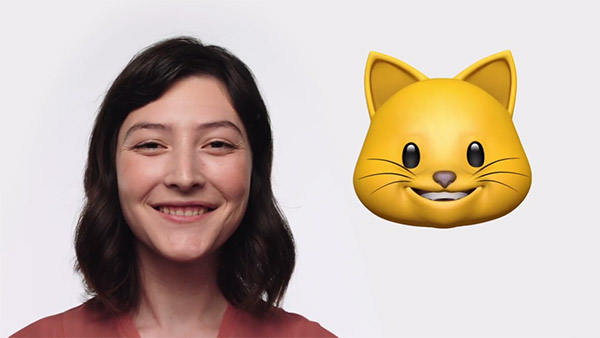
For those that may not have actually encountered Animoji just yet, it’s basically a very neat and very fun little implementation from Apple which is unique to iPhone X. The feature uses the extremely powerful and impressive TrueDepth camera system to capture the facial expressions of the user and cast them onto a one of a set of 3D emoji characters. You then essentially get to watch yourself become an animated 3D emoji. That all happens through the iMessage system with the intention being to send the creation to friends and family.
While you may already know that you can save and export the created animation to your Camera Roll for use at a later date, or to share to other social media which is why you have likely seen the ‘Animoji Karaoke’ phenomenon happening, this tip will ensure that your Animoji game is second-to-none.
Some iPhone X users have been recording themselves and then viewing it on a specific character from the library. If they aren’t happy with how it looks, say on the dog Animoji, and want to see it on the robot, then they will scrap the whole experience and start again with a new recording on a new chosen character. That’s not only time wasting, but it doesn’t need to actually happen as a simple swipe gesture can save the day.
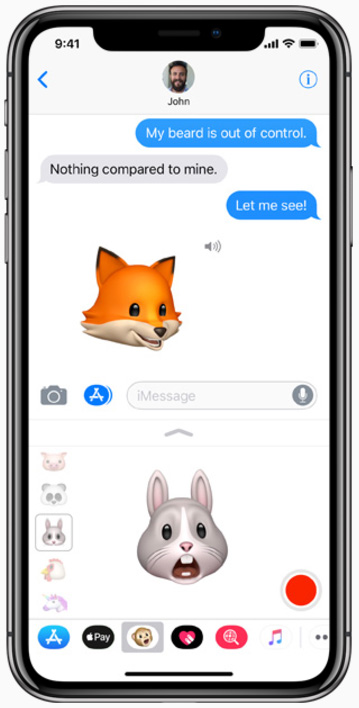
Very few iPhone X owners are actually aware that they can make a recording, view it on a chosen Animoji character, and then simply swipe through the library to view the same expressions being mapped on a different character without having to delete and re-record from scratch. The swipe gesture preserves the recording and simply places it onto the next cute icon in the library, which saves you a ton of time in the process.
You are now in a position where you have iPhone X and you have mastered Animoji. We look forward to seeing your amazing Animoji Karaoke creations.
You may also like to check out:
- Fix Kodi 17.5 Krypton Buffering Issue, Here’s How [2017 Edition]
- Download: iOS 11.2 Beta 3 IPSW Links / OTA Update Is Out
- iOS 11.2 Beta 3 Changes, Release Notes And Changelog Details You Need To Know About
- iOS 11.1.1 Jailbreak On iPhone X Demoed On Video
- Download iOS 11.1.1 IPSW Links And OTA Featuring Bug Fixes For iPhone And iPad
- Downgrade iOS 11 / 11.1.1 On iPhone Or iPad [How-To Guide]
- Download iOS 11, 11.1.1, 11.1 Links & Install On iPhone X, 8, 7 Plus, 6s, 6, SE, iPad, iPod [Tutorial]
- Jailbreak iOS 11 / 11.1.1 / 11.1 On iPhone And iPad [Status Update]
You can follow us on Twitter, add us to your circle on Google+ or like our Facebook page to keep yourself updated on all the latest from Microsoft, Google, Apple and the Web.

