Google not only commits a lot of time to bringing new and exciting products to the fore, but also spends a great deal of its resources and man hours updating existing services. Few of the search giant’s exports have gotten more attention than Gmail, and although many of the changes are "under the hood" and thus go unnoticed by the vast majority, some are quite obvious. Whenever an alteration is made to a service, there are always some that feel as though the rug has been pulled from under them, and if the new Gmail compose window has left you feeling somewhat lost, there is a way for you to revert back for the time being.
The solution won’t be around forever, but if you missed the memo and had no idea Google would beset such a change upon you, by reverting to the old style, you can, for now, continue as you were.

As a regular Gmail user, I do prefer the way the new compose window tucks itself away in the corner, and it does enhance the functionality of the already scarily efficient mail app.
If you’re not so taken by the new arrangements and feared the old look was lost forever, the brief step-by-step tutorial below will show you how you can regain it.
Step 1: In your Gmail, click on the Compose button, which will open “New Message” in a separate window as shown below.
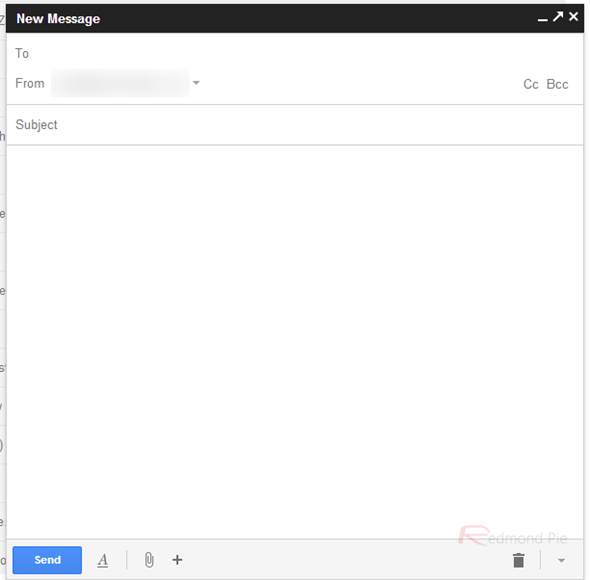
Step 2: In the bottom right-hand corner of the box, you will notice a little arrow. Click on it, and you will have the option that says "Temporarily switch back to old compose”, click that as well.
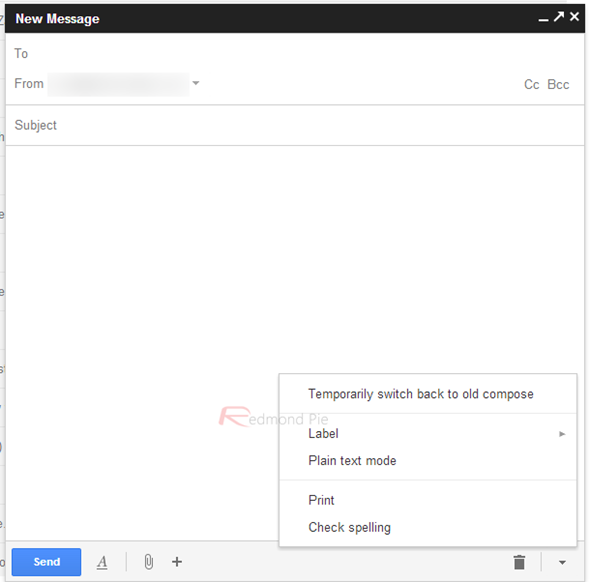
Step 3: You should now see a new pop-up in the center of the screen, click on “Temporarily switch back”.
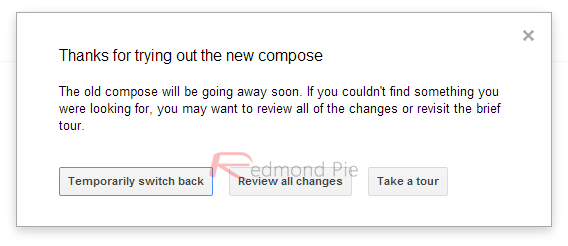
Step 4: Profit! You can now enjoy the old compose box that you have been so used to.
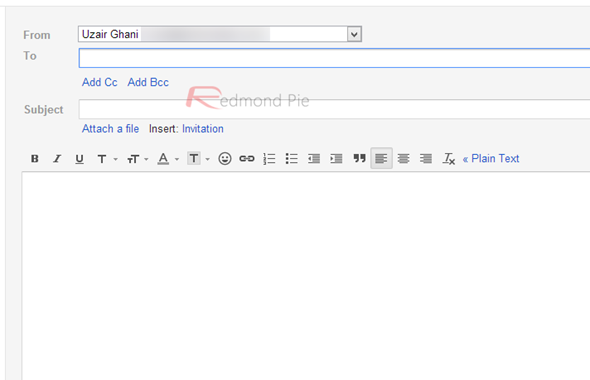
This measure should probably only used if you have a stack of emails to send out and don’t want to add the task of adjusting to the new compose to your workload. But once you’ve cleared the backlog, familiarizing yourself with the new look would be most advisable, and once everybody has gotten used to the new look, I think even the skeptics will see the benefits of the changes Google have made here.
Do you prefer the new look, or do you wish the Big G hadn’t meddled with the old arrangement? Please do share your thoughts below!
You can follow us on Twitter, add us to your circle on Google+ or like our Facebook page to keep yourself updated on all the latest from Microsoft, Google, Apple and the web.

